Is it necessary to learn ALL PHOTOSHOP SHORTCUTS and memorize them? My answers to this question is NO. However, there are a number of shortcuts (or keyboard combinations) you should learn, and try to master from the beginning. They will make your life easier, trust me.
In this post, I’m listing 5 Time-Saving Photoshop Shortcuts All Beginners Should Learn.
1. Draw Perfect Square Selection
Quite often you need to draw square selections in Photoshop, such as making a thumbnail image for your product page, or adverting banners.
To make s square selection, grab the normal Rectangular Marquee Tool:
Hold down “Shift” key and drag you marquee tool – you will now have a perfect square selection!
2. Select All Layers, and Group Them!
Sometimes you layers get a bit messy, one way to tidy up is to put them in a group.
To do this, press “Alt + Ctrl + A” to select all layers (the background layer won’t be selected):
Then press “Ctrl + G” to group them. Give your group a good name and that’s it!
3. Find a Layer within Hundreds of Layers
As you work through your project, you will probably build up hundreds of Layers. At some stage, you may need to find 1 particular layer from all these layers.
If you press “Ctrl + Alt + Shift + F”, you will find a search box appearing in the layer panel:
Then, given that you formed the good habit of naming layers, you can simply type the layer name and Photoshop will find that layer for you:
Even better, you can select different layer search options by clicking the drop-down box as shown below:
4. Fast Zoom to 100%
If you’re working on finer details in your artworks by zooming in a lot like this:
When you want to look at your work as a whole, you can fast zoom to 100% by pressing “Ctrl + 1”:
5. Quickly Increase/Decrease Brush Size & Hardness
How often do you need to adjust brush size & hardness in Photoshop? ALL THE TIME. It’a waste of time to keep going into toolbox and adjust there (unless you need to be ultra precise).
You can use the following shortcuts to increase/decrease brush size & hardness:
- Decrease Brush Size – “[” key
- Increase Brush Size – “]” key
- Decrease Brush Hardness – { key
- Increase Brush Hardness – } key
That’s it for this post! Hope you learnt a thing or two, now go practicing those shortcuts!
Want to learn more awesome shortcuts? Check out Photoshop Shortcuts – Part II and Photoshop Shortcuts – Part III.


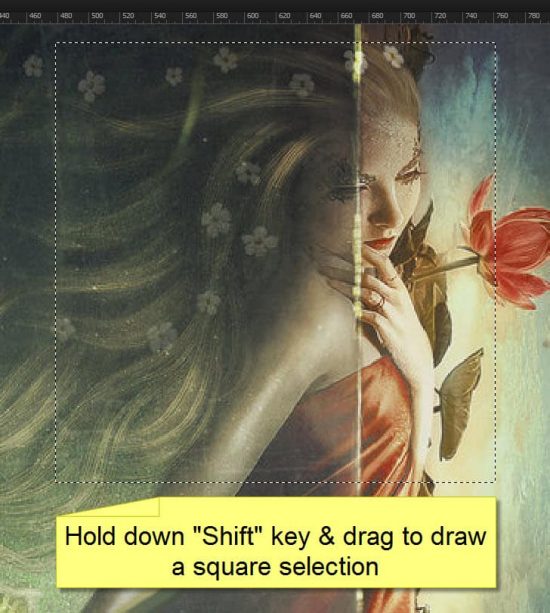
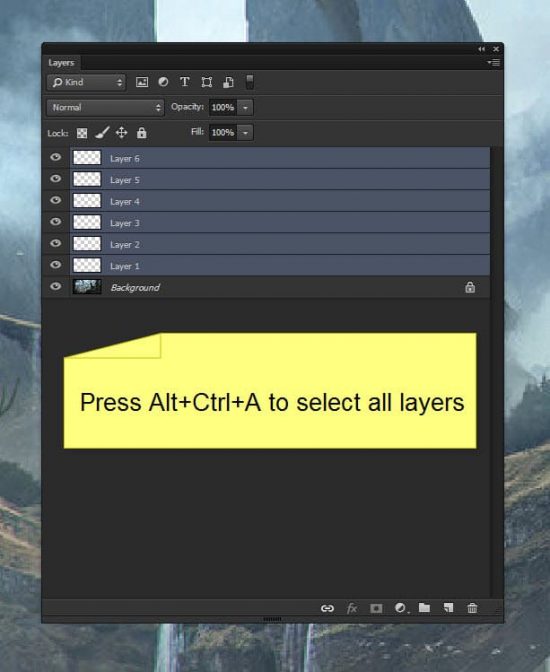
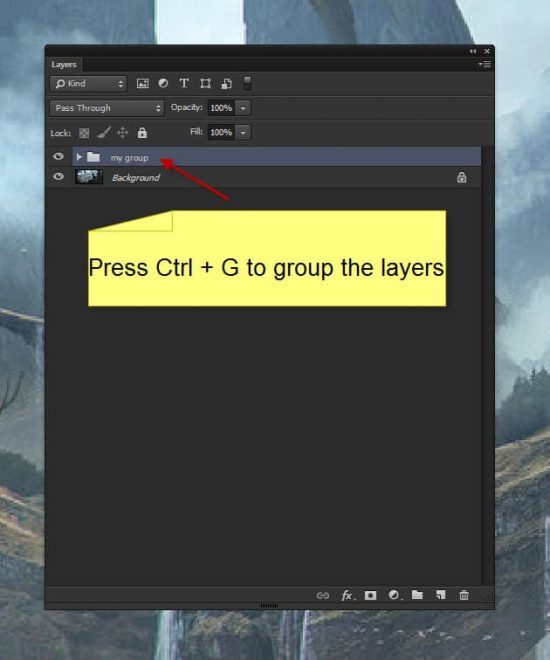
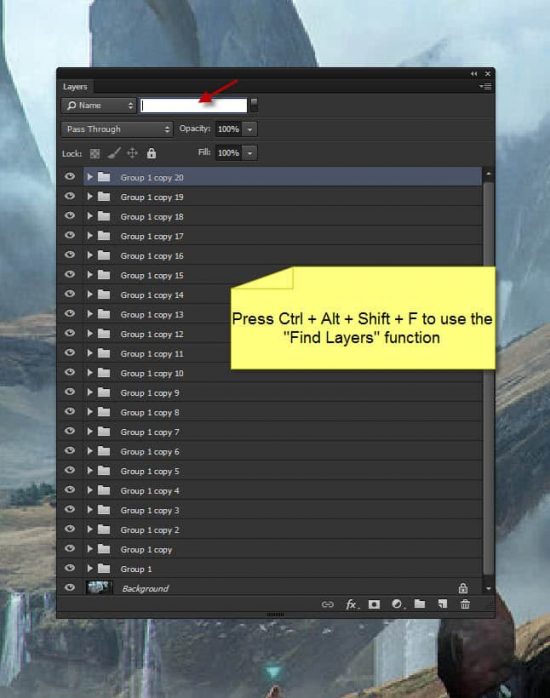
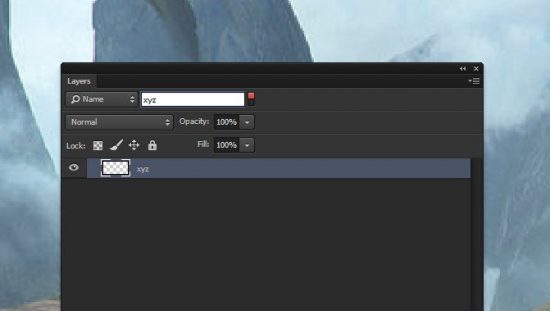
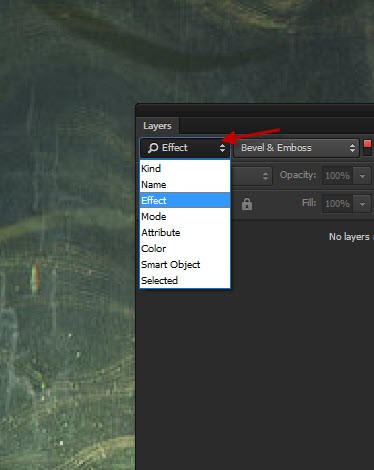
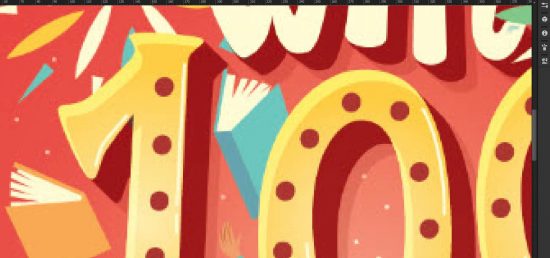
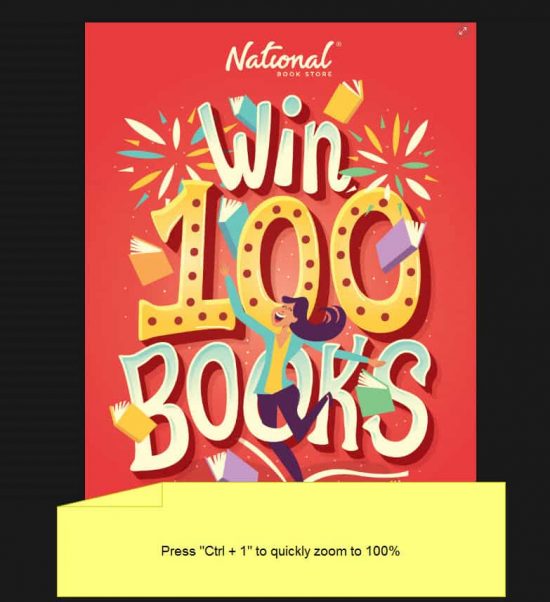
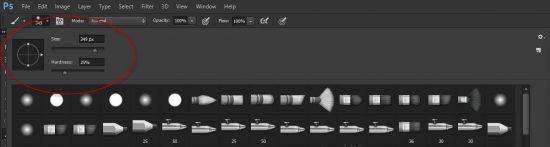
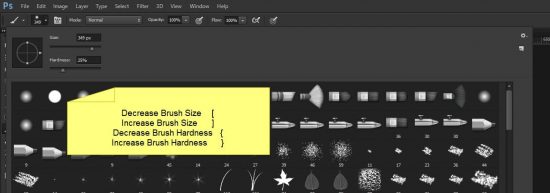
1 Comment
I couldn’t imagine remembering all those short cuts when I was trying to just learn PS! Then, I began adding one here, another there, all based on what I use a LOT. The first one I remembered was the ‘Deselect’ function – ‘D’. LOL Thanks for the list! I’ll pick these up as need be.
Su