Lately I have seen a bunch of really great Photoshop tutorials around the design community/blogs. The reason I think they’re great is that they are full of useful tips and tricks, the effect produced is very eye-catching, and the steps are very easy to follow.
In this post, I will showcase a collection of 11 New and Noteworthy Photoshop Tutorials with Great Outcome, which I really like and think they would be useful to you. Take a look :)
By the way, if you like the tutorial and think it helped you in some way, leave a thank you comment on the post to show your appreciation :)
Here goes the list, enjoy! (You can either click on the title or image to view the tutorial)
Create a Creepy Dark Gargoyle Road
PHOTOSHOP TUTORIAL: ADVANCED COLLAGE TRICKS
Creating a Science Fiction Combat Scene Photoshop Tutorial
Create an Explosive Flaming Poker Card in Photoshop
Create a Surreal Apocalypse Photomanipulation Photoshop Tutorial
Create Awesome Abstract Illustrations Using Stock Art From Visual Freaks
CLASSIC PHOTOSHOP TUTORIAL: FAKE X-RAY EFFECTS
Free-transforming Rasterized Text to Wrap Around an Object
Create a Surreal Landscape Using Photo Manipulation
Creating the Elaborate Photo-Manipulation ‘Envy’
CREATE A EUPHORIC ABSTRACT HAZE
That’s it for this post! Hope you enjoy it and find those tutorial useful! Till next time, have a great day!
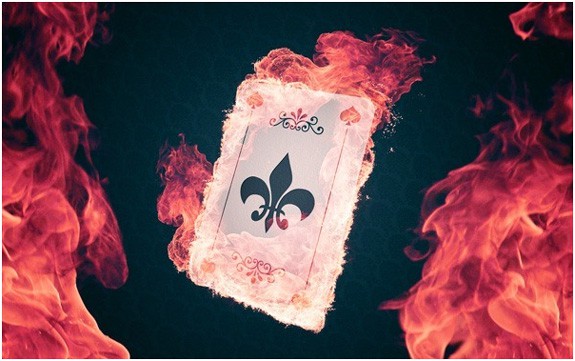



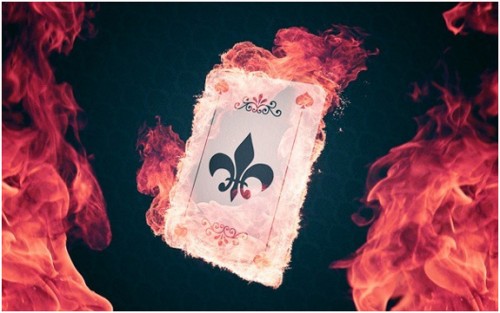


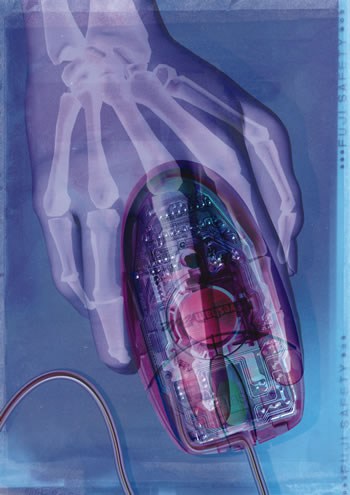




5 Comments
Wow!!!!!!!!!!!!
They are really worthy.Like every photo manipulation
dude, this is really cool…!!!
You have done really awesome job, very nice photo manipulation. Thanks a lot for sharing with us !!
You are full of brilliant manipulation tasks….So outstanding result of all…
Thanks for sharing