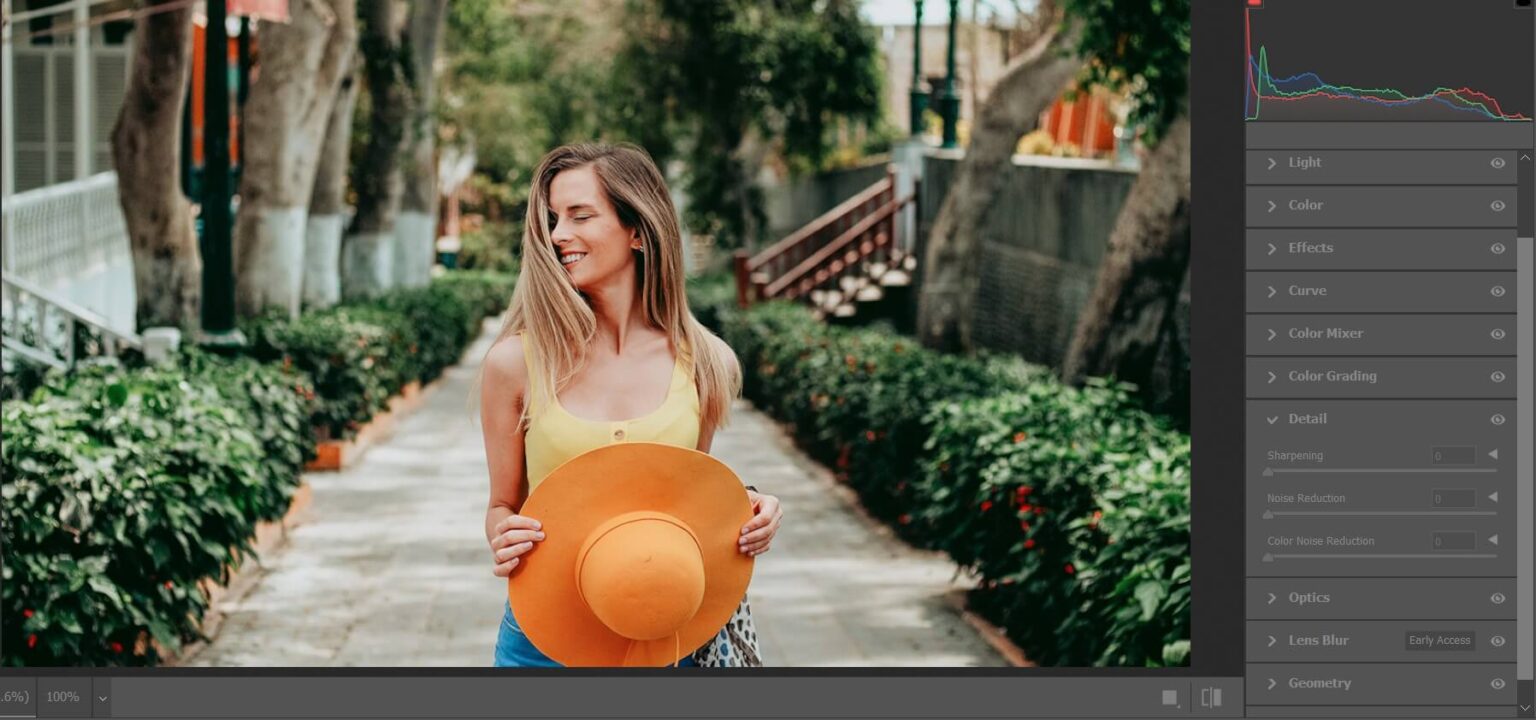Say goodbye to grainy photos and hello to stunning clarity with the AI Noise Reduction and Sharpening tools in Photoshop. These revolutionary features harness the power of artificial intelligence to transform your images, revealing hidden details and bringing them to life.
But as with any powerful tool, understanding their strengths and limitations is key to achieving the best results.
The Lowdown on AI Noise Reduction
Ever battled the frustrating specks and grain that creep into photos taken in low light or at high ISO settings? AI Noise Reduction comes to the rescue, intelligently analysing your image and removing unwanted noise while preserving precious details.
It’s like magic, but how does it work? Photoshop’s AI algorithms are trained on millions of examples of noisy and clean images. This allows them to identify noise patterns and meticulously eliminate them, leaving you with a smoother, more polished result.
Sharpening like a Pro with AI
Want to take your image clarity to the next level? AI Sharpening is your new best friend. This powerhouse tool enhances edges and definition, bringing out the subtle textures and intricate details that might have been lost in the digital fray.
Think of it as giving your image a laser focus. AI Sharpening identifies edges with incredible precision, then subtly sharpens them without introducing harsh artifacts or halos. The result? Images that pop with newfound crispness and definition.
Where is AI Noise Reduction and Sharpening Feature Located?
You can find these features within the Camera Raw Filter.
Access Camera Raw:
- Open your image in Photoshop.
- Navigate to Filter > Camera Raw Filter. This opens the Camera Raw filter workspace.
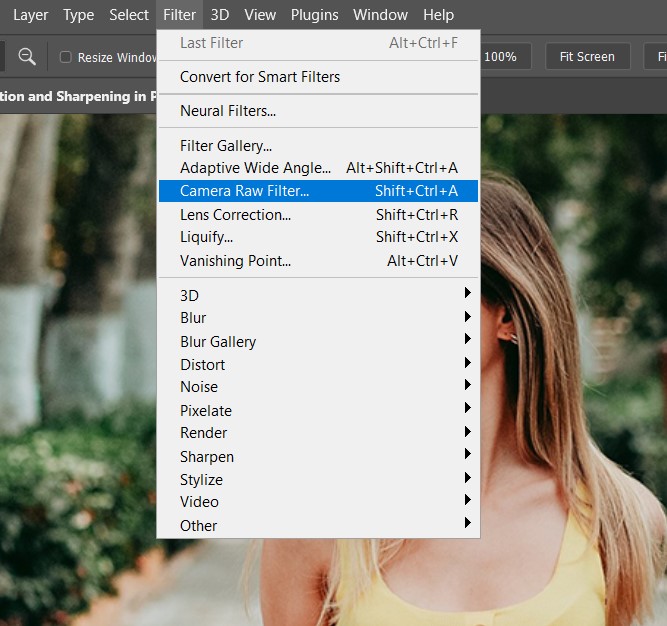
Locate the Detail Panel:
- Within Camera Raw, find the Detail panel on the right side. This panel houses both noise reduction and sharpening tools.

Pros and Cons: Weighing the AI Advantage
Like any editing tool, AI Noise Reduction and Sharpening come with their own set of benefits and drawbacks. Let’s dive into the pros and cons to help you decide if they’re the right fit for your editing workflow.
Pros:
- Effortless Power: Both tools achieve exceptional results with minimal effort, saving you precious time and frustration.
- Superior Results: AI algorithms outperform traditional noise reduction and sharpening methods, preserving detail and minimizing unwanted artifacts.
- Versatility: They work on a wide range of images, from portraits and landscapes to architectural details and wildlife shots.
- Easy to Use: Both tools are accessible even for beginner editors, with intuitive sliders and simple adjustments.
Cons:
- Resource-Intensive: AI processing can be demanding, especially on older computers, so patience is sometimes required.
- Fine-Tuning Required: While powerful, achieving the perfect balance can take some practice. Don’t be afraid to experiment and find your sweet spot.
- Not a Cure-All: Heavily compressed or damaged images might not benefit as much from AI processing.
Mastering the Art of AI Image Enhancement
Now that you’re familiar with the superpowers of AI Noise Reduction and Sharpening in Photoshop, here are some tips to harness their magic and unlock your image’s full potential:
- Start Subtle: Less is often more with these tools. Begin with small adjustments and gradually increase the sliders until you achieve the desired effect.
- Zoom in for Precision: Zooming in helps you see the subtle changes AI makes, allowing you to fine-tune your settings for optimal results.
- Compare and Contrast: Utilize the “Before/After” sliders in Camera Raw to compare the original and edited versions, giving you a clear understanding of the AI’s impact.
- Experiment and Practice: Don’t be afraid to play around with different settings and combinations. The more you experiment, the more comfortable you’ll become with these powerful tools.
Conclusion
AI Noise Reduction and Sharpening in Photoshop offer a new era of image editing possibilities. Their ability to effortlessly enhance clarity and remove unwanted noise is truly magical. However, as with any tool, understanding their strengths and limitations is key to achieving exceptional results.
By embracing the power of AI, you can transform your images from grainy and muted to crisp and vibrant, bringing out the hidden beauty and detail that resides within each pixel. So, go forth and experiment, unleash the magic of AI, and unlock the full potential of your creative vision!