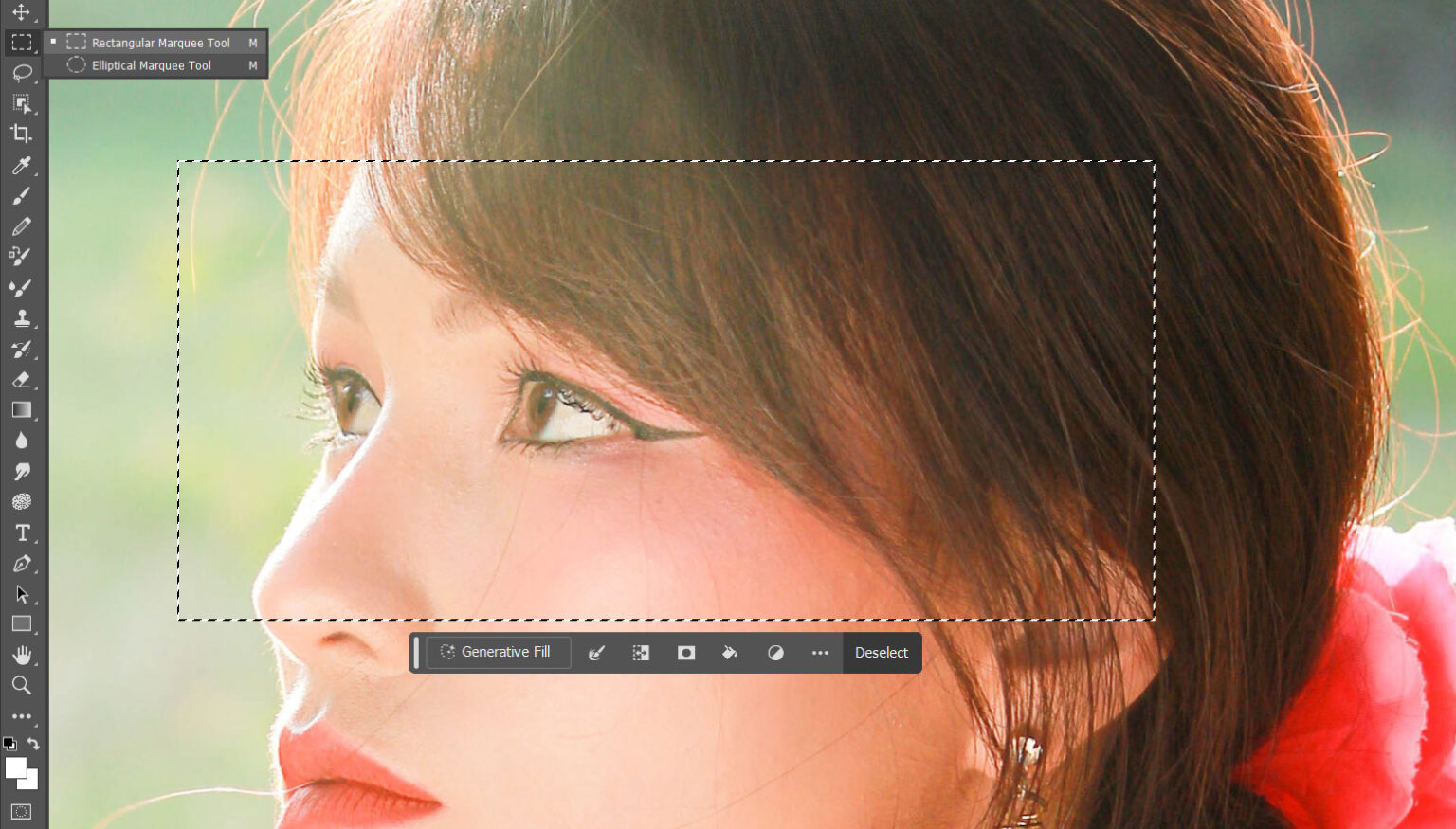Selection tools in Photoshop are your keys to precision and creativity. They allow you to isolate and manipulate specific parts of an image, making your editing tasks more manageable. In this beginner’s guide, we’ll explore the essential selection tools in Photoshop, step by step, so you can start making precise selections in your images.
Why Photoshop Selection Tools Matter
Selection tools are fundamental because they let you work on specific areas of your image while leaving the rest untouched. Whether you’re retouching a portrait, removing a background, or applying adjustments to a particular region, selection tools are your go-to weapons.
Selection Tools Overview
1. Marquee Selection Tools
The Marquee selection tools are great for selecting basic shapes like rectangles and ellipses.
– Rectangular Marquee Tool (M): Click and drag to create a rectangular selection.

– Elliptical Marquee Tool (M): Create circular or elliptical selections.

2. Lasso Selection Tools
The Lasso selection tools are perfect for selecting irregular shapes.
– Lasso Tool (L): Draw a freehand selection outline.

– Polygonal Lasso Tool (L): Create selections with straight edges.

– Magnetic Lasso Tool (L): Automatically snaps to the edges of objects.

The Magnetic Lasso Tool is actually an ancient Photoshop tool that has been around for a long, long time. In the newer version of Photoshop, you might actually this tool missing. If that’s the case, simply go to Edit > Toolbar > Restore Default:

3. Magic Wand Tool (W)
The Magic Wand tool is excellent for selecting areas with similar colours.

Making Selections
Let’s explore how to use these tools to make selections:
Making a Basic Selection
1. Select the Tool: Choose the appropriate selection tool from the Toolbox.
2. Make the Selection: Click and drag with the tool to outline the area you want to select.
3. Complete the Selection: Release the mouse button to complete the selection.
Refining Selections
– Adding to a Selection: Hold down the “Shift” key and make an additional selection to add to the existing one.
– Subtracting from a Selection: Hold down the “Alt” (Windows) or “Option” (Mac) key and make a selection to subtract from the existing one.
– Intersecting Selections: Hold down “Shift” and “Alt” (Windows) or “Shift” and “Option” (Mac) to create an intersection of selections.
Selection Options
Once you’ve made a selection, you have several options for what to do next:
Editing Inside the Selection
With your selection active, any edits you make will only affect the selected area. You can cut, copy, paste, or apply adjustments exclusively to the selected portion.
Feathering Selections
Feathering softens the edges of your selection for smoother transitions. You can adjust the feathering radius when making or modifying selections.
Saving Selections
If you need to reuse a selection, go to “Select > Save Selection” and give it a name. You can later load this selection to apply the same edits.
Deselecting
To remove a selection, simply go to “Select > Deselect” or use the shortcut “Ctrl + D” (Windows) or “Cmd + D” (Mac).
Object Selection Tool
The object selection tool allows to find and automatically select an object detected by Photoshop.

You can hover your mouse over the object you wish to select. If the object is small and part of a bigger object, simply draw a selection around the small object to select it:
This video below demonstrate how Object Selection Tool works:
Conclusion
Selection tools are the foundation of precise image editing in Photoshop. In this beginner’s guide, you’ve learned about the Marquee, Lasso, and Magic Wand selection tools, how to make selections, and various selection options. With practice, you’ll become proficient at using these tools to isolate and edit specific parts of your images.
Remember, the more you explore and experiment, the more confident you’ll become in your Photoshop skills. So, dive in, start making selections, and unlock your creative potential!