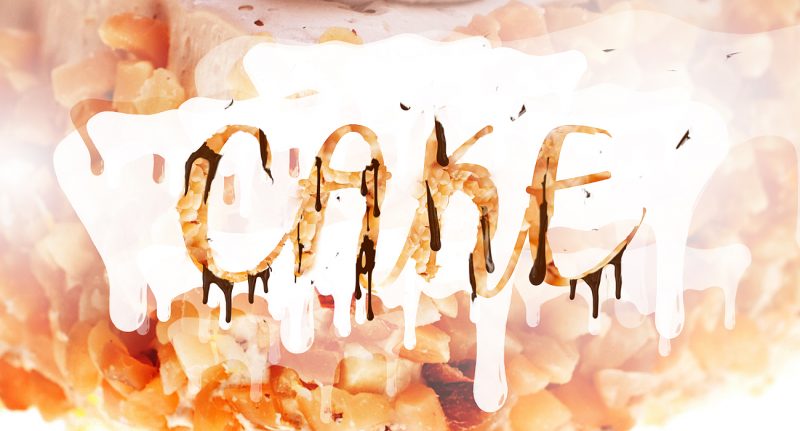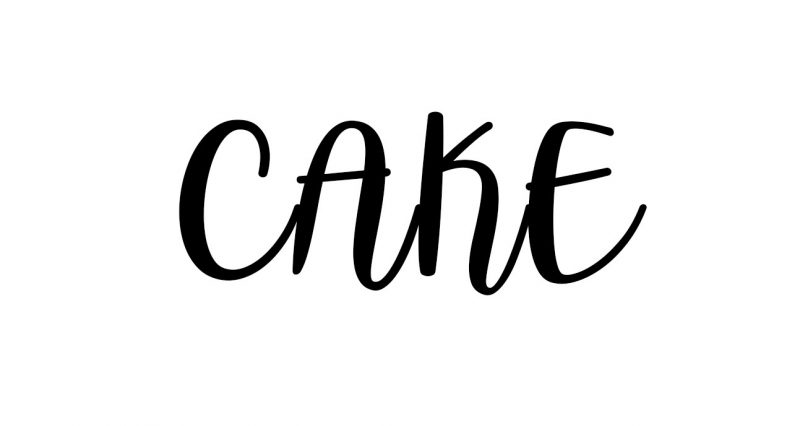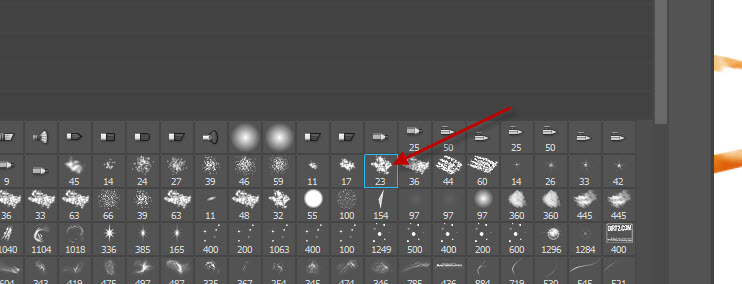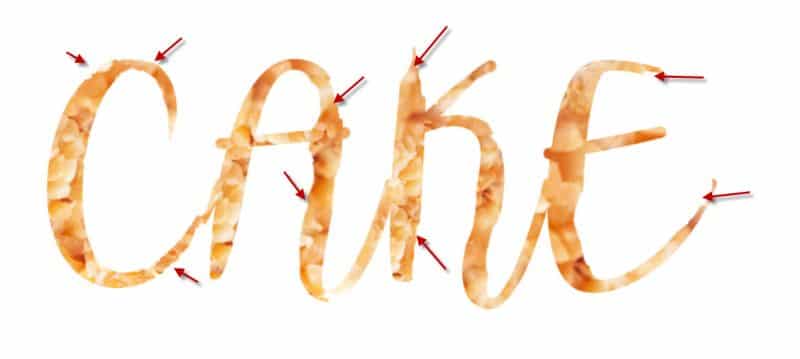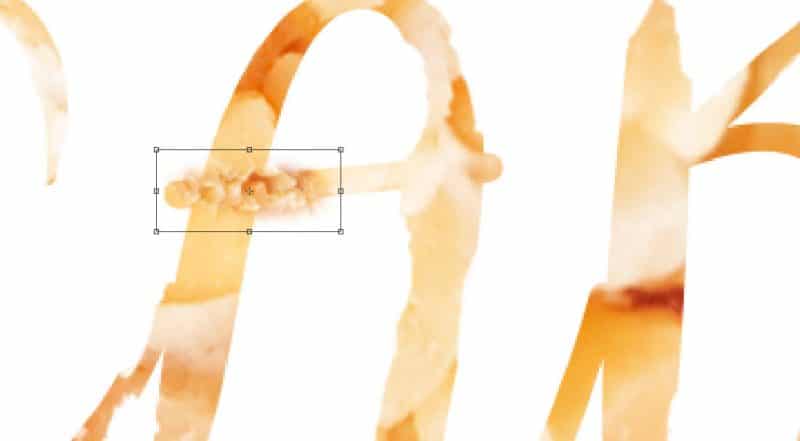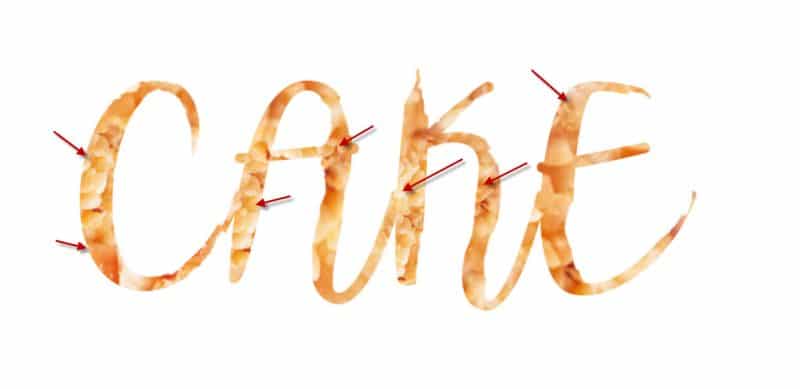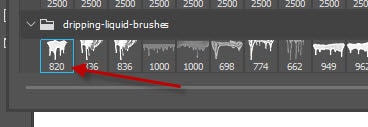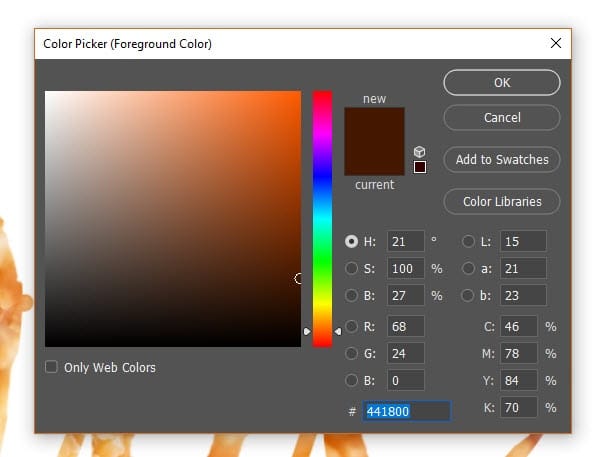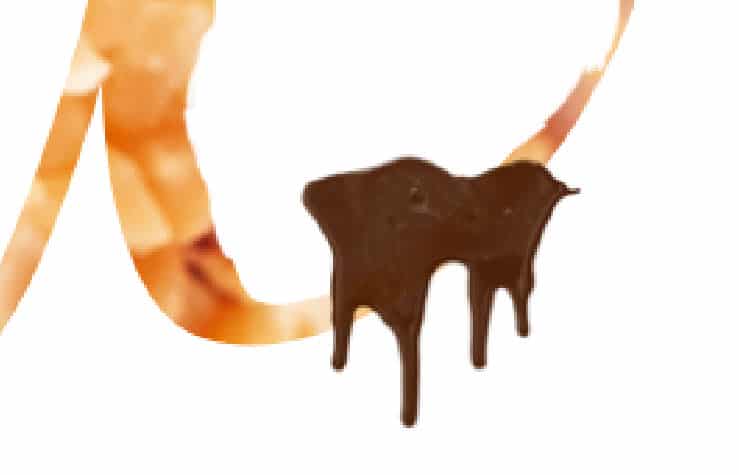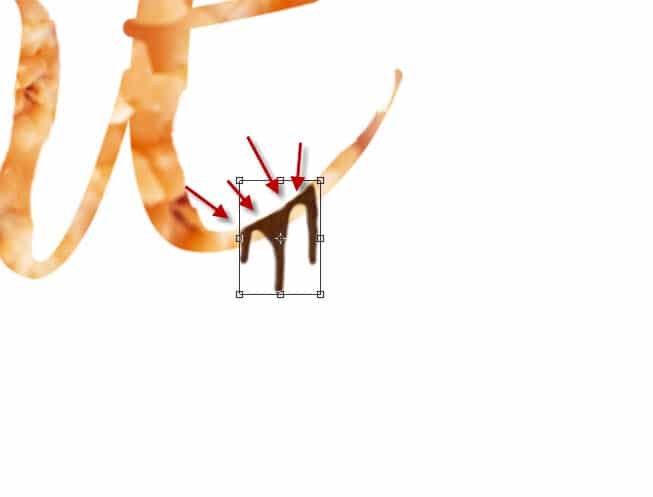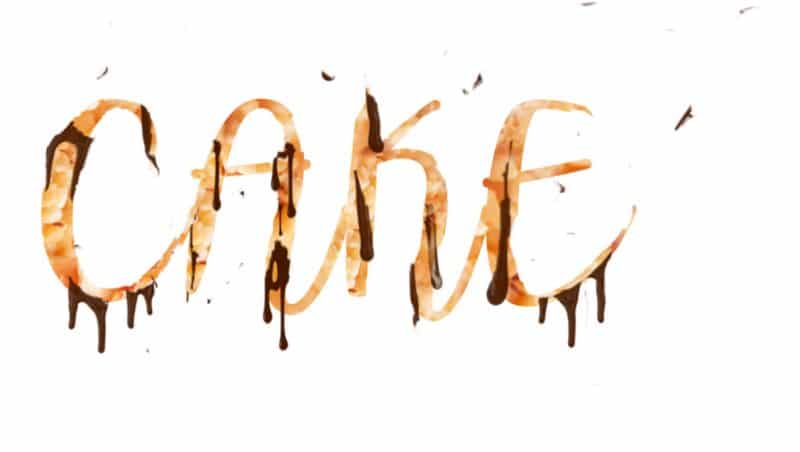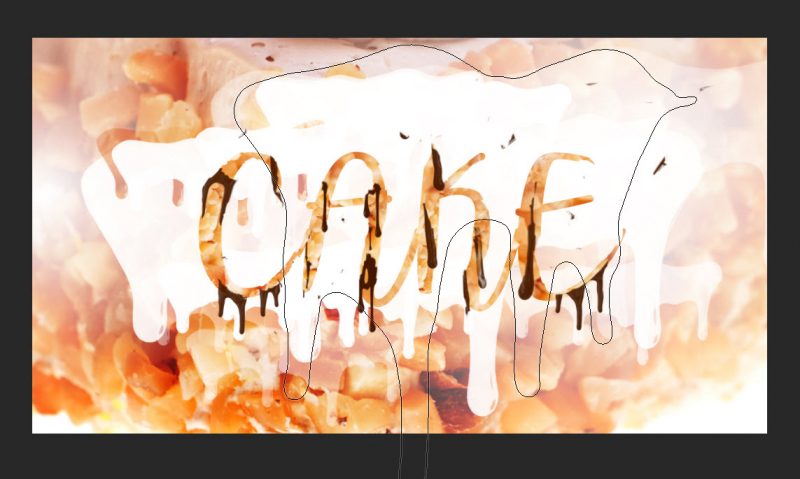Christmas is upon us and during this festive season, we tend to surround ourselves with endless amount of dessert (and perhaps put on a few kilos)! Cake and chocolate seems to be everywhere in the supermarkets and this inspires me to create this Cake with Melted Chocolate Text Effect Photoshop tutorial.
This is a beginner level tutorial and should be great for everyone to have a try!
The PSD file of this tutorial is available via the PSD Vault VIP members area.
Here is a preview of the final effect I have for this tutorial: (click to enlarge)
PSD Vault VIP Membership
You can download the PSD File for this tutorial via the VIP Members Area for only $6.95/Month (or less)! You will not only get this PSD File, but also 200+ other PSD Files + Extra Goodies + Exclusive Photoshop tutorials there. Signup now and get exclusive!
Let’s get started!
To complete this tutorial, you will need the following stocks:
Free Video Tip – Paint Melted Chocolate Effect
If you have any difficulty completing step 3 of this tutorial, please check out this video tutorial on my Youtube Channel:
Step 1 – Type Your Texts
Create a new document sized 1300px * 700px with white background. Use the font you downloaded, type some texts over the document:
Go the layer palette, use Ctrl + Left-click on the thumbnail of this text layer, select the text:
Load the cake stock image into Photoshop. Drag the text selection over to this stock image. We have 3 different types of cake on this stock image, simply place the selection over one of the three (I choose the peanut cake):
Copy and paste the selection over to our document, and delete the original text layer. You will have the following effect:
Step 2 – Refine Your Text
Use the following chalk brush as eraser:
Remove some portions of the text and make it looks like someone had a few bites over it:
We can enhance the look of the text by adding more cake texture over it. Go back to the cake stock photo and select the following area with Lasso Tool (set Feather value to 30px)
Reduce the size of the selection, and move them over to our letters, tidy up the edge of it with a soft eraser tool:
Repeat the above process, add more cake texture over the text:
Step 3 – The Melted Chocolate Text Effect
This is going to be the most interesting part of the tutorial – adding the melted chocolate effect!
Add the Drip Photohop Brushes in, and pick this brush shown below:
Use a chocolate brown colour as shown below:
Paint over the text as shown below:
Then, erase the unnecessary part with a soft eraser, and adjust its shape with free transform tool:
Repeat this above process and add more melted chocolate effect into the texts:
Step 4 – Final Touches
Ok we are almost done! For final touches, I added a background using the peanut cake:
Erase the centre part of the text with a large drip brush:
and this is my final result: (click to enlarge)
That’s it for this tutorial! Leave me a comment below if you have any questions. Enjoy it? Help me share it around by using the share buttons at the top of the tutorial!