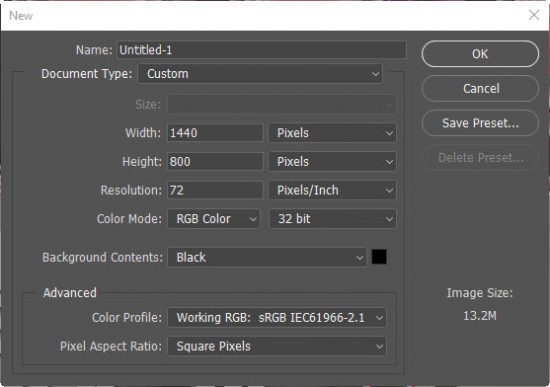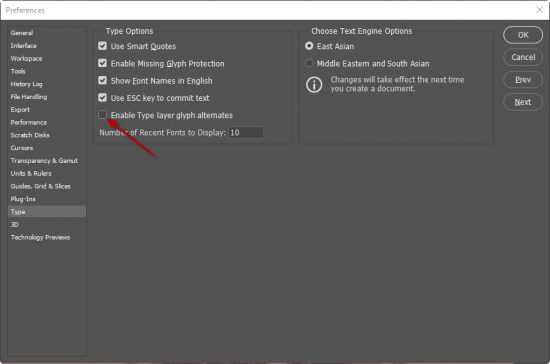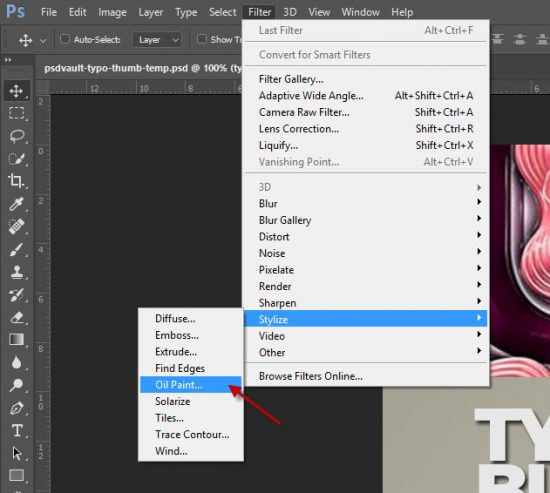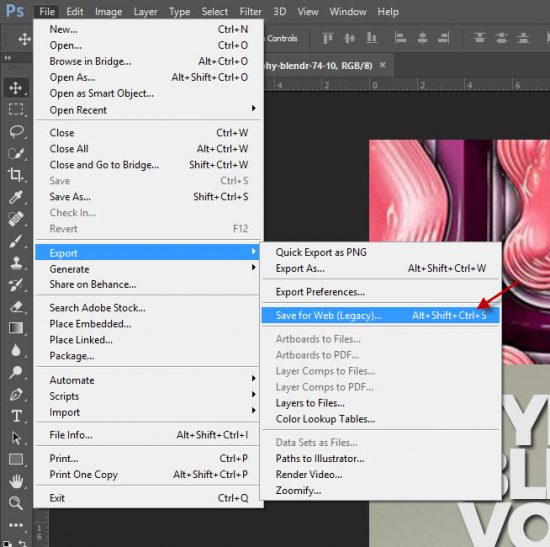Photoshop CC 2017 has lots of new features and improvements from the previous versions. But if you’re like me and have been using older version of Photoshop for a while, you will feel some changes are just plain annoying and you sometimes struggle to find the right setting/menu. A bit frustrating, isn’t it?
In this article, I will talk about the 5 annoying updates in Photoshop CC that have troubled me the most, and the ways you can fix them all.
Use Legacy “New Document” Interface
When you create a new document in Photoshop CC 2017, you get an enhanced version of the “New Document” interface as shown below:
While the new interface gives you extra features, sometimes it’s just easier to use the legacy “new document” interface.
You can tell Photoshop to use the legacy “new document” interface via Edit > Preferences > General, and un-check the “use Legacy ‘new document’ interface” option:
Once you apply this change, you will see the legacy “new document” interface when you create a new doucment:
Turn Off Photoshop Layer Auto-Selection
Photoshop CC by default enable layer auto-selection and to me, this is a real pain because when you try to move an object in a particular layer, the auto-select function always tries to select the wrong layer.
To turn this layer auto-selection off, go to the Move Tool option bar and un-check the “Auto-Select” function as shown below:
That’s it – no more tearing your hair out trying to select a layer!
Disable Glyph Panel Pop-up
The Glyph Panel Pop-up is another not so user-friendly feature. If you work with text a lot and you will notice as you highlight a letter, you get a Glyph panel pop-up like this one below:
Sometimes you just want to focus on editing the text and don’t want this glyph panel pop-up. What you can do is to go into Edit > Preferences > Type and un-check “Enable Type layer glyph alternatives”:
This will make the annoying glyph pop-up window disappear.
Locate the “Oil Paint” Filter
In the previous version of Photoshop, the “Oil Paint” filter was a popular filter to add painting effect to your image. It used to be located just under the “Filter” menu but it’s no longer there in Photoshop CC. Many assume this filter was phased out permanently.
Fortunately the “Oil Paint” filter was added back in Photoshop CC 2015 update, and you can find it under Filter > Stylize > Oil Paint:
Use the Legacy “Save for Web” Function
If you work in the web space and need to use the “Save for Web” function a lot, you can find the Legacy “Save for Web” function in Photoshop CC under File > Export > Save for Web (Legacy):
The keyboard shortcut is slightly changed as well – now it is “Alt + Shift + Ctrl + S”.
That’s it for this post! Hope this helps you solve some headaches and make Photoshop CC function the way you like. Any tips & tricks for Photoshop CC you wish to share? Leave a comment below!