Adobe Photoshop 2025 (version 26.8) is a game-changer for designers, photographers, and digital artists, packed with cutting-edge features like Dynamic Text, enhanced cloud processing, and support for AVIF and JPEG XL formats. However, its advanced tools can strain your system, slowing down your workflow.
Whether you’re editing high-resolution images or tackling complex composites, optimising Photoshop 2025 performance is essential. In this guide, we share 10 proven tips to supercharge your Photoshop experience, ensuring faster editing and smoother operation.
1. Check Memory Allocation
Photoshop 2025 thrives on RAM, especially for AI-driven features like Neural Filters. Firstly, go to Edit > Preferences > Performance and adjust the memory slider. Adobe recommends using 70–80% of available RAM, but cap it at 85% to avoid slowing other apps.
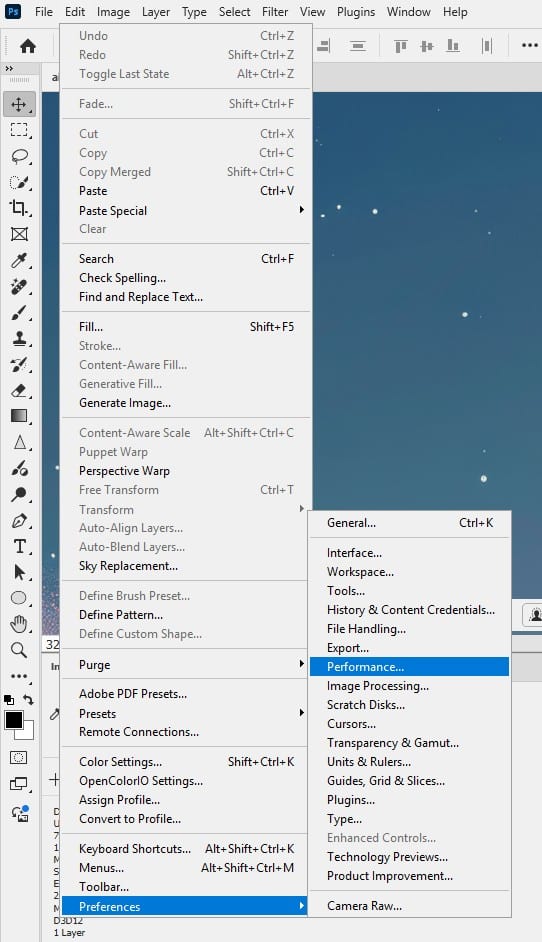
Also you can check the Efficiency indicator (Window > Info) to ensure it stays above 95%. If it drops, increase RAM allocation by 5% increments and restart Photoshop. This tweak ensures Photoshop 2025 performance remains snappy, even with large files.
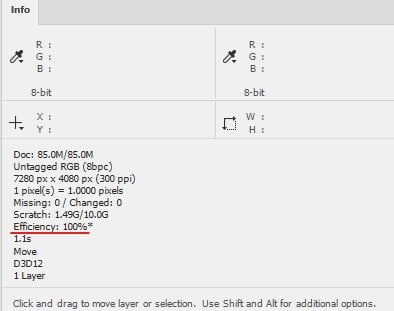
2. Disable cloud-dependent Neutral Filter Features
Photoshop 2025’s cloud processing powers tools like precise selections and Neural Filters, but it demands a stable internet connection. To optimise, ensure a high-speed connection (at least 50 Mbps) for seamless cloud syncing.
If offline, disable cloud-dependent Neutral Filter Features. This reduces processing delays, boosting Photoshop 2025 performance for tasks like portrait retouching or complex masking.
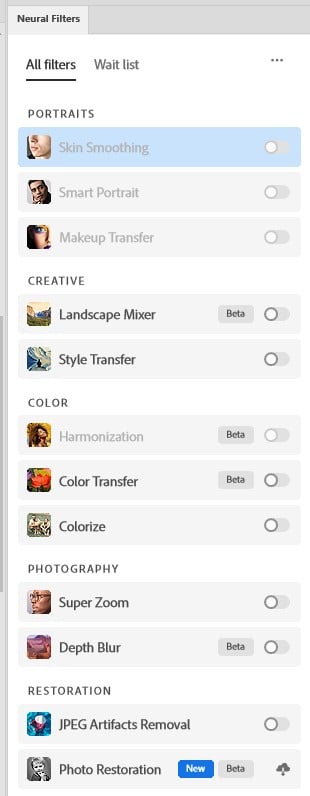
3. Optimise Cache Settings for Your Workflow
Cache settings directly impact how Photoshop 2025 handles layers and filters. Navigate to Edit > Preferences > Performance and choose a cache preset:
- Web/UI Design: Set cache levels to 1–2 for small files with many layers.
- Photo Editing: Use 4–6 for high-resolution images, like RAW files from modern cameras.
- Large Composites: Select the “Huge Pixel Dimensions” preset for massive projects. Higher cache levels speed up editing but slow initial loading. Experiment to find the best balance for your Photoshop 2025 performance needs.
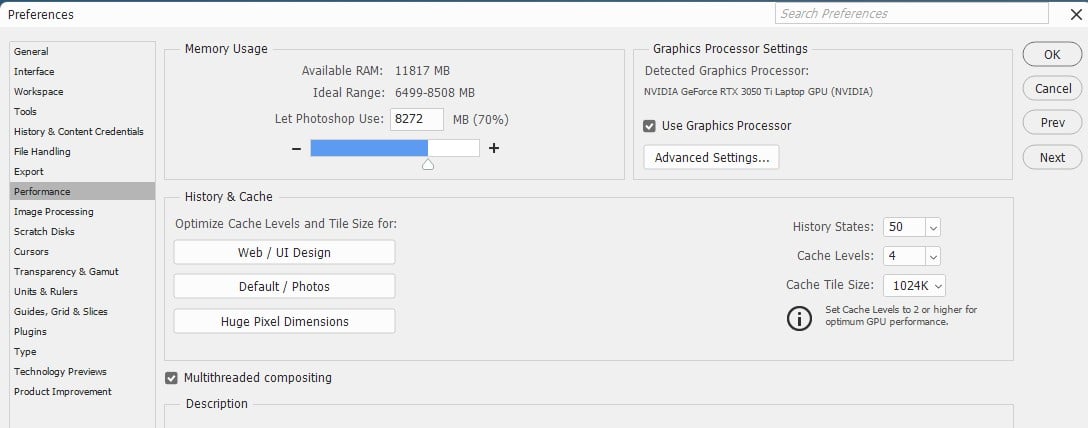
4. Streamline History States
Each history state in Photoshop 2025 consumes disk space, slowing performance. Reduce states to 20–30 in Edit > Preferences > Performance > History & Cache. For non-destructive editing, use snapshots or layer comps instead. This frees up scratch disk space, ensuring smoother operation during intensive tasks like applying filters or using the new Dynamic Text feature.
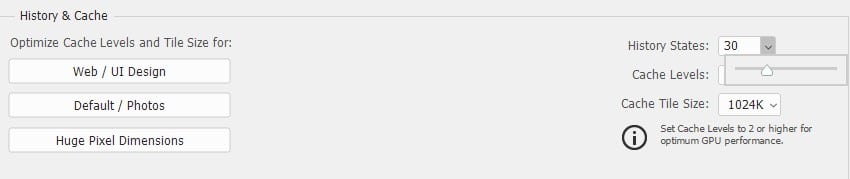
5. Purge Memory to Prevent Slowdowns
Photoshop 2025 stores temporary data in memory, which can clog your system. Regularly clear this by selecting Edit > Purge > All to remove Undo, Clipboard, and Histories data.
Be cautious, as purging is irreversible. For repetitive workflows, automate purging with scripts (File > Scripts). This tip is a quick win for maintaining Photoshop 2025 performance, especially with AI-heavy tasks.
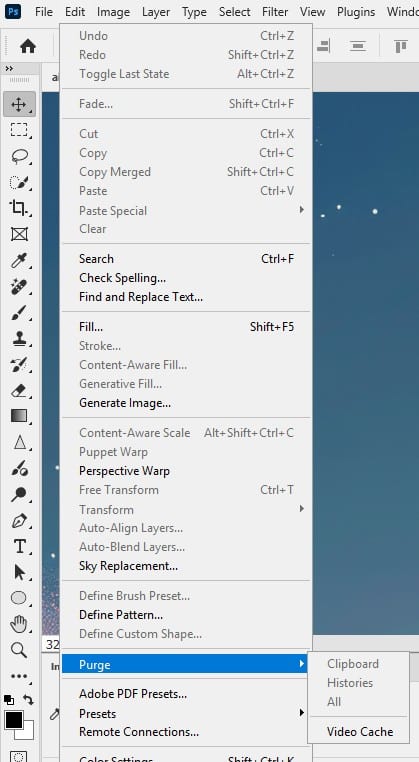
6. Manage Fonts Efficiently
Too many active fonts can bog down Photoshop 2025, particularly with the new Dynamic Text feature. In Type > Font Preview Size, select None to disable previews and save resources.
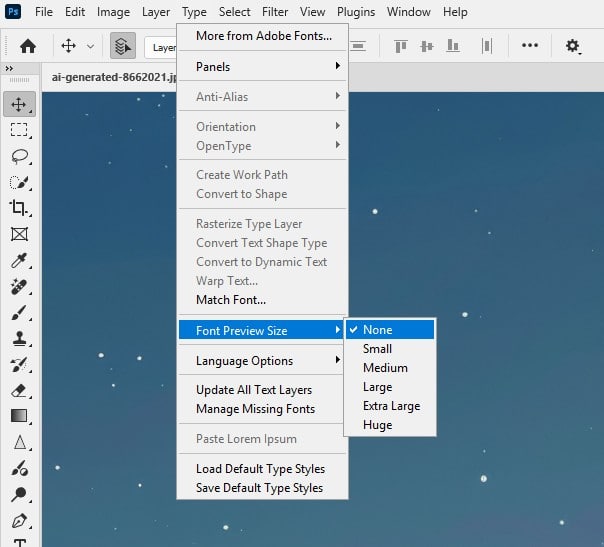
Use tools like FontBase or Adobe Fonts to activate only essential fonts. This streamlines startup and editing, enhancing Photoshop 2025 performance for typography-heavy projects.
7. Maximise GPU Acceleration
Photoshop 2025 relies on your GPU for smooth rendering and AI features. Ensure your graphics drivers are updated (visit NVIDIA, AMD, or Intel’s website). In Edit > Preferences > Performance, enable Use Graphics Processor and select Advanced Settings to optimise OpenCL and 30-bit display.
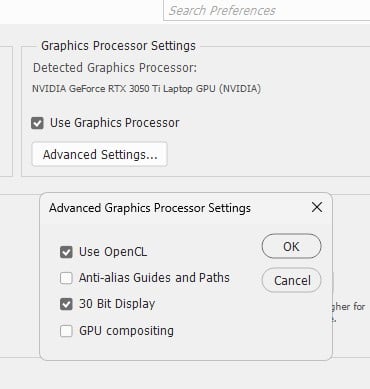
If Neural Filters cause lag, verify your GPU meets Adobe’s requirements. This is critical for top-tier Photoshop 2025 performance.
8. Close Unused Windows and Apps
Open documents and background apps compete for system resources. Close unused Photoshop windows to free up RAM and CPU. Similarly, shut down non-essential programs like browsers or media players.
This is especially important when using cloud-based features, as they increase bandwidth demands, impacting Photoshop 2025 performance.
9. Choose Efficient Brushes and Layer Styles
Complex brushes and multiple layer styles (e.g., glows, shadows) can slow rendering in Photoshop 2025. Stick to simple brushes for routine tasks and reserve detailed ones for specific needs.
Limit layer styles in large projects, and use the Contextual Task Bar (Window > Contextual Task Bar) to toggle them efficiently. This keeps your workflow fluid and optimises Photoshop 2025 performance.
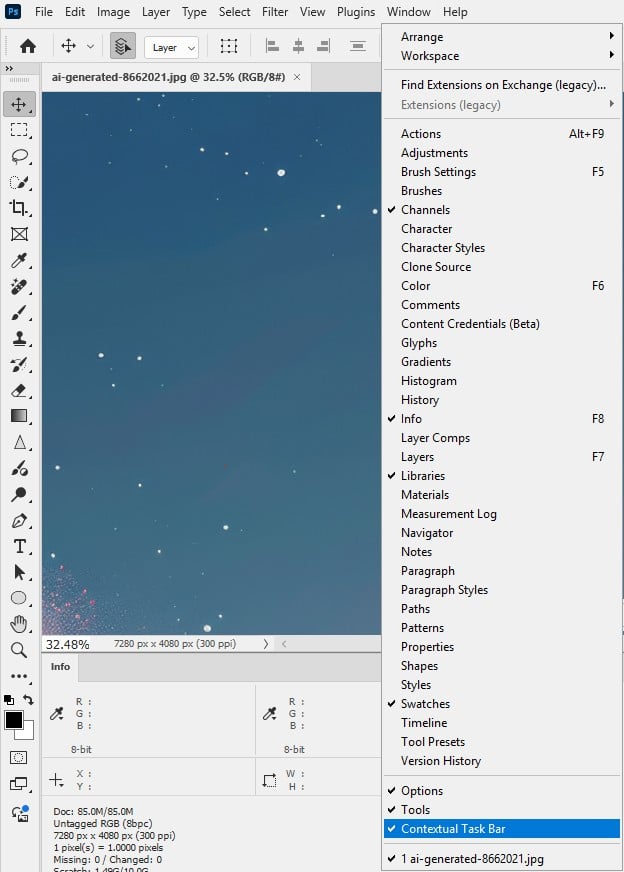
10. Upgrade to SSD or NVMe Storage
Photoshop 2025 uses scratch disks for temporary data, and slow storage can bottleneck performance. Switch to an SSD or NVMe drive for faster read/write speeds. In Edit > Preferences > Scratch Disks, prioritise SSDs and ensure 20GB+ free space.
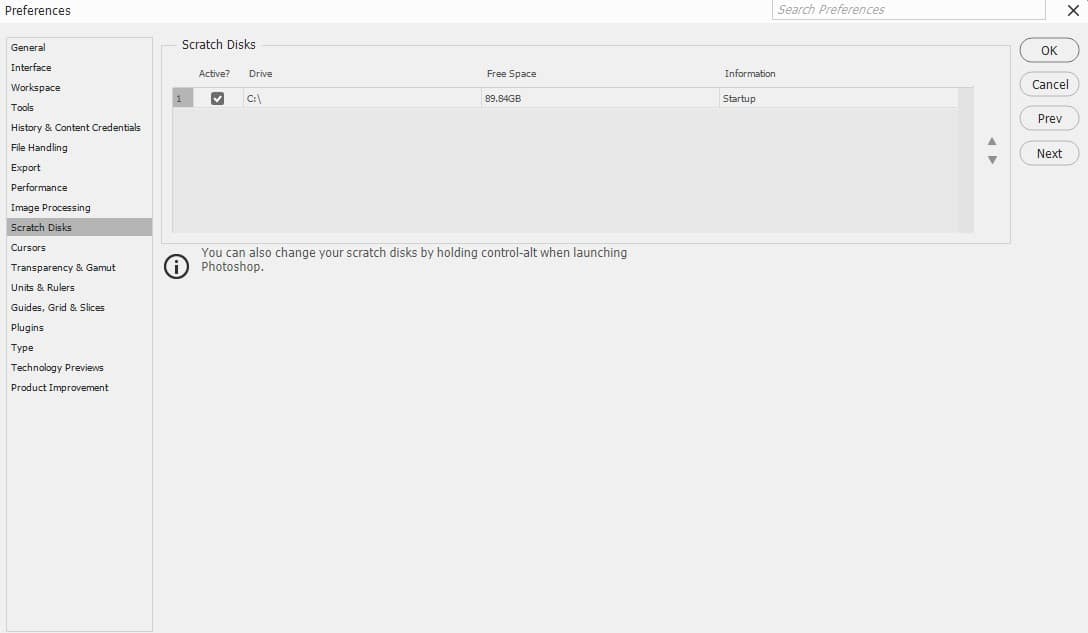
Bonus Tip: Save in Modern File Formats
Photoshop 2025 supports AVIF and JPEG XL, which offer better compression than JPEG or PNG. Go to File > Save As, select AVIF or JPEG XL, and adjust quality (e.g., 80% for AVIF). These formats reduce file sizes, speeding up save times and improving workflow efficiency, especially for web designers aiming for optimal Photoshop 2025 performance.
Conclusion
Boosting Photoshop 2025 performance doesn’t require a new computer—just smart tweaks. From optimising memory to leveraging modern file formats, these 10 tips will keep your workflow fast and efficient. Try them out, and let us know your results in the comments!
