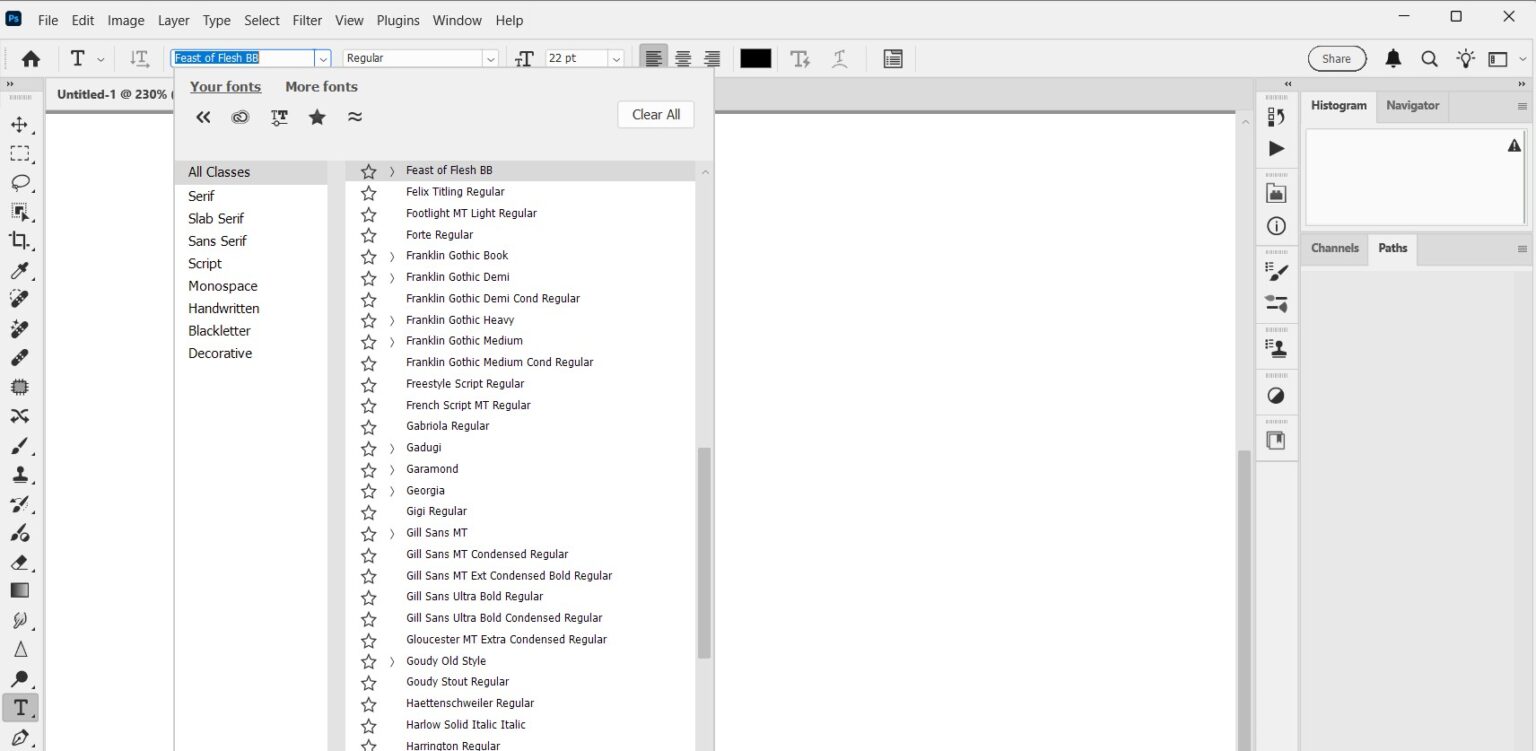The Text Tool in Photoshop 2025 is more powerful than ever — but it’s also more demanding. Here’s what’s really happening:
| Cause | Why It Triggers Lag/Crash |
|---|---|
| Font Cache Bloat | 1000+ fonts = 500MB+ cache → Photoshop hangs on font load |
| Corrupted Font File | One bad .otf or .ttf = entire text engine crash |
| GPU Text Acceleration Bug | v26.5+ bug with NVIDIA/AMD drivers |
| Too Many Open Docs | Memory leak in text rendering |
| Outdated Photoshop Build | Known text engine bugs fixed in v26.6+ |
Real User Report (Reddit, Nov 2025): “Photoshop 2025 crashes every time I click the text tool. 2,300 fonts installed. Help!” – u/DesignerDave92
Step-by-Step: Fix Text Tool Lag & Crashes in 2025
Follow in order. Most users fix it in Step 1 or 2.
Method 1: Clear Photoshop Font Cache (90% Success Rate)
Photoshop caches every font on your system. When it grows too large, the text tool freezes.
Windows:
- Close Photoshop.
- Press Win + R → type: text
%AppData%\Adobe\Adobe Photoshop 2025\CT Font Cache - Delete all files (not the folder).
- Restart Photoshop.
Mac:
- Close Photoshop.
- Go to: ~/Library/Caches/Adobe/Adobe Photoshop 2025/CT Font Cache
- Delete all files.
- Empty Trash → Restart.
Pro Tip: Use software like FontBase or Suitcase Fusion to deactivate unused fonts (keep <300 active).
Method 2: Reset Text Engine Preferences
Corrupted text settings = instant crash.
- Open Photoshop.
- Hold Ctrl + Alt + Shift (Win) or Cmd + Opt + Shift (Mac) while launching.
- Click “Yes” to delete settings.
- Or manually reset:
- Edit > Preferences > Type
- Uncheck: “Enable Type Layer Glyph Alternates”
- Set “Font Preview Size” to Medium
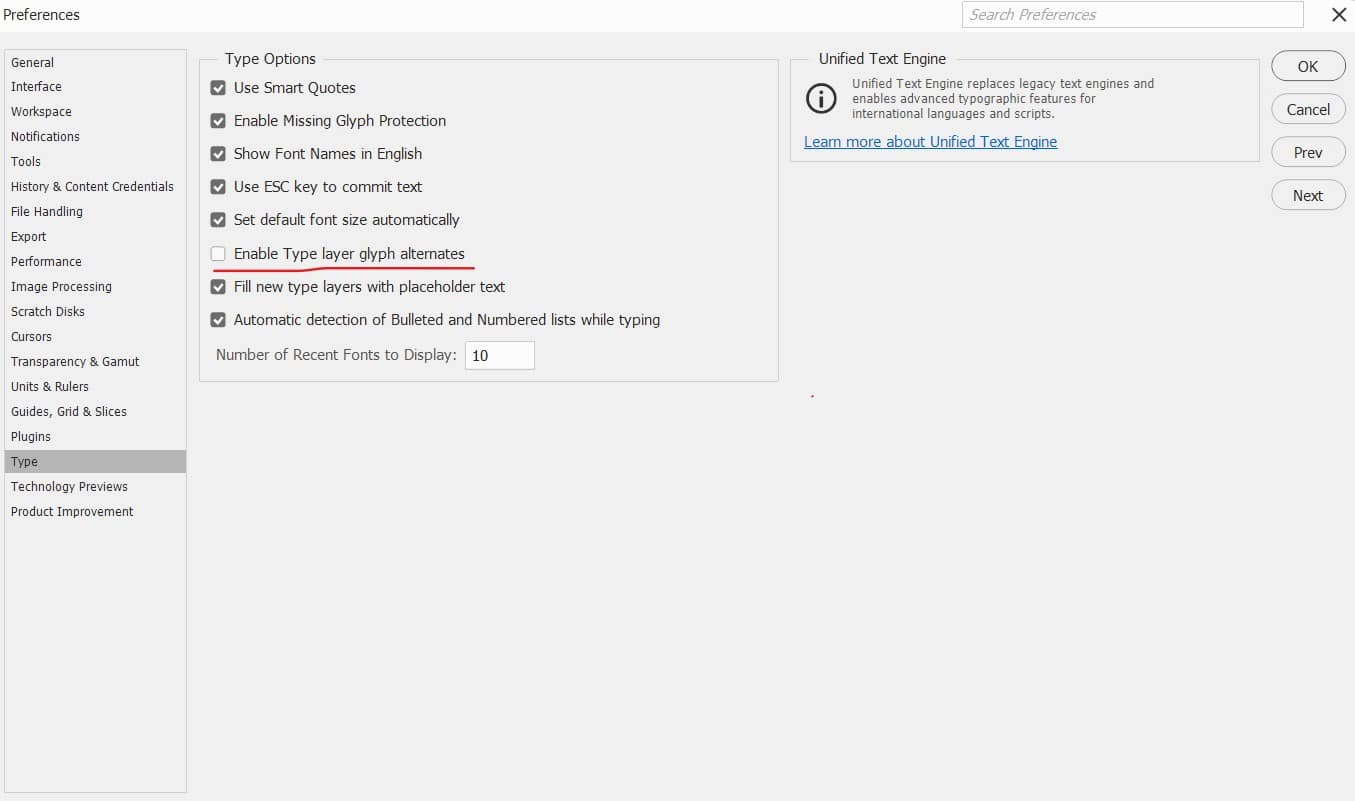
Method 3: Disable GPU Text Acceleration (2025 Bug Fix)
Adobe confirmed: GPU-accelerated text rendering crashes on RTX 40-series & RX 7000.
- Edit > Preferences > Performance
- Uncheck: “Use Graphics Processor”
Alternative: Update GPU driver via GeForce Experience or AMD Software.
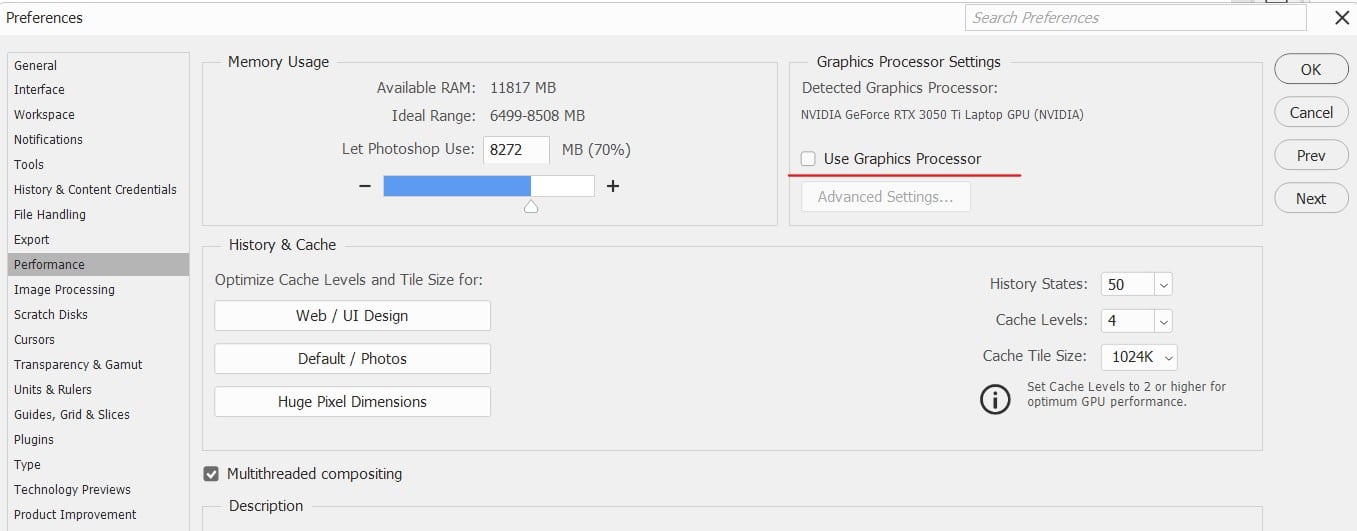
Method 4: Validate & Remove Corrupted Fonts
One bad font = text tool crash loop.
Windows:
- Search: “Font Settings”
- Click “Validate Fonts”
- Remove any with red warning icon
Mac:
- Open Font Book
- File > Validate Fonts
- Select corrupted → Remove
Quick Test: Open Photoshop with only 10 system fonts active. If text works → culprit found.
Method 5: Update Photoshop to Latest 2025 Build
Adobe patched text engine crash in v26.6.1+.
- Open Creative Cloud App
- Go to Photoshop > Check for Updates
- Install v26.6.2 or newer
Prevention: Keep Text Tool Fast Forever
| Do This | Why |
|---|---|
| Limit active fonts to <300 | Faster loading, less memory |
| Use Font Manager (FontBase Free) | Activate/deactivate per project |
| Never install font packs | 90% contain corrupted files |
| Update Photoshop monthly | Adobe fixes text bugs fast |
Backup CT Font Cache folder | Restore if needed |
Save this guide. Bookmark. Share with your designer friends.
Fixed? Drop a comment below: “Text tool fixed!”