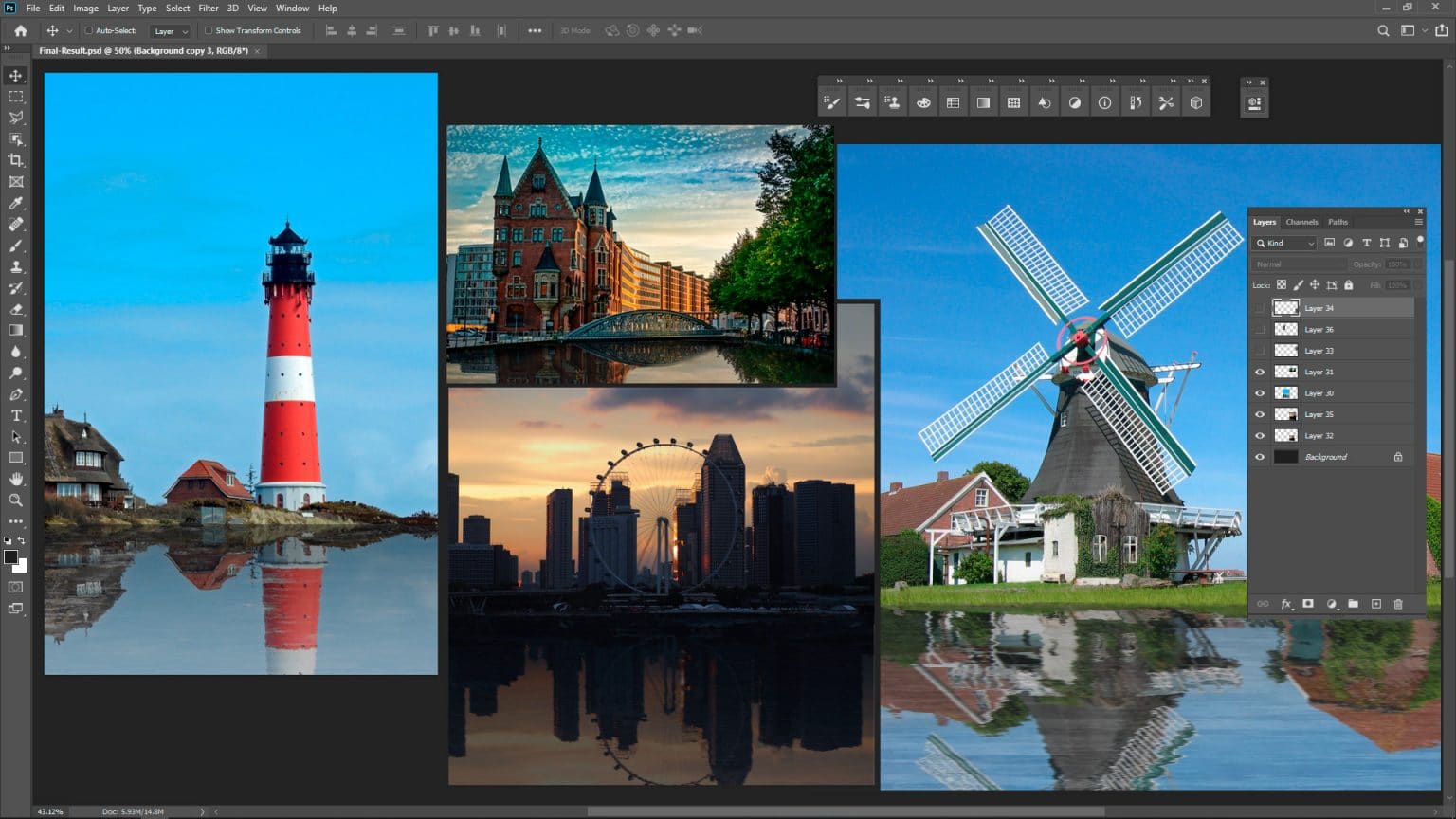In this tutorial, you will learn how to create perfect water reflection effect for various objects in Photoshop 2020. With a practical example, you can learn how to create reflections using Photoshop’s capabilities. Also, get a basic understanding of how it works to adapt and modify it as you wish.

What You’ll be Creating
We’ll look at how the reflection effect in the water looks like in real life. Consider some features and issues related to texture assignment and different situations and what properties they convey.
We’ll look at some examples of digital creation, and we will create a little photo manipulation by adding water reflection to the image using Photoshop tools. We’ll start by preparing the location for the water reflection.
We will transform the copy of the original image to simulate the mirroring behavior. Next, we’ll apply a filter to add distortion. Adjust the tonal balance to imitate the properties of water in real life. In the end, a few ideas on how this can be improved to get a more interesting result.
Tutorial Resources
Introduction
Water, it shines and reflects everything around itself, and most importantly, it is transparent.
Depending on many conditions, the water surface is changeable. Is this influenced by the weather conditions and the scale from which you see it or want to recreate it? In heavy rain or storm, it is very chaotic.
Consider the scale for what you need, the texture, and what kind. Is it the surface of the ocean, a river, or a small puddle? The texture changes as you get closer to the viewer. On the horizon, it is barely noticeable, ripples or waves are visible in the foreground. It cannot contain objects on the foreground that are very far away on the ground surface.
Moving water may not have a reflection, but the direction of the ripples must correspond to the movement of the water. The water view from a distance is not so much transparent. All the colors around it are reflected and mixed into it, sometimes with greater saturation and/or contrast.
The sky and everything on the shore is especially affected. Even a large accumulation of water changes its color. You will find even more features if you pay attention to observation and study of photographs and real life.
It will be easier for you to recreate that in digital work, depending on the conditions of your task and the result. The main thing is to convey the essence/property/material of water in your work and maintain realism.

Step 1
Let’s try to put the notes from above into practice. Open the image you want to apply reflection into Photoshop. Go to File > Open or use keyboard shortcut Cmd (Mac)/Ctrl (Win) + O. If you have some space in your image and it won’t disturb the perspective in the image, then make a selection of that area.
Use Rectangular Marquee Tool (M) or Polygonal Lasso Tool (L) and make a selection, starting from where you want to define the shoreline. Duplicate content of the selection on a new layer by using Cmd/Ctrl + J or create a new layer and use Edit > Copy/ Paste options.
There are images with no free space to work with, so you need to add white space to the canvas/working area. Take the Crop Tool (C) and drag the bottom border down by the desired amount and apply new document dimensions.

Step 2
Duplicate the background layer (Cmd / Ctrl + J or Layer > Duplicate layer) and drag and drop it at the top of the Layers panel. Go to Edit > Transform > Flip Vertical or do the same with Free Transform Tool (Cmd / Ctrl + T or Edit> Free Transform > right-click > Flip Vertical). Make a Clipping Mask from the top layer with the target image to a layer from selection (Cmd/Ctrl + Opt/Alt + G or go to Layer > Create Clipping Mask).

Step 3
With Move Tool (V), move down the layer, so that both halves converge on the same line or slightly more / less. That is a mirror reflection – where both parts are looks almost equally. To achieve more correct results from a physical, optical, or realistic point of view, you need to play with the position of the layer, or rather its parts.

Step 4
Now let’s prepare a distortion texture and apply it to the water. A digital counterpart from which you can create many The forms and behavior of water are cloud and noise textures. That is one of the patterns of nature, noticed by scientists and embodied in a digital version. Create a new layer (use icon at the bottom of the Layers panel or use shortcut Cmd/Ctrl + Opt/Alt + Shift + N). Set background and foreground colors to default (D). Apply a “Fibers” filter (Filter > Render > Fibers). You can play with the settings to create a different texture.

Step 5
The resulting texture is in the wrong direction. With Free Transform Tool (Cmd / Ctrl + T or Edit> Free Transform), rotate it 90 degrees and transform it to take up the entire working area or more. Hold down Shift on the keyboard to make transformations non-proportionally. Save this as a new document via File > Save As or Cmd/Ctrl + Shift + S on your hard drive. For now, hide texture by clicking on the eye icon near the layer. It will be needed later.

Step 6
Apply the “Displace” filter (Filter > Distort > Displace) to the flipped background layer. Each working case, image, and texture scale can cause different results. Try to find what exactly works for your image. I use the settings, as shown in the image below. In the dialog box, after clicking OK, it will ask you to specify the texture that you save before. You can apply the filter several times again, but with a different texture to get a more interesting texture.

Step 7
To make the texture after distortion looks smoother, duplicate that layer (Cmd/Ctrl + J). Add a filter “Motion Blur” (Filter > Blur > Motion Blur) with Angle: 0 degrees, Distance: 10 pixels. You can add more to this effect and then most of the detail will go away. This is suitable for photographs of cities at a distance. You can also give a little direction with the angle setting. With a layer mask you can control the spread of the blur. As a result, I removed the blur near the shore with a soft round Brush Tool (B). For long range images, this may not be necessary.

Step 8
Part of the artwork is done! Now let’s work on the color and tonal characteristics for reflection. First, change the balance of light and shadow a little. To do this, I use the “Levels” adjustment layer (Layer > New Adjustment Layer > Levels or use the icon at the bottom of the Layers panel). In my case, I lighten the shadows a bit and remove the highlights with the sliders, as shown in the image below. For your image, you should have to play a little with the settings to find the value that works for your case. Make from that layer a Clipping Mask to reflection layers stack by clicking on the button at the bottom of the Properties panel.

Step 9
Now I can make the coastline a little darker, and the space with the reflection, which is closer to the viewer, lighter. To do this, create a new layer (Cmd/Ctrl + Shift + N) as a clipping mask (Cmd/Ctrl + Opt/Alt + G) to the reflection layer and take the Gradient Tool (G). With default Black and White linear-gradient draw a gradient from the shoreline to the bottom edge of the document. Change the Blending Mode to “Soft Light” and lower the Opacity to around 55%,Fill to around 30%.

Step 10
The texture you created earlier will be used to add light ripples on the surface. To do this, you need to use Distort Tool (Layer > Transform > Distort or Cmd/Ctrl + T). Holding down Opt/Alt + Shift pull at the corner to the side transform the layer so that it is larger in the foreground and gets smaller as it gets closer to the coastline. Lower the upper border near the level of the coastline. Apply the Displace filter from Step 7. Optional, you can use filters like “High Pass”, “Emboss”, etc., to add more depth to the texture. Change the Blending Mode to “Soft Light” or “Overlay” and reduce the layer Fill to about 40%.

Summary
Observe around you or look at the original image, where you want to apply this texture to determine which option will help you to convey the desired effect most of all. Consider this as a basic workflow, but modify, add whatever you want down to each step to achieve the most beautiful and realistic result possible. After all, this is what you need at the end of work. Do not be afraid to go beyond software, style, and genre.
Most importantly, do not hesitate to create and experiment! Thank you for your attention and good luck to you in your creative projects! Have something to add or ask? Use the comment section below!