In this tutorial, you will learn how to swap faces in Photoshop seamlessly and within just a few simple steps.
Have you ever dreamt of putting your friend’s face on your favourite celebrity? The good news is, achieving this hilarious feat is totally possible with some good old-fashioned Photoshop magic.
The PSD file of this tutorial is available via the PSD Vault VIP members area.

Step 1
Load your photo in Photoshop (I used this stock image here: https://pixabay.com/photos/avett-brothers-band-photo-2390713/)
I decided to put the face of the man second from the left, to the two other men on the right:
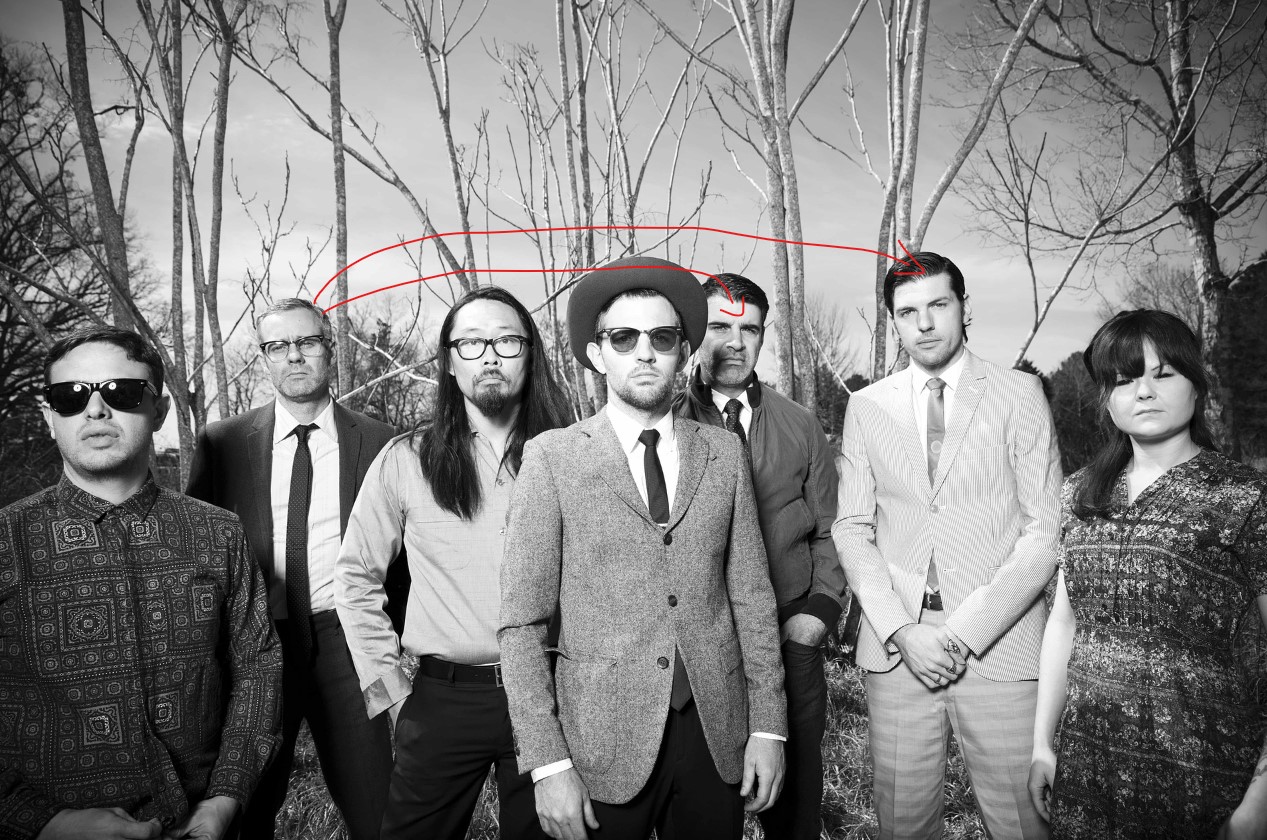
Step 2
Use the Lasso Tool, select the face area of the man on the left – make sure you set the Feather value to 10px:
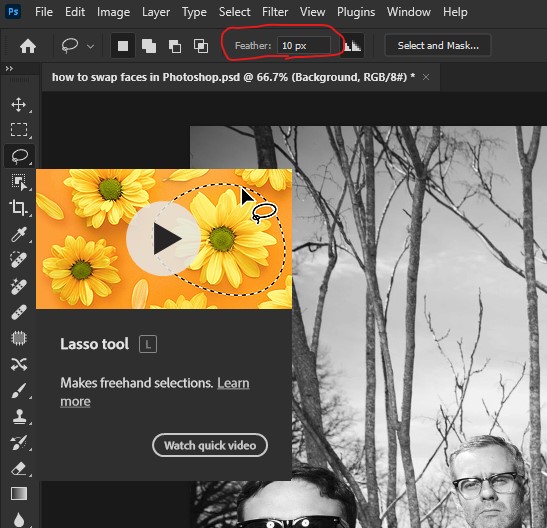
Step 3
Copy and paste the selection, move it to cover the face on the man on the right – use the Free Transform tool to adjust the size and fit it to the shape of the head as close as you can:

Use a soft eraser, gently erase the edge of the face and blend it in with the hair, neck, etc:

Step 4
You can further enhance the result by using image adjustment such as curves, levels:

And here is the final result:

Beyond the Basics: Exploring Advanced Techniques
How to swap faces in Photoshop using generative AI opens a door to a world of creative possibilities. Here are some additional techniques to explore:
- Swapping Multiple Faces: Feeling ambitious? Try swapping multiple faces in a single image! The process remains similar.
- Background Adjustments: Sometimes, the background lighting or colour temperature might not perfectly match after a face swap. Use tools like Levels or Curves to adjust the background for a more cohesive look.
- Adding a Touch of Fun: Experiment with different combinations of source and target faces. You can even use this technique to create historical “what-ifs” by placing historical figures in modern settings.
Important Considerations and Responsible Use
While face swapping with generative AI is a fun and creative endeavour, it’s important to use this technology responsibly. Here are some key points to keep in mind:
- Copyright and Permissions: Be mindful of copyright laws when using images of others. It’s generally best to obtain permission before using someone else’s likeness, especially for commercial purposes.
- Respect and Avoiding Harm: Avoid using face swapping to create content that is offensive, disrespectful, or could potentially harm someone’s reputation.
- The Power of Humour: When used appropriately, face swapping can be a fantastic tool for humour and satire. Just remember to keep things light-hearted and avoid malicious intent.
Further Resources and Expanding Your Creative Horizons
How to swap faces in Photoshop using generative AI is just one example of the many exciting possibilities this technology offers. Here are some resources to help you explore further:
- Adobe Photoshop Tutorials: The official Adobe website offers a wealth of tutorials on using Photoshop’s features, including generative AI tools.
- Online Creative Communities: There are many online communities dedicated to digital art and photo manipulation. These communities can be a great source of inspiration and learning, with members sharing tips, tricks, and tutorials on advanced generative AI techniques.
