In this tutorial, you will learn how to make disintegrating human effect in Photoshop. We will turn a stand female model photo into a dark, mysterious disintegrating portrait of a witch. Custom Photoshop brushes will be the main tool of this tutorial.
The PSD file of this tutorial is available via the PSD Vault VIP members area.
This is an intermediate level tutorial and prior knowledge of Photoshop layers, image adjustments, layer masks are required.
Note: The Photoshop tutorial is done in Photoshop CC – therefore some screenshot may have slighting different layout as in the earlier version. Some brushes are exclusive to Photoshop CS6 or above.
Here is a preview of the final effect I have for this tutorial: (click to enlarge)
PSD Vault VIP Membership
You can download the PSD File for this tutorial via the VIP Members Area for only $6.95/Month (or less)! You will not only get this PSD File, but also 200+ other PSD Files + Extra Goodies + Exclusive Photoshop tutorials there. Signup now and get exclusive!
Let’s get started!
To complete this tutorial, you will need the following stocks:
Step 1
Create a new document sized 1440px * 679px with black background. Load the grunge texture (I used image 02 in the pack) into Photoshop and make a selection as shown below:

Copy and paste the selection to our document, adjust its size with free transform tool and cover the canvas:

Apply the following image adjustment layers as clipping masks:
Black and White

Levels
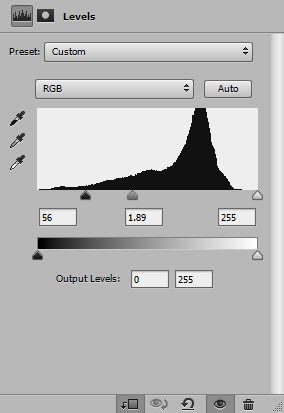
and here is the effect so far:

Step 2
Load the model image into Photoshop and cut out the upper part of the model, paste it into the following position on our canvas:
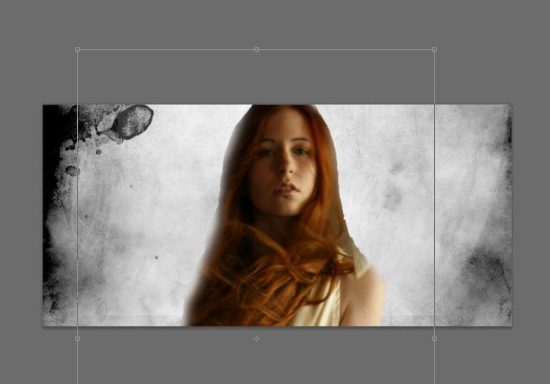
Apply the following image adjustments as clipping masks for this model layer:
Black and White

Levels

Curves

Use the hair brushes, paint some hair on the right side of the face as shown below:

Step 3
We will work on the disintegrating effect in this step. I decided to use the “Dried Blood Splatter” set:

Paint some splatter around the body:

Then use the eraser tool, set the eraser to use the same dried blood splatter set, break the splatter painting apart:

This is the effect I have after I repeat the above process several times:

I also added some splatter painting around the face area:
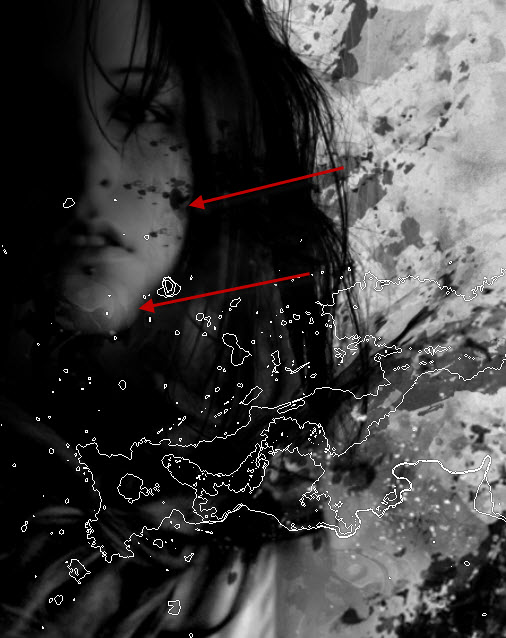
On the left side, I add some cloud painting:


Step 4
We will add a magic glyph into the image. Load the glyph stock image into Photoshop:

Select the entire image, paste into on our document and place the new layer below the model layer. Set its layer blend mode to “Multiply”:

Reduce the layer opacity to around 40% for the glyph layer, so it’s barely visible:

Load the fire stock into Photoshop and select the left side of the fire ring:
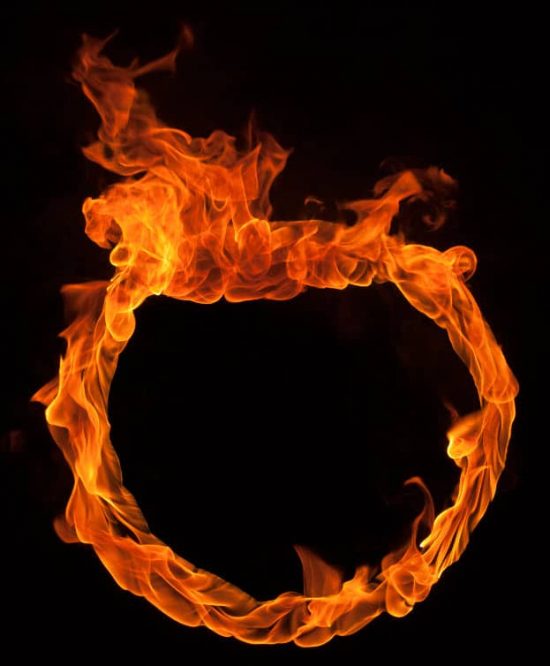
Copy and paste the selection to our document and set its layer blend mode to “Screen”:

Move the fire to the glyph area, adjust its size and here is the effect you will aim to achieve:
Step 5
We will add fire to the model’s eye in this step. Go to the fire stock image and select the following part with Lasso Tool (set feather to 40px):

Copy and paste the selection, use the free transform tool to compress, stretch it as shown below:

Create a new layer on top of the fire layer, use a soft white brush to paint a dot as shown below:

Change the layer blend mode of this white dot layer to “Overlay”:

Duplicate this white dot layer 10 times, and this is the effect you will have:

Step 6
We’re almost done! For final touches, I added some red/blood particles around the canvas to spice up the disintegrating human effect:

Paint some cloud at the bottom of canvas:

Finally, I flatten the image and made an duplicate of the background layer, applied the following “Accented Edges” effect to the image:

This is the effect so far:

I further added some colours to image with a couple of colour balance adjustment layers, and this is my final result: (click to enlarge)
That’s it for this tutorial! Hope you enjoy it and find it useful! If you have any questions about the steps, please contact me or leave a comment below. I will try my best to answer them.
Till next time, have a great day!



