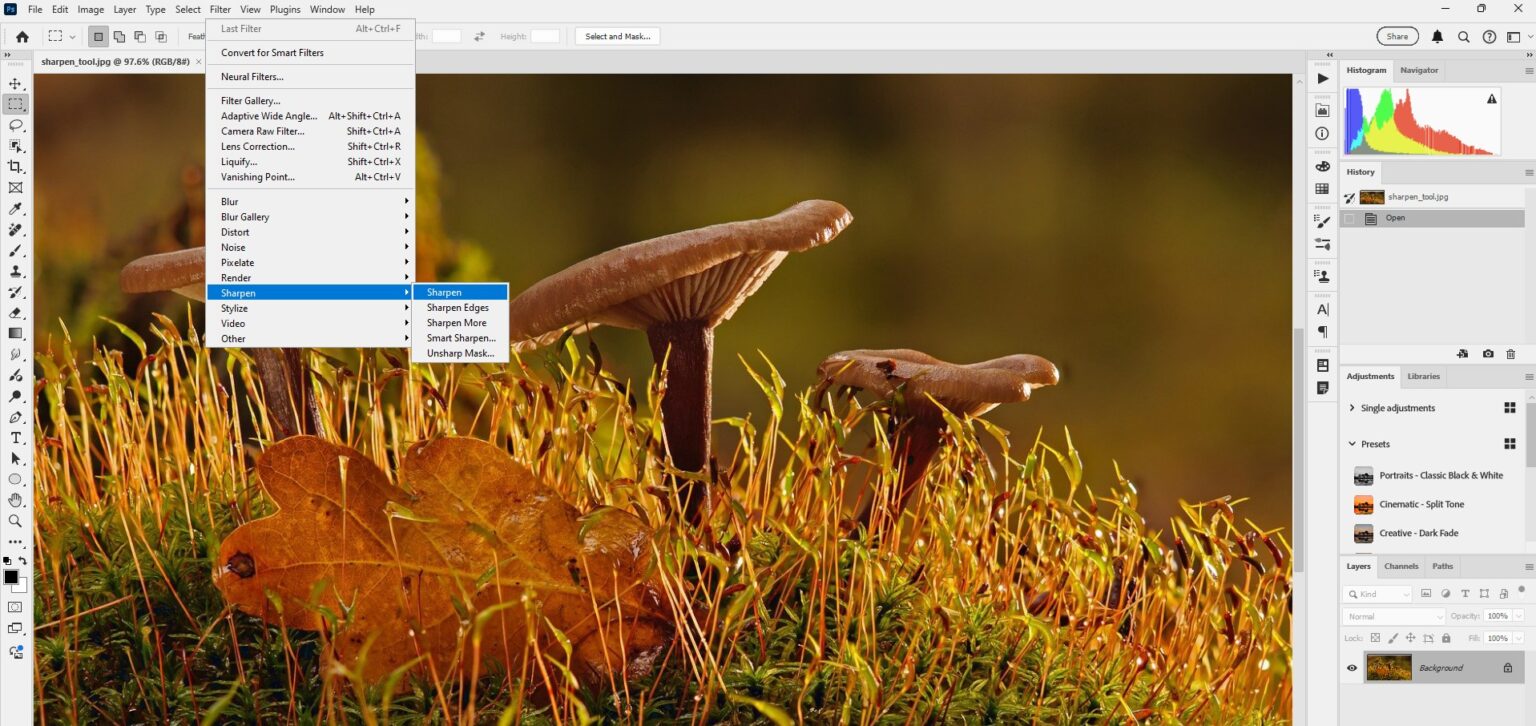Photoshop has a variety of sharpening tools. Each tool has its own unique strengths. Understanding these tools is critical to achieving the best results in your image editing. Let’s explore the different sharpening options available in Photoshop 2024 and when to use each one.
The Sharpen Tool: Quick and Targeted
The Sharpen Tool is perfect for quick, localized adjustments. It’s easy to use and allows for precise control over specific areas of your image.
To use the Sharpen Tool, select it from the toolbar:
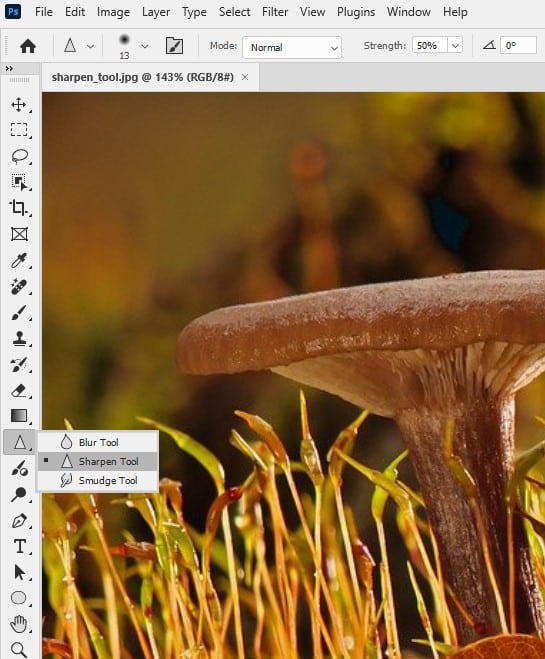
Then, simply paint over the areas you want to sharpen. The more you paint, the sharper the area becomes. This tool is ideal when you need to enhance small details or specific parts of an image. For instance, you might use it to bring out the texture in a subject’s eyes or hair. However, be cautious not to overuse this tool. Excessive sharpening can lead to a grainy look in your photos.
Unsharp Mask: Traditional and Reliable
The Unsharp Mask filter is a classic sharpening tool. Despite its name, it actually sharpens images rather than making them unsharp.
To use Unsharp Mask, go to Filter > Sharpen > Unsharp Mask:
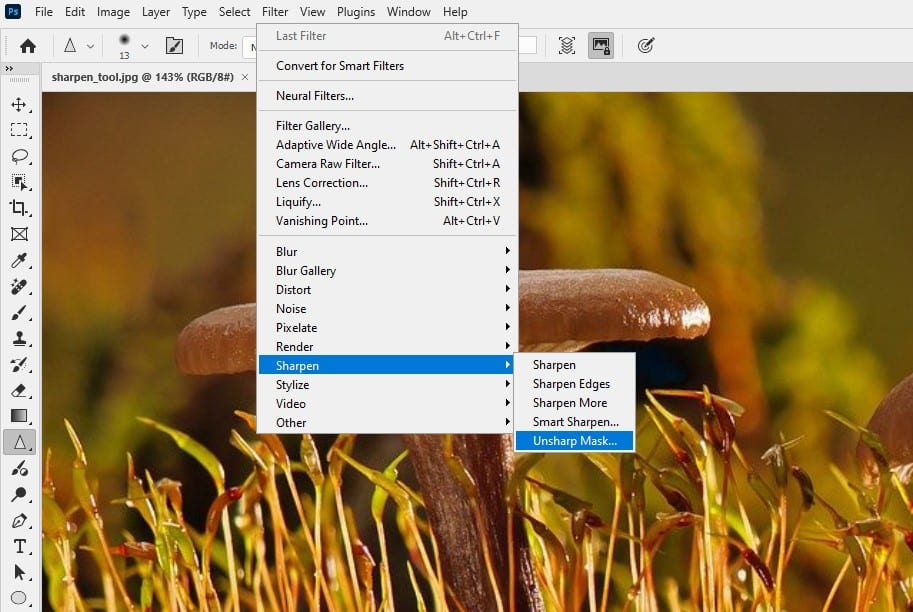
You’ll see three main controls:
- Amount: This sets the sharpening intensity.
- Radius: This determines how many surrounding pixels are affected.
- Threshold: This controls which pixels are sharpened based on tonal difference.
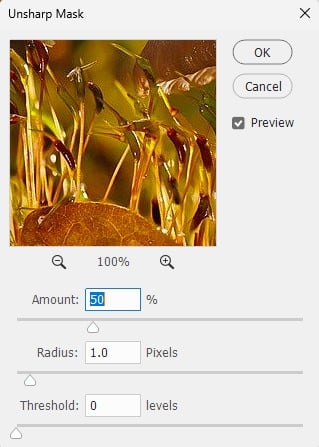
Unsharp Mask is great for overall image sharpening. It’s particularly useful for output sharpening before printing or web display.
Smart Sharpen: Advanced Control
Smart Sharpen offers more control than Unsharp Mask. It allows you to set the sharpening algorithm and control sharpening in shadow and highlight areas.
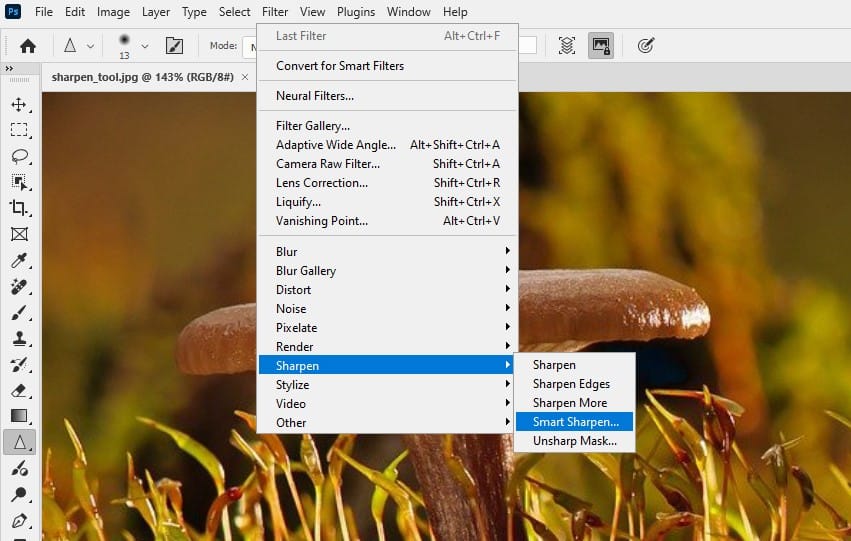
To access Smart Sharpen, go to Filter > Sharpen > Smart Sharpen. You’ll find controls for:
- Amount: Sets the sharpening intensity.
- Radius: Determines the number of pixels affected.
- Reduce Noise: Helps maintain image quality while sharpening.
- Remove: Lets you choose the sharpening algorithm (Gaussian Blur, Lens Blur, or Motion Blur).
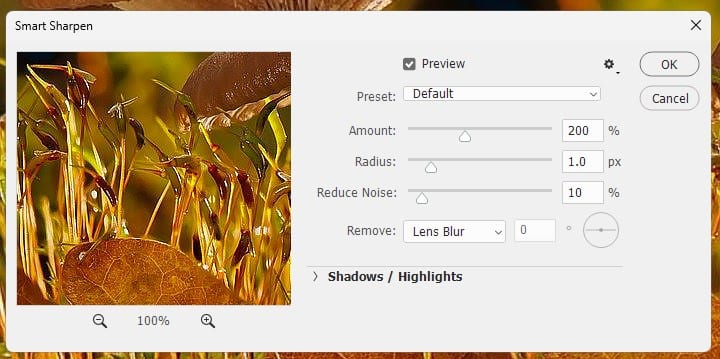
Smart Sharpen is ideal for detailed sharpening tasks. It’s particularly useful when you need to sharpen an image while minimizing noise.
High Pass Filter: Edge Enhancement
The High Pass filter is a versatile sharpening technique. It works by enhancing edge contrast in your image.
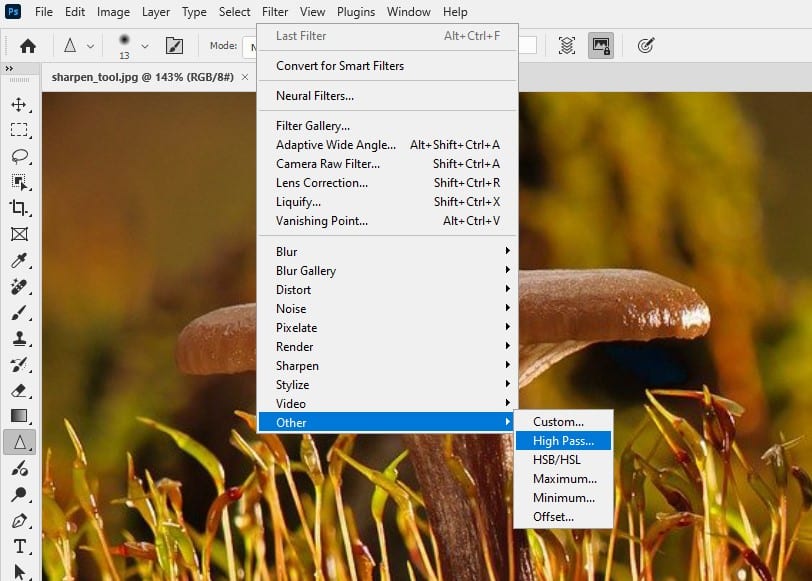
To use the High Pass filter:
- Duplicate your image layer.
- Apply Filter > Other > High Pass to the duplicate layer.
- Set the layer blend mode to Overlay or Soft Light.
This method is great for selective sharpening of textures or edges without affecting the entire image.
Camera Raw Filter: Initial Sharpening
The Camera Raw filter offers a comprehensive set of sharpening tools. It’s ideal for initial sharpening of raw files before further editing.
To use Camera Raw for sharpening:
- Open your image in Photoshop.
- Go to Filter > Camera Raw Filter.
- Navigate to the Detail panel.
- Adjust the Sharpening sliders as needed.

This method is perfect for setting a base level of sharpness for your raw images.
Choosing the Right Tool
Selecting the appropriate sharpening tool depends on your specific needs:
- For quick, targeted sharpening, use the Sharpen Tool.
- For overall image sharpening, try Unsharp Mask.
- For detailed control and noise reduction, opt for Smart Sharpen.
- For edge enhancement, experiment with the High Pass filter.
- For initial raw file sharpening, use the Camera Raw filter.
Remember, the key to effective sharpening is subtlety. Over-sharpening can lead to unnatural-looking images with halos and excessive noise.
Best Practices for Sharpening
- Always sharpen at 100% zoom to see the true effects.
- Use a light touch. It’s easier to add more sharpening than to undo excessive sharpening.
- Consider sharpening on a separate layer for non-destructive editing.
- Be mindful of noise. Sharpening can enhance noise, so balance is key.
- Different image types may require different sharpening approaches. Portraits often need less sharpening than landscapes, for example.
Conclusion
Mastering Photoshop’s sharpening tools can significantly enhance your images. By understanding the strengths of each tool and when to use them, you can bring out the best in your photos.
Remember, sharpening is both an art and a science. It requires practice and experimentation to achieve the best results. Don’t be afraid to try different techniques and find what works best for your unique style and needs.
With these tools at your disposal, you’re well-equipped to create stunning, sharp images that captivate viewers. Happy sharpening!