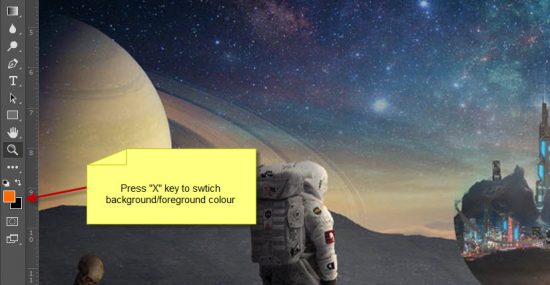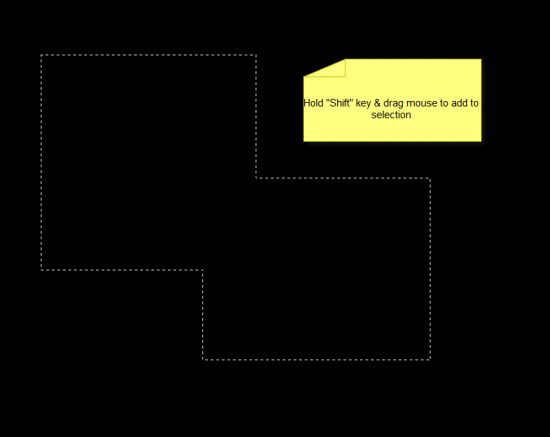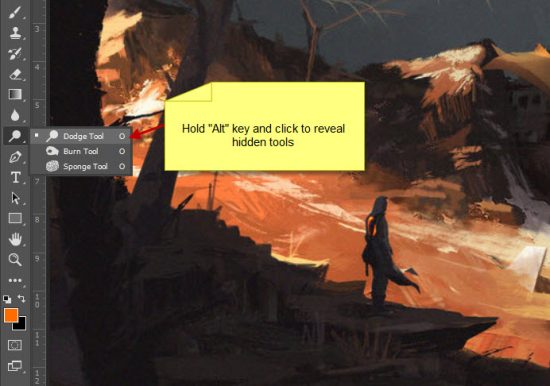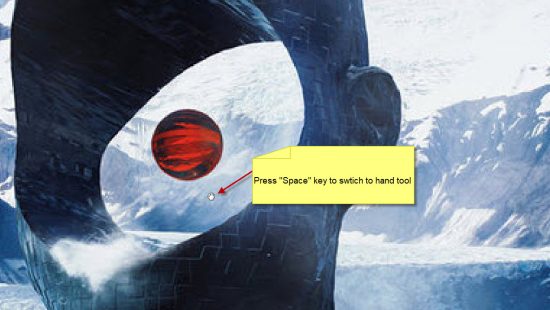This is Part II of the “Essential Photoshop Shortcuts All Beginners Should Learn” series here on PSD Vault. In this post, I will take you through another five wonderful Photoshop shortcuts that will make your design tasks easier and your workflow more efficient.
1. Switch Background/Foreground Colours
You would find that quite often you need to switch background/foreground colour. A faster way to do this is to press the “X” key – this is much quicker then using the colour picker:
2. Add to Selection
Occasionally you will need to add extra selection to your existing selection. Assuming you already have an selection like this:
To add to this selection, simply use any selection tool + Shift-drag to add another selection to the existing one. This screenshot below shows an extra rectangular selection added to the existing selection:
3. Reveal Hidden Tools
There are hidden tools in almost every tool in the Photoshop toolbox. To reveal them, simply click and hold your mouse and you will see the pop-up window of the hidden tools.
Alternatively, you can simply hold “Alt” key and left-click any one tool to cycle through all the hidden tools within it:
4. Cycle Through Open Document
If you’re like me and enjoy having tons of documents & photos opened at once, you will find this shortcuts handy – simply press Ctrl + Tab to cycle through all open documents:
5. Switch to Hand Tool
To switch your mouse into hand tool, simply hold “space” key. This is very handy if you have one photo zoomed in, and you want to quickly use the hand tool to move around the photo:
That’s it for this post! Hope you learnt a thing or two, now go practicing those shortcuts!
Want to learn more awesome shortcuts? Check out Photoshop Shortcuts – Part I and Photoshop Shortcuts – Part III.