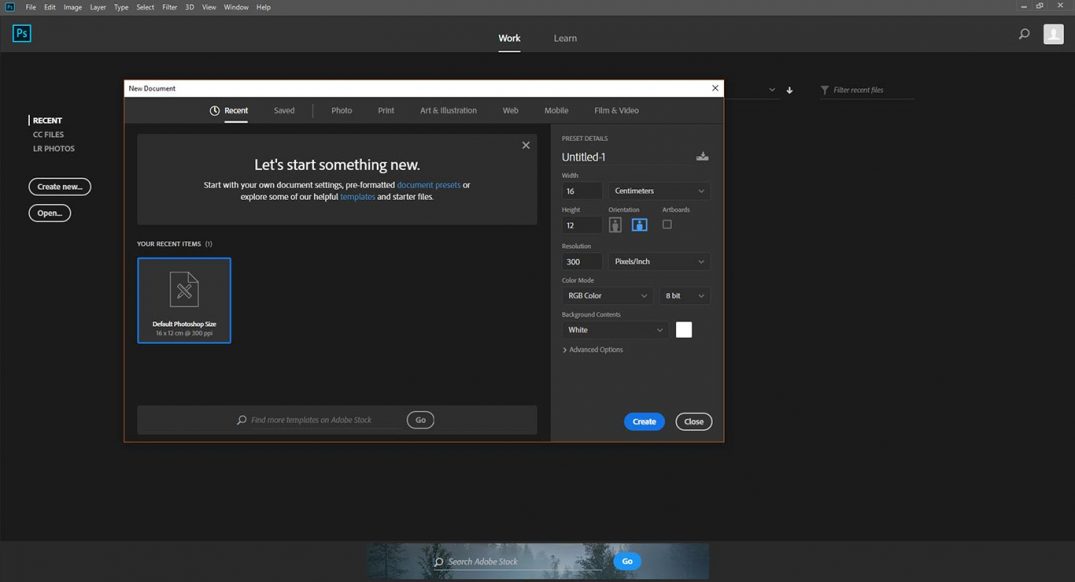In this article, I will go through 5 brand new, ultra-useful features that are available in the latest Adobe Photoshop CC 2018. These new features include:
- Brush Groups
- Variable Fonts
- Quick Export
- The new “Learn” section
- Curvature Pen Tool
For me these above features are fantastic additions to Photoshop in terms of managing & improving your day-to-day Photoshop workflow.
Let’s dive into these new Photoshop CC 2018 features and take a look:
Brush Group
Brush management in the past can be quite a headache with 1000s of brushes to sort through. In Photoshop CC 2018, you now have the option to use “Brush Group”, which is similar to computer folders and help organising your brushes in a much cleaner way.
You can create a brush group by clicking on the gear box icon on your brush pane, and go to “New Brush Group”:
Once the brush group is created, simply drag & drop brushes into the group.
Also, if you have old brushes from your previous version of Photoshop, you can import them in via “import brushes”:
And a brush group will be automatically created for these brushes:
Variable Fonts
In Photoshop CC 2018, you can now adjust the weight & width of this fonts using the “Variable Fonts” feature.
When you type text on your canvas, search “Variable” int the text toolbar, this will bring up a list of variable fonts:
You can see in the font properties window, that you have the options to change the “Weight” and “Width” of the font:
This feature is fantastic if you need to work with specific font size requirements when designing the artworks.
Quick Export
If you work in a particular design environment, you will find that you need to save your file in a particular format all the time, such as saving as jpg in a reduced size.
In Adobe Photoshop CC 2018, you can do a Quick Export of your file in “File > Export > Quick Export”:
This will quick-export your file according to your Quick Export settings, which you can adjust in “Export Preferences…”:
Adjust the settings in the following window:
The new “Learn” section
In Photoshop CC 2018, there is a new “Learn” section which you can find as soon as your launch the software:
This section is perfect for beginners and has a vast amount of useful tutorials for you to browse. One great feature is you actually get to practice the techniques right within Photoshop, in a guided manner:
Along the way, you’re presented with all sorts of useful tips & tricks too:
I have to say even for me who has been using Photoshop for years, I learned quite a lot just by studying these tutorials. So dive in, take a look around!
Curvature Pen Tool
Last but not least, it’s the Curvature Pen Tool. This new tool is a great time-saving tool if you play with Pen Tool all day long, and will make your life so much easier.
In the past, if you’re not familiar with the standard Pen Tool usage, it takes forever to draw a path that suits your need. With the Curvature Pen Tool, drawing & editing path become really fast & easy. Have a look at this video below with me drawing a path of the Curvature Pen Tool:
You can find the Curvature Pen Tool under the Pen Tool section in the toolbox:
That’s it for this post! Hope you find these Photoshop CC 2018 new features useful. I would love to hear your thoughts about the new features, drop me a comment below and let’s discuss!