Adobe’s September 2025 Photoshop update (version 26.11) brings a seamless way to import and refine AI-generated images from Firefly directly into Photoshop. No more clunky exports – this feature lets you access your Firefly history from the home screen and tweak them with precision tools like layers, masks, and adjustments.
In this tutorial, we’ll use a sample Firefly-generated landscape to enhance colours, add details, and refine composition. Let’s turn raw AI output into polished artwork!
What You’ll Need
- Adobe Photoshop version 26.11 (September 2025 release or later)
- An active Creative Cloud subscription with Firefly access
- A Firefly-generated image (create one via firefly.adobe.com if needed, e.g., prompt: “rose garden”)
Step 1: Update Photoshop and Access the Home Screen
Launch Photoshop and ensure it’s updated via Help > Updates (or the Creative Cloud app). From the start screen, click the Firefly History panel on the left sidebar—it syncs your recent generations automatically.
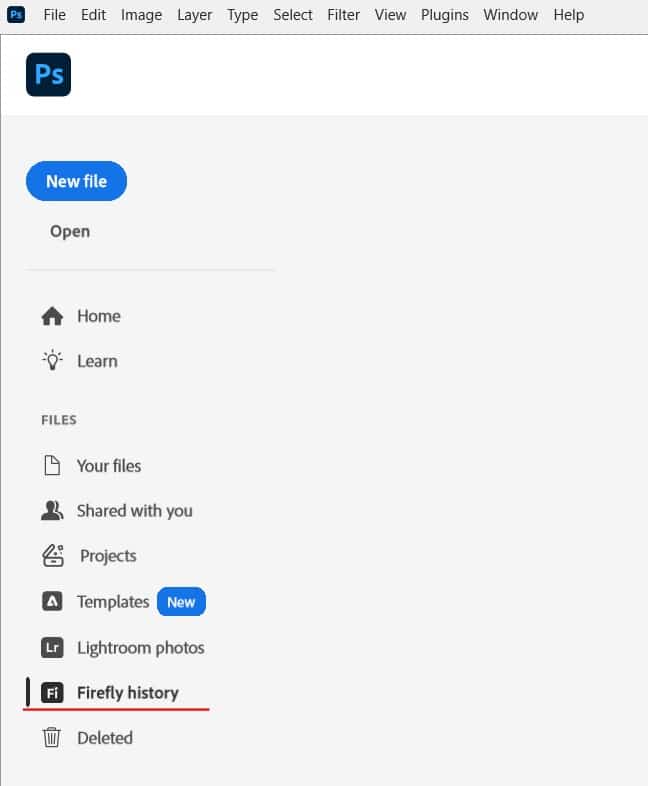
Step 2: Browse and Select Your Firefly Generation
Scroll through the history panel to find your desired image. Click on the image to open it directly in Photoshop. Note: Only images appear here—videos aren’t supported yet.
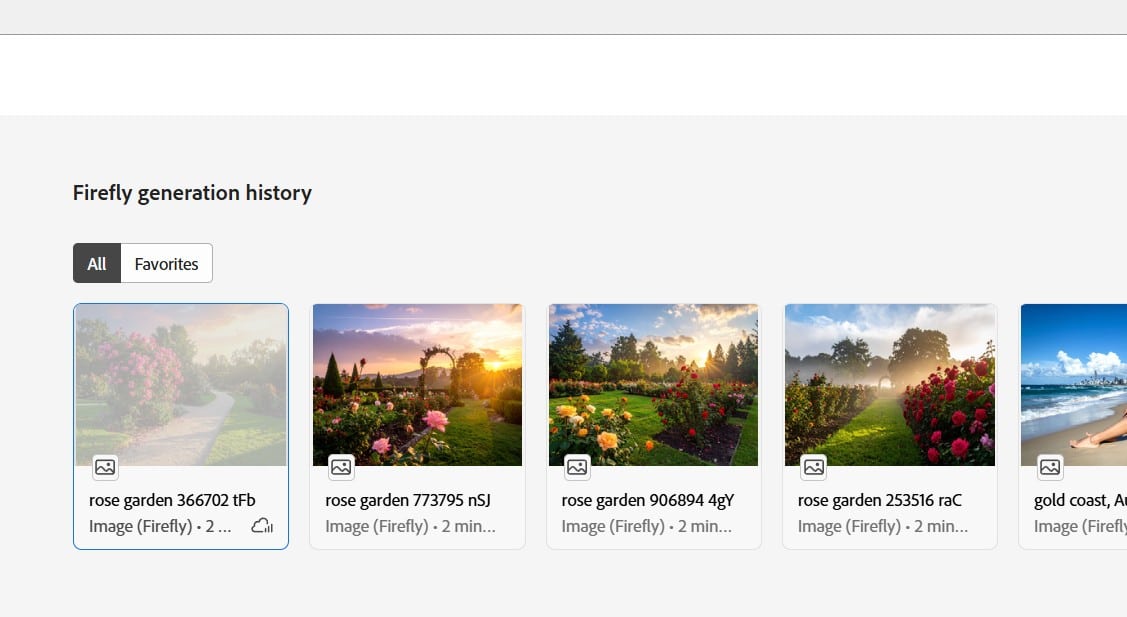
Step 3: Import as an Editable PSD
The image opens as a new PSD document with non-destructive layers intact—the original Firefly asset stays unchanged in the cloud for safe iterations. Zoom in (Ctrl/Cmd + +) to inspect details.
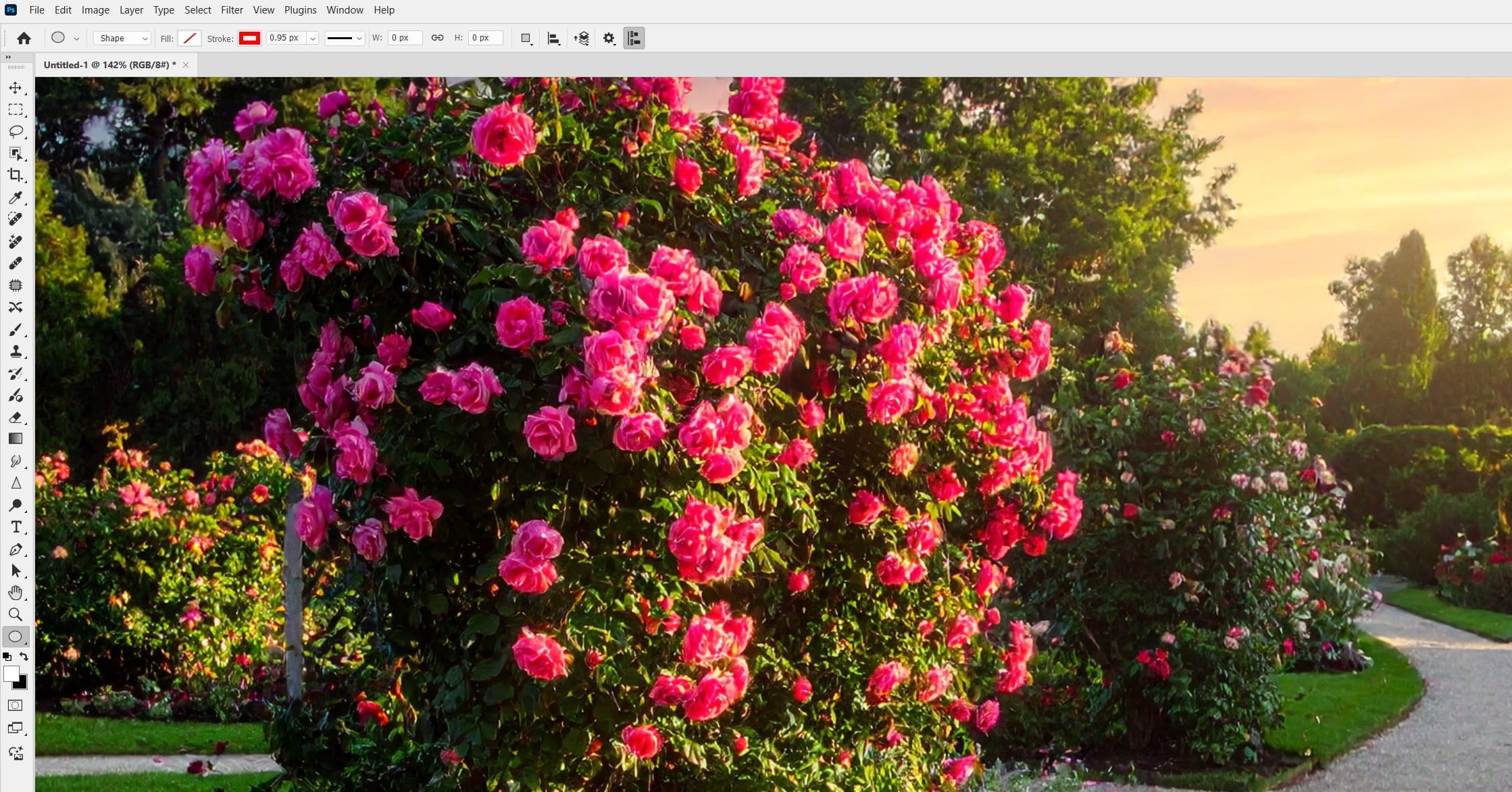
Step 4: Refine with Adjustment Layers
Add an Adjustment Layer via Layer > New Adjustment Layer > Curves. Drag the curve to boost contrast and vibrancy (e.g., lift shadows for a brighter sunset). Clip it to the base layer by right-clicking > Create Clipping Mask.
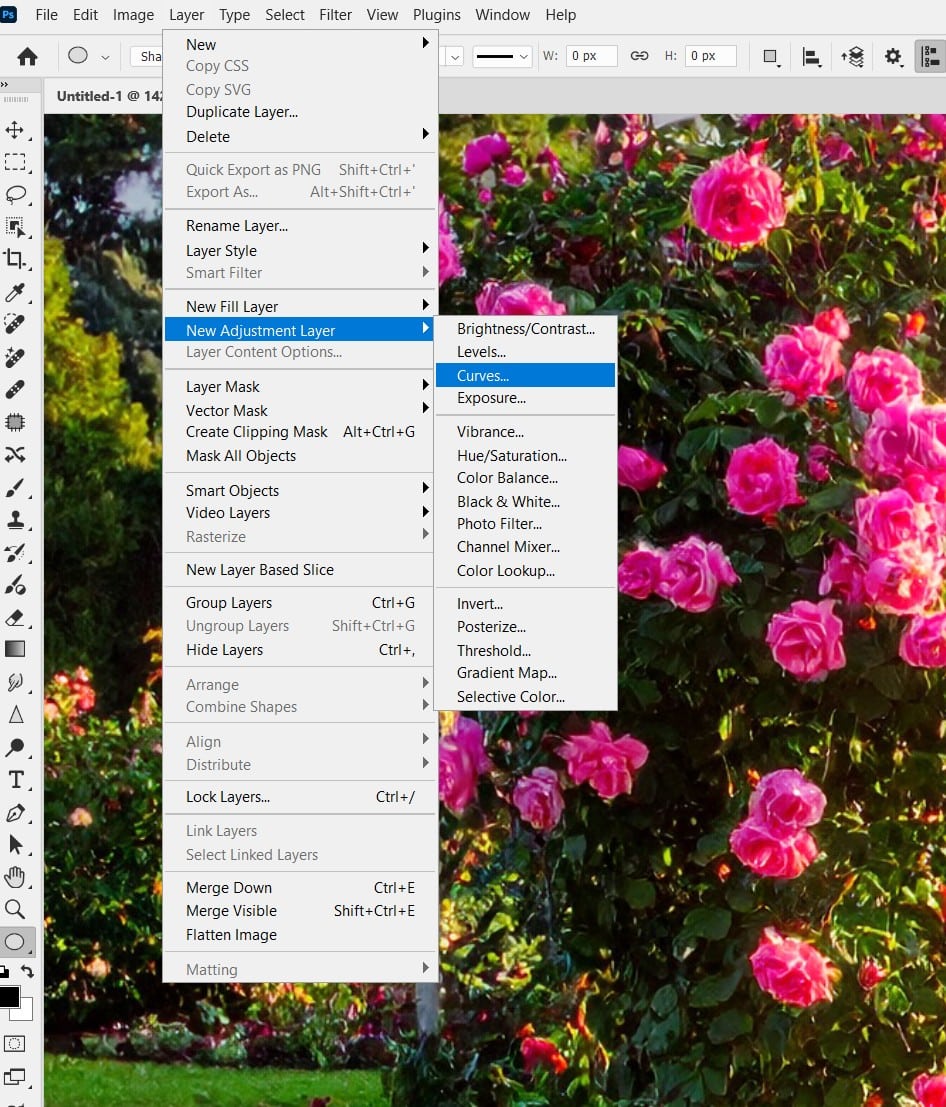
Step 5: Add Custom Elements and Masks
Create a new layer (Ctrl/Cmd + Shift + N) and use the Brush Tool (B) to paint in details (e.g., foreground foliage). Add a Layer Mask (Layer > Layer Mask > Reveal All) and use a soft black brush to blend seamlessly. For precision, apply a Quick Mask (Q) to isolate areas.
Step 6: Finalise and Export
Compare your refined version by toggling layers (eye icon in Layers panel). Save as PSD for future edits (File > Save As), then export via File > Export > Export As (PNG for web or TIFF for print).
Pro Tips
- Generative Credits: Each import doesn’t cost credits, but further Generative Fill uses do – monitor via the Firefly panel.
- Collaboration Tie-In: Use the new Projects feature (File > New Project) to share your refined PSD with teams for feedback.
- Model Selection: In Generative Fill, switch to other models like Gemini 2.5 Flash (Beta) for varied styles, but stick to Firefly for commercial safety.
- Undo History: Imports preserve Firefly’s prompt data in layer notes—right-click layers to view.
Why This Feature Rocks
Refining Firefly generations bridges AI speed with Photoshop’s control, saving hours on composites. It’s a boon for designers iterating on concepts—generate in Firefly, polish in Photoshop, and iterate endlessly without losing the original.
