In this tutorial, I will show you how you can create awesome Fire Particle Effect in Photoshop, which you can use in a wide range of occasions.
Along the way, we will go through a variety of Photoshop features such as free transform, brush options, adjustment layers, and a number of filters.
Here is a preview of the final effect we will be aiming to achieve: (click to enlarge)

No Stock Image is required for this tutorial.
OK let’s get started!
Step 1
Create a new document size 200px * 200px, fill the background with black colour. We will use this document to define a simple brush.
Make a new layer on top of the background layer, press “B” to select the brush tool, choose a soft round brush with 0% hardness, choose a foreground colour close to white:

Grab a soft round brush and do a single click to the position shown below:

Right-click and choose “Distort”, drag the top right corner 45 degree upwards, as shown below:

Hit “Enter” key to apply the change, then hit Ctrl + T, right-click and choose “distort”, repeat the above step:

and here is effect you will have:

Step 2
Now make the background layer transparent:

Go to Edit > Define Brush Preset:

Give your brush a name, and press “OK”:

You will see the brush appears on the brush pane:

Step 3
Now press F5 to bring up the brush windows, apply the following settings:
Shape Dynamics

Scattering

Other Dynamics

Now we complete the brush making process, it’s time to put it into action.
Step 4
Create a new document and fill its background with black colour.
Use this brush we made, paint some random patterns on the canvas, don’t worry if it appears a bit dark right now, we can adjust it later:

Now we can apply some image adjustments onto the image to tune up the effect. You can find those adjustment layer options under Layer > New Adjustment Layer:

Add the following 3 adjustment layers:
Color Balance



Curves
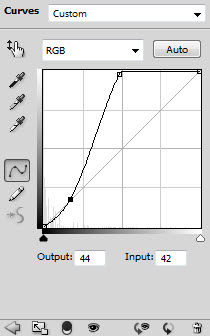
Hue and Saturation

Optionally, you can also add some small dots round the canvas, make sure you create a new layer under those adjustment layers:

and here is the effect so far:

Step 5
Now we can spice up the effect by adding some blur into the image. Flatten the image, duplicate the background layer once, go to Filter > Blur > Motion Blur and apply the following settings:

Change the blending mode of this layer to “Screen” and reduce the layer opacity to 40%, you will have the following blurring effect:

and here is the final effect: (click to enlarge)
That’s it for this mini Photoshop tutorial! Hope you enjoy this tutorial and find it useful :)
Till next time, have a great day!

2 Comments
good method
HAving issues making the back ground transperant as well as when i get the brush done without the transperant there is a big squeare around the Circle area,,,,,,, just needed help :P love this abstrat i could use it for Sparks in a fire pic im working on.