In this tutorial, I will show you the steps I took to Create this Abstract Text Effect with Metal Texture and Cloud Effect in Photoshop. This is a beginner level tutorial and the steps should be quite easy to follow, have a try :)
This tutorial is inspired by the Battlefield 3 game Cover Art and we will be mainly using brush options and filter effect to render this laser beam.
Here is a preview of the final effect I have for this tutorial: (click to enlarge)
PSD File Download
You can download the PSD File for this tutorial via the VIP Members Area for only $6.95/Month (or less)! You will not only get this PSD File, but also 70+ other PSD Files + Extra Goodies + Exclusive Photoshop tutorials there. Signup now and get exclusive :) Find out more about the VIP Members Areas
OK Let’s get started!
No stock image is required for this tutorial. However, if you wish to add that stone ground in my final image, you download the texture here.
Step 1
Create a new document (size doesn’t really matter) with black background – Let’s start by creating a particle brush: grab a soft 45px brush from the default brush set:
Then press F5 to bring up the Brush window, apply the following brush options:
Shape Dynamics
Scattering
Other Dynamics
And make sure you tick the “Smoothing” option.
Save this brush, create a new layer and test it out on it- you will have the following effect:
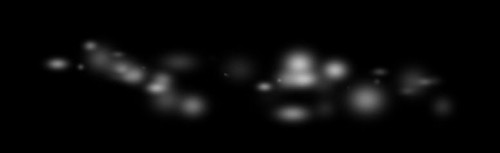
Step 2
Now let’s turn those particle into laser beams. Go to Filter > Blur > Motion Blur and apply some Motion Blur to the dots we’ve just painted on the new layer:
and you will have the following effect:
Then press Ctrl + F to re-apply this motion blur filter twice:
Use the free transform tool to scale it down a bit:

Then duplicate this Laser beam layer 5 times, and merge those layers together, you will have the following effect:
Duplicate this merged layer a few times, rotate and scatter them around the canvas as shown below:

On each laser beam layer, you can use a soft eraser (50% flow and opacity) to remove some parts so it looks like passing through the air:
Step 3
Let’s add some light effect to the image – grab a soft white brush and paint three dots to the position shown below:
Hint: For more image depth, use three different sized brush, and set their smallest brush to have the highest opacity, and the biggest brush to have the lowest opacity.
And we can create some light particles by creating a new layer, paint a small white dot with a soft brush, and use the warp tool to warp it as shown below:
You will have the following shape after the Warping:
Duplicate this layer a few times and scatter those particles around the centre light:
Step 4
Now we can add some blurring effect around the laser – you can create this effect by repeating the Step 2 (but without press Ctrl + F to re-apply the motion blur filter):

Make a few duplicates of those blurring effect layers and attach them to the laser beams around the canvas:
Hint: You can adjust the layer opacity of each duplicated layer to generate more image depth.
Create a new layer and use the particle brush we created in Step 1 to add some particles around the laser beam:
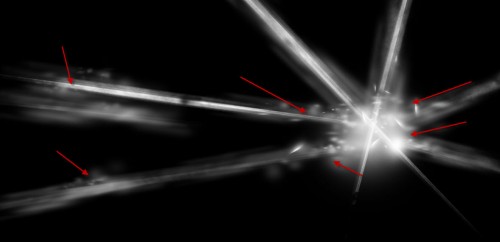
Step 5
We’re almost done :) For some extra effect, we can add some particles with a 1px hard brush on the Laser Beams:
And paint some soft light on the bottom witha soft white brush:
Also you can add some extra light dots in the centre with a soft white brush:
Optionally, you can add some ground texture with cloud and the crack texture you downloaded: (If you would like to how to make this ground from the crack texture, please drop me a comment below)
Step 6
OK for the final step, we can flatten the image and duplicate the background layer, apply the following Reduce Noise Filter to the duplicate layer to sharpen the image a bit:

Then we can add some colour effect to the image to make it look better. Here I decided to add some golden/fiery colour scheme with the following 2 adjustment layers:
Selective Color

Colour Balance
and here is the final effect for this tutorial: (click to enlarge)

That’s it for this tutorial! Hope you enjoy it and find it useful :) Till next time, have a great day!












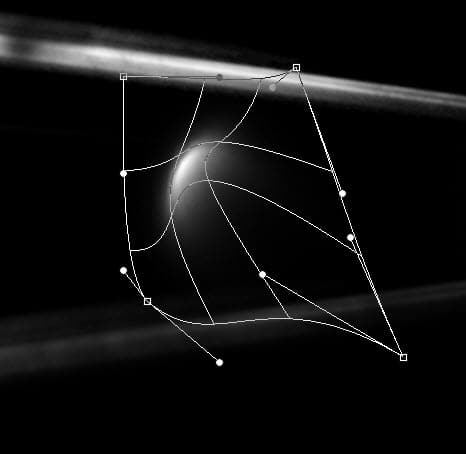
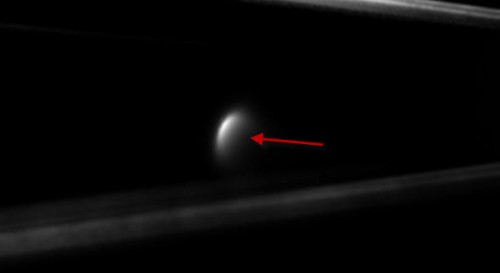




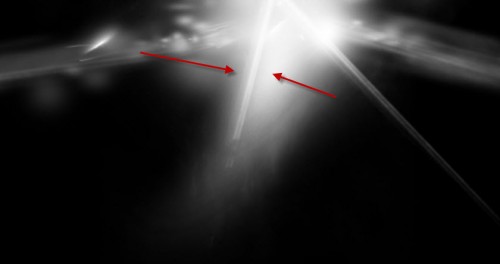



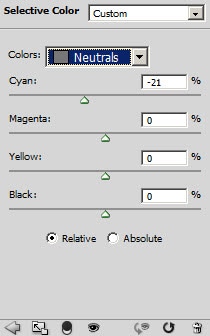
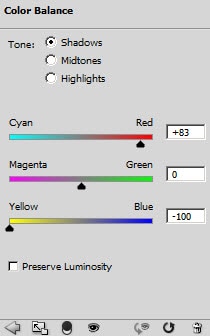


7 Comments
Very nice tut, thanks for sharing! Just having a little trouble, my final result looks very choppy. The colors on the laser beams don’t blend very, you can clearly see where the pixels are from the “shadow” of the laser beam to the background. As well the middle laser that’s pretty much white in your photo is still yellowish orange in mine, any thoughts of what I could have done wrong?
how did you make your ground
Great tutorial! Easier than it looks. Can’t you please make a tutorial with the exactly same type of laser beam from BF3. Love those effects! I’ll be using this in my signatures!
could you please make a tutorial for the background-texture, that would be great, thanks. This tutorial helped a lot ;-)
Stoopid question..
step 6 is no help in my image..
can u clear the step 6.. m confused