In this tutorial, I will show the methods I use to create a Dramatic Meteor and Burning City Effect in Photoshop. This is an intermediate level tutorial so some steps can be a little tricky for beginners, but why not have a try!
The PSD file of this tutorial is available to buy on PSD Vault Shop, or via the PSD Vault VIP members area.
Here is a preview of the final effect I have for this tutorial: (click to enlarge)
PSD Vault VIP Membership
You can download the PSD File for this tutorial via the VIP Members Area for only $6.95/Month (or less)! You will not only get this PSD File, but also 200+ other PSD Files + Extra Goodies + Exclusive Photoshop tutorial there. Signup now and get exclusive!
OK let’s get started!
To complete this tutorial, you will need to the following stock:
City (unfortunately the original stock image linked expired, please use this new image instead)
Step 1
Create a new document sized 1440*900px, fill the background with black colour. Load the Sky image into Photoshop and select a portion as shown below:
Copy and paste the selection onto our document, resize it to fit the width of the canvas:
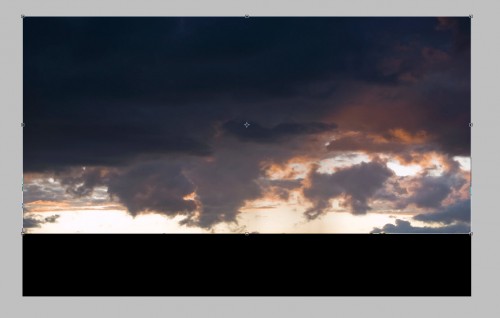
Add the following image adjustment layers as clipping mask to this sky layer:
Black and White

Channel Mixer

Curves

Levels

Erase the upper portion of the sky, and you will have the following effect:
Step 2
Load the city photo into Photoshop, cut out the city portion of the image as shown below: (use quick selection tool here)
Paste the city onto our document, resize it to fit the width of the canvas:

Add the following image adjustment layers to the city layer as clipping mask:
Black and white

Channel Mixer

Levels

Mask on Levels adjustment layer:
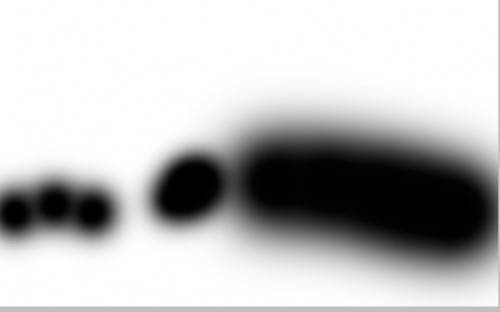
Use a small size soft eraser, erase some portions of the highest buildings, as shown below: (We do this in order to prepare for the burning effect later on)
High-rise 1
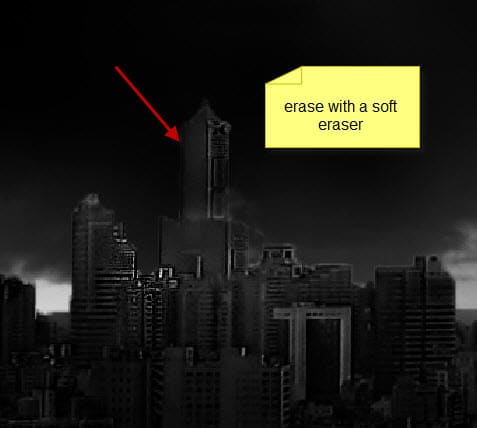
High-rise 2 and High-rise 3
and here is the effect so far:

Step 3
I decided to use the sky image again to fill the empty space on the upper side of our document. So let’s copy and paste the sky photo onto our document again:
Reduce the layer opacity of this new sky layer to around 50%:

Black and White
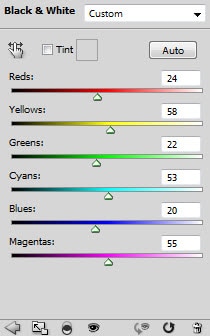
Channel Mixer

Curves

and here is th effect so far:
Step 4
Load the rock image into Photoshop, select one rock from the image – we will use it for the meteor effect:
Paste the selection on to our document, sharpen it a little bit with the sharpen filter:

Erase the edges of the rock with a soft eraser:

For your reference, this is the layer mask I added on the rock layer – by mixing soft eraser and grungy brushset:

Apply the following layer blending options to this rock:
Outer Glow

Inner Glow
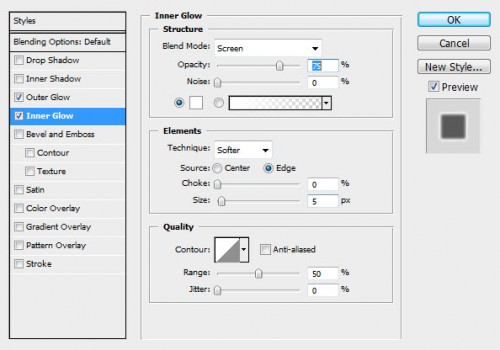
and here is the effect so far:
Step 5
We’re almost done. Now we can fine-tune the image a a bit by adding some cloud around the meteor. Make sure you warp/distort them to form a trailing effect: (Hint: if you’re having trouble with cloud warping, take a look at this tutorial)

Optionally, you can add a few more rocks to the image, use the same step described before:
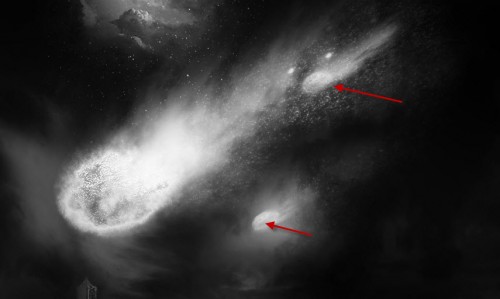
Now you can either render some cloud with the cloud filter, or use some cloud brushes (reduce their sizes) to paint some cloud/smoke BEHIND the high-rises:

Paint some particles with the dirt brush you downloaded:

Also add some cloud overlay to the high-rises on the far distance:

Add a colour balance adjustment layer on top of all layers:


Add a layer mask on this colour balance layer for some variation and increase depth of the image: (we don’t want to the whole image to be red!)

After adding this colour balance layer, you will see those smokes and cloud we added before will transform into flame/burning effect:

Plus the meteor is now red-hot as well:

And here is the overall final effect: (click to enlarge)
That’s it! I hope you enjoy this tutorial and find it useful! Till next time, have a great day!













34 Comments
NICE !!! Hope someone teach us beginners on how to use pen tool and its trick ‘coz I just add it on my Frustration’s list. haha to God be the glory!
its great!! and very easy to do and follow
Great and clear tutorial! Thank you!
This is actually an awesome tutorial. I’m stunned that is not for premium users. Really well explained. I love that falling meteorites effect
this is my result
http://sphotos.ak.fbcdn.net/hphotos-ak-snc6/hs003.snc6/165361_178119722218989_100000628882123_481119_3019786_n.jpg
i would like to know the name of the creator ;p because i want to add the credits on my work
@btw i used my techniques :p
Great tutorial. Well done.
great tutorial , thank you . but i want to know if there are vedio files for your work or not , if the answer is yes , please send it for me on my e-mail .
many thanks…….
good tutorials will try today
Exelente post, está bueno, gracias praticaré a ver como me sale
Great tutorial
Hello, fine tutor!
I am known as Scourgewolf at DeviantART, and am pleased to announce that your tutorial has given birth to a similar masterpiece which will be featured at my deviantpage.
Thanks for everything!! I’ll look back every now and then to see what else ya got cookin in here!
….this is so damn gay…u sasy to add clouds to rock but how? can u explain it more clearly……
For those who having trouble with adding cloud to rock in step 5, I have a basic tutorial about cloud warping here: http://www.psdvault.com/drawing/5-useful-little-photoshop-tricks-to-add-extra-elegance-for-your-design/
damn, nice tut .
and wow lots of advertising images here, lol, can you cut down ads its making the site slower, and ugly
just my 2 cents of advice
@arnold: yes, we will gradually cut down the amount the ads in the coming months. For now, we do rely on them to keep the site up.
A new template will be built for PSD Vault as well, so stay tuned :)
wow…
it’s very powerfull tutor
tanx
What a great tut. I chose to do recreate this with my own city, clouds and rock and my new Intuos4 tablet. Needless, to say it took me two times to do it (mostly because I’m not used to the tablet.)
Anyway, here’s my interpretation.
http://infinityfotos.photoshelter.com/image/I00002p0Istfo8W0
ANG TINDI … TWO TUMBSUP ^_^
Ah…awesome.
It’s really helpful and your words make it easy to understand.
danke
Great tut!!! I had a little hard time with the meteor but i managed to solve it :) here is my resluts :)
http://img856.imageshack.us/img856/4791/pariso.jpg
this tutorial¦ helps me to create a portrait of end of the world
Hello, can someone help me how to make meteor? i am so confused :(
and i dont have grungy brushset
I wish the tutorial was more easy to understand for people that arnt so familiar with photoshop. can someone help me? :l
thats pretty damn awesome!
comets look deadly as hell, great version!
loves the fiery clouds!
This is the best tutorial site…..!!!!
everything is explained clearly…. :)
thumbs up to this!!!!
cool!
i’m not a big fan of Armaggedon theme, but this is pretty cool tutorial!
i really like the flaming hot effect!
Sizzling!
very nice tutorial and useful for doom day, thank you
This is a great collection of tutorials. Thanks for share
:-/ I have a problem with step no. four…. . Exactly”
“For your reference, this is the layer mask I added on the rock layer – by mixing soft eraser and grungy brushset:”
Is there anybody who can explain (help) me?
Thx so much