In this tutorial, I will show you the steps I took to Design this Sci-Fi Style Flare Special Effect in Photoshop. A beginner friendly tutorial, this effect can be widely used in a range of designs (not just sci-fi) to add extra effect, have a try :)
The process of creating this is really quite simple and can’t be done in just 3 easy steps below. Techniques include some basic layer blending, selection, painting skills.
Here is a preview of the final effect I have for this tutorial:


(Background image used: Enter the Inferno by alexiuss)
PSD File Download
You can download the PSD File for this tutorial via the VIP Members Area for only $6.95/Month (or less)! You will not only get this PSD File, but also 100+ other PSD Files + Extra Goodies + Exclusive Photoshop tutorials there. Signup now and get exclusive :) Find out more about the VIP Members Areas
OK Let’s get started!
Step 1
Create a new document with black background (size doesn’t really matter in this tutorial), create a new layer and use the rectangular marquee tool to draw a selection, and fill it with a colour of your choice:
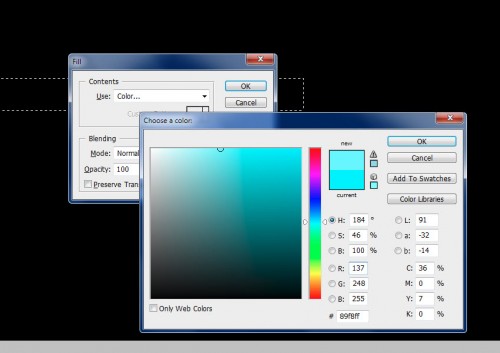
Deselect the selection, apply the following Gaussian Blur filter setting to this layer:
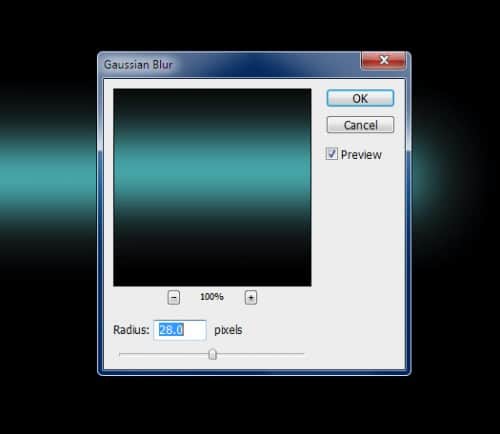
Then use the free-transform tool to compress it down, as shown below:

If you’re not quite happy with the colour chosen, you can use the Hue/Saturation Adjustment (Ctrl + U) to adjust the colour slightly. Then use a soft eraser to remove some parts of the line as shown below:
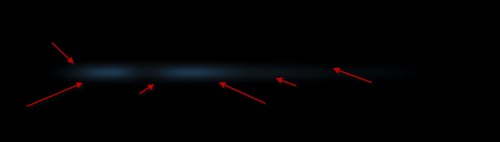
Duplicate this layer once, further compress it down until it forms a slim line:

You will have the following effect:
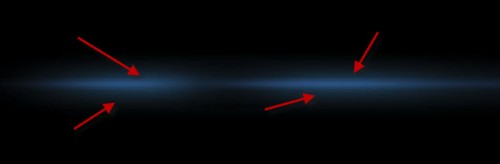
Step 2
Create a new layer, use a soft white brush to paint a dot over the line as shown below:
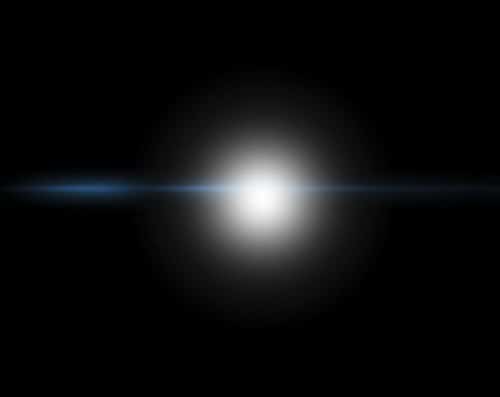
Set this new dot layer as a clipping mask to the previous layer, you will have the following effect:

Create another create on top, again use the white brush to paint a big dot, compress it down as shown below:

Change the layer blending mode to “overlay”, duplicate this layer around 3-4 times, you will have the following effect:
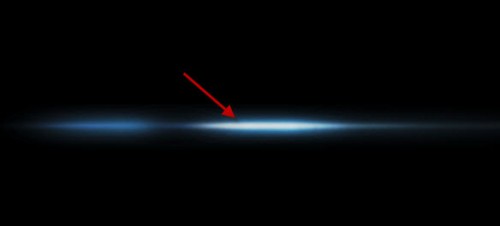
Step 3
Now we want to add some air flow around the laser effect – you will either use the cloud filter (mixing with a 30px feather Lasso Tool) to render some cloud over the laser, or you can use a free cloud/smoke brush (you can find lots of those on the internet), add some cloud effect over it:
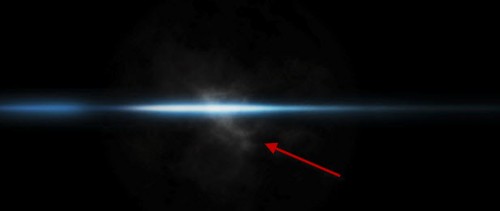
Then use the warp tool to warp this cloud to make it stretched, and form a flowing effect:

and here is the effect you’re aiming to achieve:

OK we’re done! Group all these above layer into a folder, and add it to your design!

You can adjust the layer opacity of the original laser base layer (the very first layer we created in this tutorial) to fade the effect, or compress the layer group with free transform tool to reduce it’s height and width:

That’s it for this tutorial! Hope you enjoy it and find it useful! Till next time, have a great day!


4 Comments
Thanks for the tutorial, I was used to do this a little different, but this has some more details to it.
goooood
Very impressive examples. i am gonna create mine. like same effect!
nice