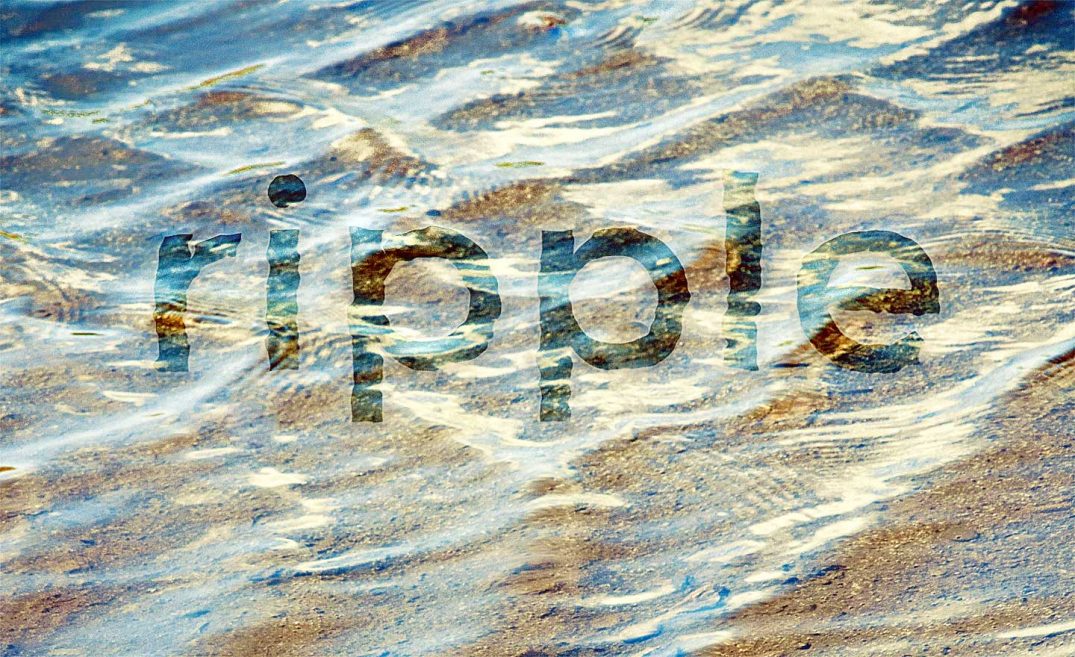In this tutorial, you will learn an effective method to create in-water text effect in Photoshop – by using the versatile Displacement Maps feature.
To better explain the process. I posted a video tutorial about this text effect on PSD Vault Youtube Channel, check it out below:
The PSD file of this tutorial is available via the PSD Vault VIP members area.
Here is a preview of the final effect I have for this tutorial: (click to enlarge)
Let’s get started!
To complete this tutorial, you will need the following stocks:
Intro – What is a Displacement Map in Photoshop?
It’s important that we first understand what exactly is a displacement map in Photoshop. Essentially, a displacement map is the greyscale version of a specific image (saved as a .psd file format), which can be applied to another object or text (you need to convert the text into a smart object first). After application of the displacement map, that object or text will be more conformed to the shape and texture of the original image.
In Photoshop, displacement mapping is achieved with the Displace Filter (under Filter > Distort > Displace). This feature has been available in Photoshop for a very long time and is a very versatile filter.
Step 1 – Create our Displacement Map
Create a new document sized 1440px * 800px, load our water stock image into Photoshop, select the following portion and move it to our document. Resize and cover the entire canvas as shown below:
We will work on creating a displacement map using this water texture. Firstly we can go to the Channels tab and click on the “Red” channel:
The reason I chose the red channel is that it has a higher contrast in black & white, compare with the other channels. This will in turn provide a better displacement map later on.
Right-click on the Red channel and choose “Duplicate Channel”:
Put this duplicated channel into a new document and click “OK”:
Apply the following levels adjustment to this duplicated channel to slightly increase its contrast:
You can blur it with the following Gaussian Blur filter – this will smooth out the texture:
Go to File > Save As and save this file as a .psd file – you have now successfully created a displacement map file:
Step 2 – Work on Our Text
Type some texts onto our document:
Convert this layer into a smart object:
Change the layer blend mode to “Overlay”:
Go to the displace filter:
Use the following settings for the displace filter:
Then use the psd file we saved in step 1 as displacement map, you will have the following effect:
As you can see, the text now appears to conform with the water ripple much better.
Step 3 – Final Touches
In order to make the in-water effect look more realistic, I applied the following layer blending options on the text layer:
Drop Shadow
I further adjusted its colour balance a bit and this is my final result: (click to enlarge)
That’s it for this tutorial! Leave me a comment below if you have any questions. Enjoy it? Help me share it around by using the share buttons at the top of the tutorial!