In this tutorial, I will show you the process I used to create this Rock 3D Text Effect with Flying Fire Sparks in Photoshop. This is an intermediate level difficulty tutorial and some steps can be tricky. Have a try!
The PSD file of this tutorial is available via the PSD Vault VIP members area.
Here is a preview of the final effect I have for this tutorial: (click to enlarge)
PSD Vault VIP Membership
You can download the PSD File for this tutorial via the VIP Members Area for only $6.95/Month (or less)! You will not only get this PSD File, but also 200+ other PSD Files + Extra Goodies + Exclusive Photoshop tutorials there. Signup now and get exclusive!

OK Let’s get started!
To complete this tutorial, you will need the following stocks:
Crack Brushes (Choose 1 brush set from the list)
Note: Here is a handy tutorial talking about the colouring technique I often use, check it out if you’re interested:
Step 1
Create a new document sized 1440px * 720px with black background. Load the “Rock” stock image into Photoshop and select a portion of it with Rectangular Marquee Tool:

Copy and paste your selection to the new document, use the Free Transform tool to distort it as shown below:

Use a soft eraser to fade the edges and also the centre portion of the rock texture:

Apply the following Image Adjustments to this rock layer:
Black and White

Levels

and here is the effect so far:

Step 2
We will add some extra cracks pattern around our rock. Go into the rock stock image and create a new layer, then use the crack brush you downloaded an paint a black pattern onto the new layer:

Then select this black pattern by Ctrl + Left-click on the the layer thumbnail on the layer palette:

Go back to the background layer while maintaining your selection, and make a copy:

Paste it over to our document, again we erase the centre parts of the cracks pattern, and this is the effect you will aim to have:
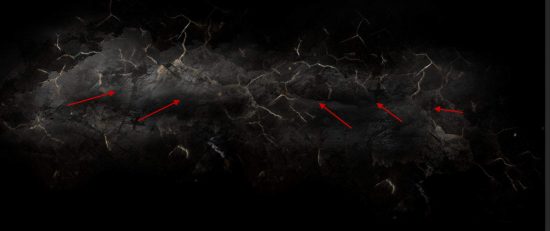
Step 3
Use the font you downloaded, type some texts onto the canvas:

While on this new text layer, go to 3D > New 3D Extrusion from Selected Layer:

Rotate the new texts’ x and y axis until it looks like below:

Adjust the “Deform” option with the following settings:

and this is the effect you will have:
Step 4
We will apply rock texture over to our texts in this step. Go back to the Rock stock image and select a portion of it:

Copy and paste the selection to our document, change the layer blend mode to “Multiply”:
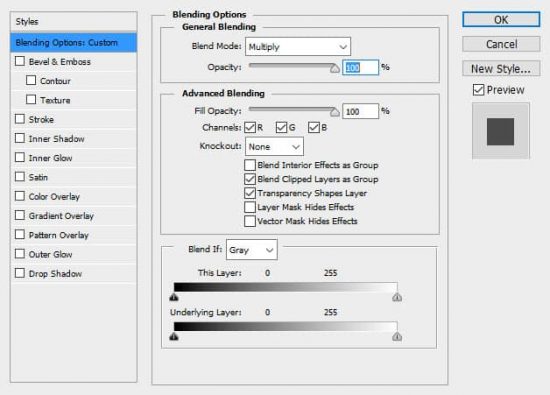
Adjust the size of the rock texture with the Free Transform tool, and here is the effect so far:

Apply the following adjustment layers as clipping masks to the rock texture layer:
Black and White

Levels

and here is the effect so far:
Step 5
We will add fire sparks around the texts in this step. Load the flame stock image into Photoshop and select the sparky portion of it:

Copy and paste it to our document, and move the sparks to our texts until it covers the letters, then change the layer blend mode to “Color Dodge”:

and you will see the following effect:

Repeat the above process for more sparks around texts:

Use a cloud brush or filter, add some subtle smoke/cloud effect around the texts:
Step 6
We’re almost done! For final touches, we can flatten the image and duplicate the background layer, apply the following “Accented Edges” filter to the duplicated layer:

Layer mask out (Red part) the top of the duplicated layer:

As you can see, we now have a more textured rock pattern for our texts after this filter effect:

I then applied some colour effect for our texts using the techniques explained in this video Photoshop tutorial:
and here is my final effect: (click to enlarge)
That’s it for this tutorial! Hope you enjoy it and find it useful! If you have any questions about the steps, please contact me or leave a comment below. I will try my best to answer them.
Till next time, have a great day!




