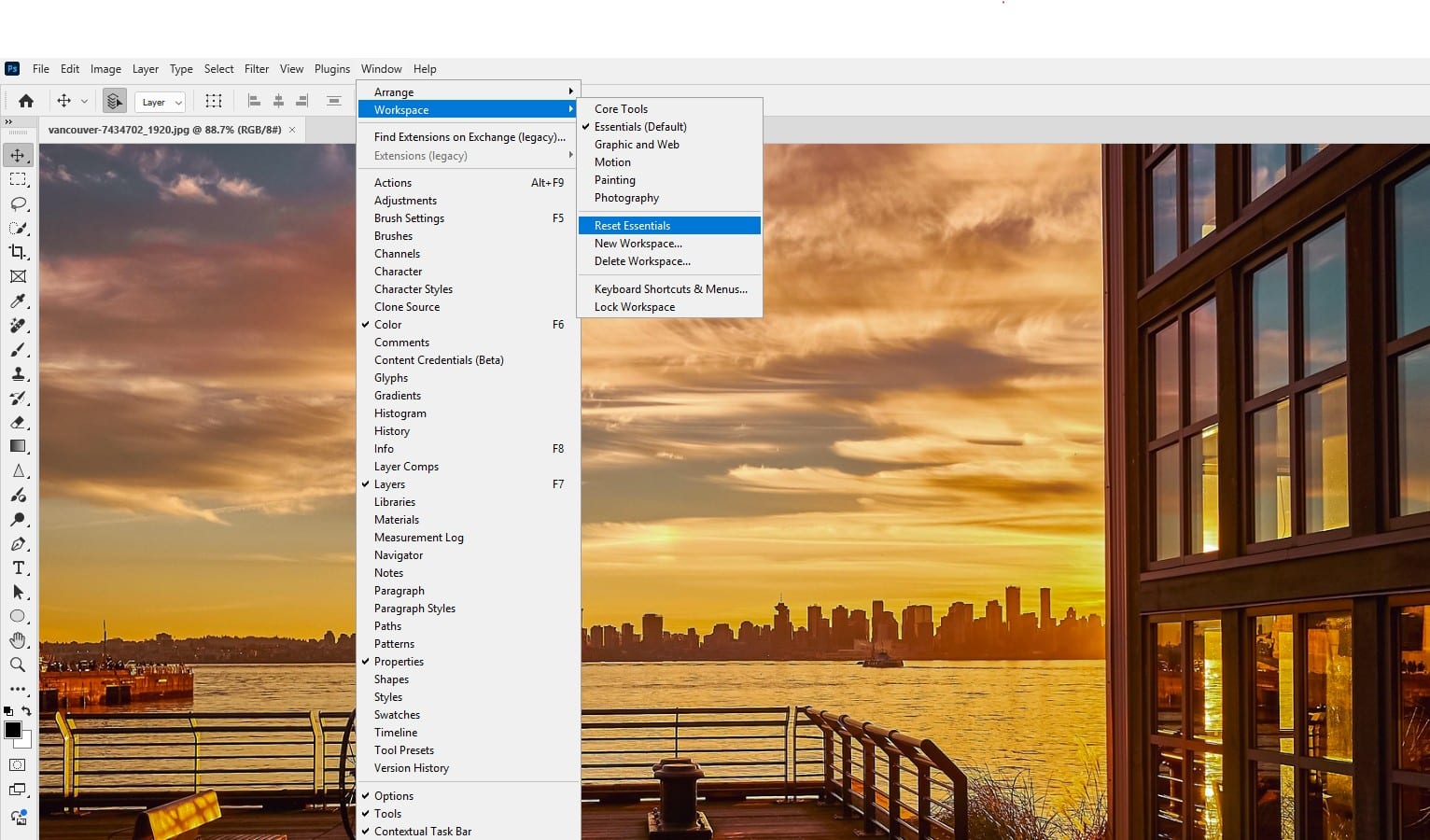Photoshop’s interface is your creative hub, but missing panels or a distorted UI can grind your workflow to a halt. Whether your Layers panel has vanished or the UI looks tiny on a 4K monitor, these issues are fixable with straightforward steps.
This tutorial focuses on resolving common Photoshop interface problems—missing panels and distorted displays—using built-in tools and system tweaks. We’ll walk through restoring a missing Layers panel and fixing a distorted UI, ensuring your workspace is back to normal fast. Let’s dive in!
What You’ll Need
- Adobe Photoshop (2025 version recommended for latest UI stability)
- A computer (Windows or Mac) with interface issues (e.g., missing panels or distorted UI)
- Administrator access for driver updates
Below I will list 6x Photoshop UI issues and how to fix them.
1. Missing Panels and How to Restore Them
Missing panels like Layers or Tools often result from accidental closure or workspace changes. Go to Window in the top menu bar and tick the missing panel (e.g., Layers or Tools). This instantly reopens hidden panels. If the panel’s there but misplaced, drag it to dock it where you want.
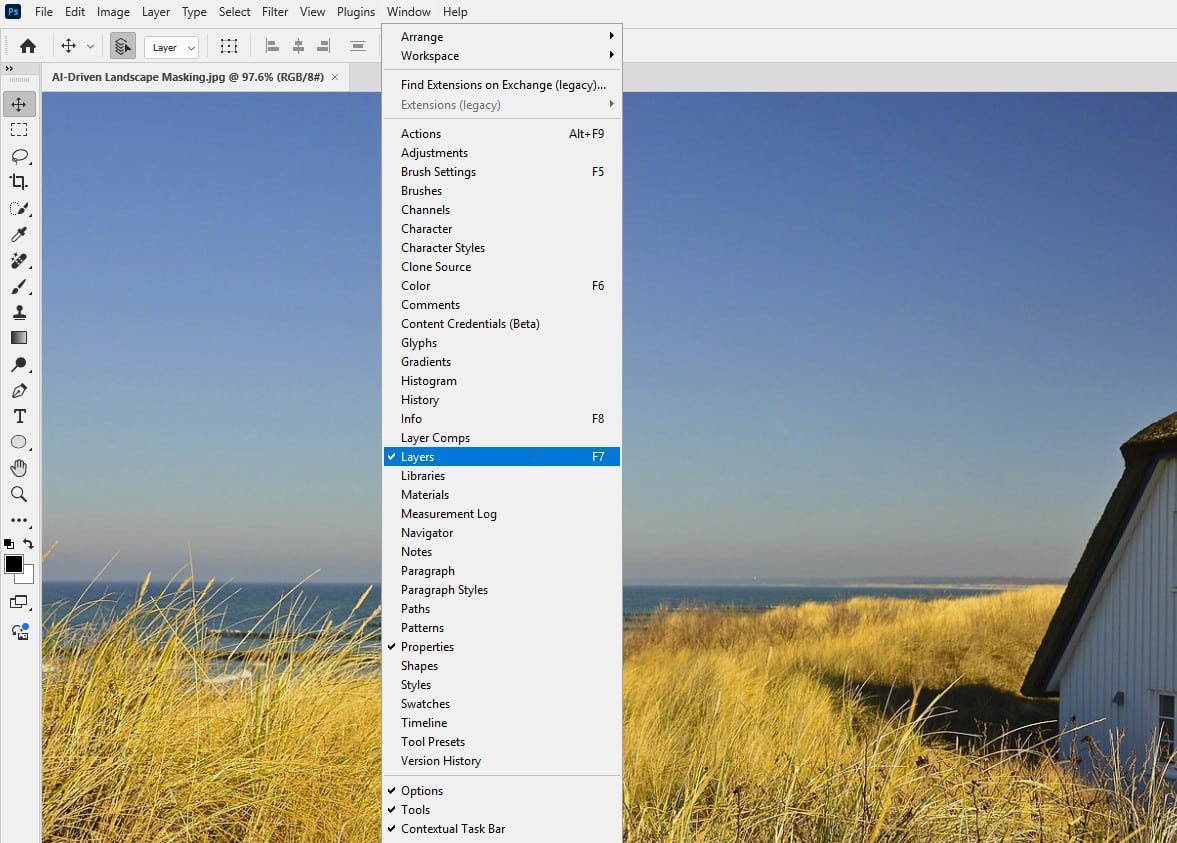
- Screenshot Recommendation: Show the
Windowmenu open withLayersticked, alongside a before (no Layers panel) and after (Layers panel restored) view.
2. How to Reset Workspace and Fix Panel Layouts
A glitched workspace can hide multiple panels or mess up layouts. Navigate to Window > Workspace > Reset Essentials (or your preferred workspace, like Photography). This restores the default panel arrangement. If issues persist, try Window > Workspace > New Workspace to create a fresh layout, naming it something like “My Workspace.”
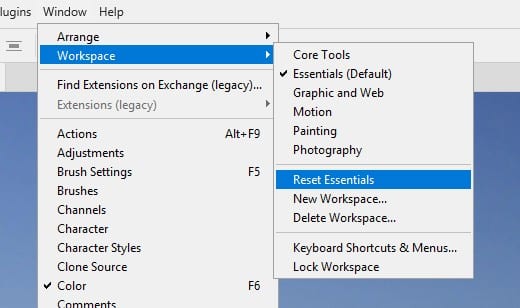
3. How to Fix Distorted UI with Scaling Adjustments
Distorted UI (e.g., tiny text/icons or stretched panels) is common on high-resolution displays like 4K monitors. Go to Edit > Preferences > Interface (or Photoshop > Preferences > Interface on Mac). Set UI Font Size to Large and UI Scaling to 200% for 4K displays. Click OK and restart Photoshop to apply.
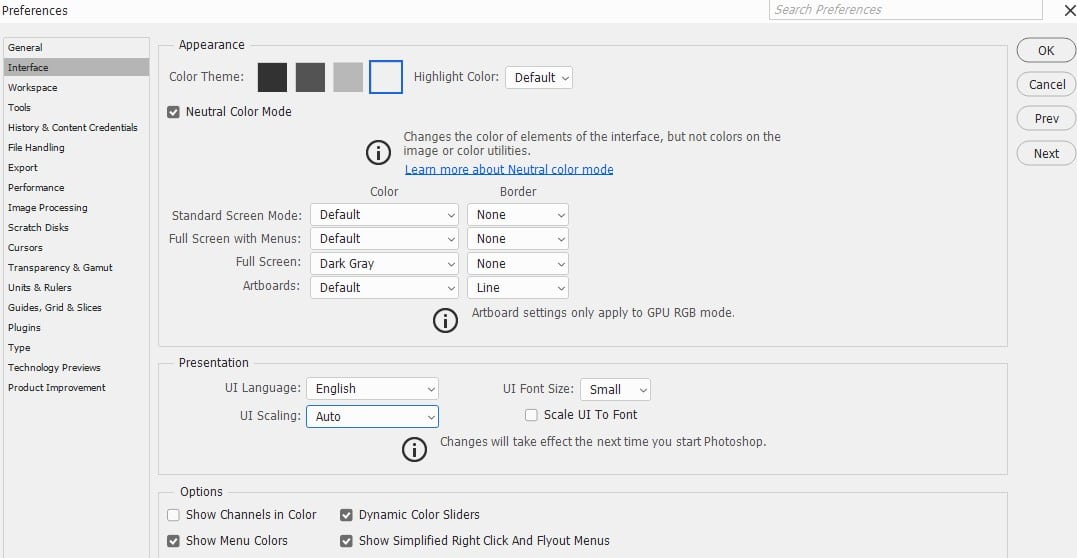
4: Update Graphics Drivers for Flickering UI
Flickering or garbled UI often points to outdated graphics drivers. Close Photoshop, then update your GPU driver via NVIDIA, AMD, or Intel’s website (or use Windows Update/Mac Software Update).
Reopen Photoshop and ensure Preferences > Performance > Use Graphics Processor is ticked.
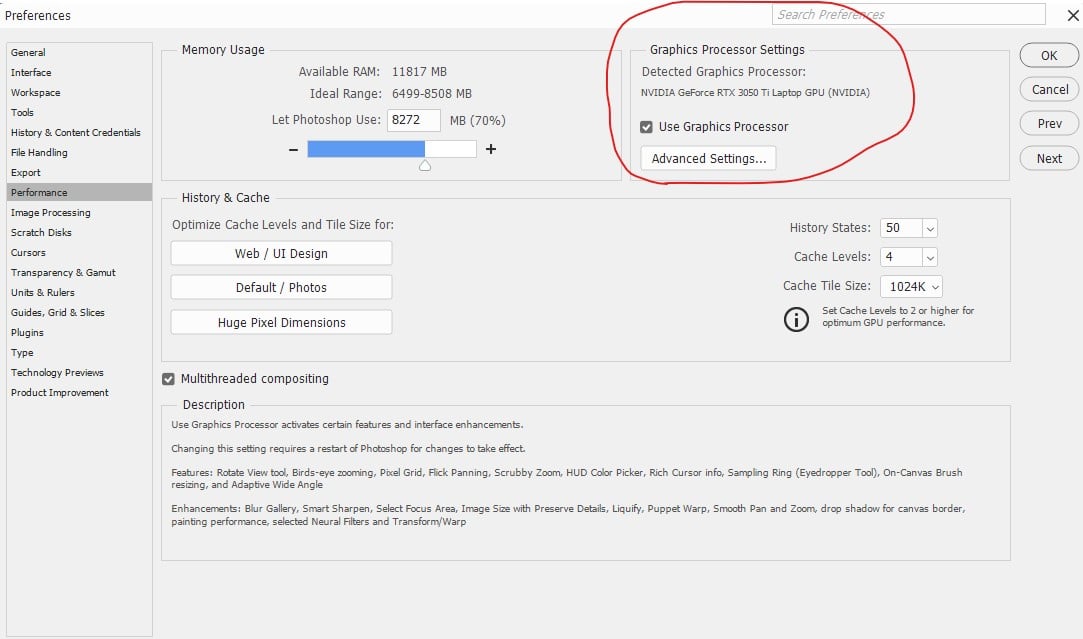
5: Reset Preferences to Resolve Persistent Issues
Corrupted preferences can cause stubborn UI problems. Hold Ctrl+Alt+Shift (Windows) or Cmd+Option+Shift (Mac) while launching Photoshop. Confirm “Yes” to the prompt to delete settings. This resets all preferences, fixing deep interface issues but clearing custom settings.
6: Update Photoshop for Bug Fixes
Outdated versions may have UI bugs. Open Adobe Creative Cloud, go to Apps, and install any Photoshop updates (2025 or newer). Updates often include AI-enhanced interface stability and bug fixes for display issues.

Pro Tips
- Shortcut Keys: Press
Tabto toggle all panels orF7for Layers to check visibility quickly. - Custom Workspace: Save your layout (
Window > Workspace > New Workspace) to avoid repeated resets. - Windows Hi-DPI Fix: Right-click Photoshop’s shortcut, go to Properties > Compatibility > Change High DPI Settings, and tick “Override high DPI scaling behaviour.”
Final Thoughts
Missing panels or a distorted UI can derail your creativity, but Photoshop’s built-in tools make fixes straightforward. Try these steps to reclaim your workspace!