Adobe Photoshop, a powerhouse for creatives, occasionally throws a curveball with an error message that reads, “Could not complete your request because of a program error.” This seemingly vague message can be caused by a myriad of issues, ranging from corrupt preferences to incompatible plugins. In this guide, we’ll show you step-by-step solutions to have this error fixed.
Understanding the “Could not complete your request because of a program error”
Description: The notorious “Could not complete your request because of a program error” in Photoshop is a catch-all error message that can be triggered by various issues. It often stems from problems like corrupted preferences or incompatible plugins. When this error occurs, it can disrupt your workflow and leave you scratching your head, wondering about the root cause.
Below is a sample screenshot of this error message:
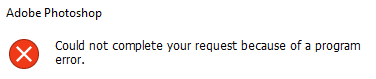
Fixing the Issue
1. Restart Photoshop:
One of the simplest yet effective solutions is to give Photoshop a fresh start. Close the program and reopen it to see if the error persists. Sometimes, a temporary glitch can be resolved with a simple restart.
2. Clear Photoshop Cache:
Cached data can sometimes lead to errors. To clear the Photoshop cache, follow these steps:
- Go to Edit > Purge > All.
- This action will remove the accumulated cache and might address the program error.

3. Disable Third-Party Plugins:
Incompatibility with third-party plugins is a common culprit. To disable them:
- Navigate to Edit > Preferences > Plug-Ins.
- Uncheck or remove third-party plugins that might be causing conflicts.

4. Reset Preferences:
Corrupted preferences can trigger the error. Resetting them can be a more involved but effective solution:
- Hold down Alt+Ctrl+Shift (Windows) or Option+Command+Shift (Mac) while starting Photoshop.
- A dialog box will appear, asking if you want to delete the Adobe Photoshop Settings file. Confirm and let Photoshop start with default preferences.
These steps provide a systematic approach to tackling the “Could not complete your request because of a program error” in Photoshop. If the error persists after trying these solutions, further investigation into specific system configurations or consulting Adobe support may be necessary.
Conclusion
While encountering the “Could not complete your request because of a program error” in Photoshop can be disconcerting, armed with the knowledge of potential causes and effective fixes, you can navigate through the challenges seamlessly.
Remember, troubleshooting is part of the creative process, and with these solutions, you’ll be back to bringing your visions to life in no time. Happy Photoshopping!
