The color gold is the color of success, achievement and triumph. In a more spiritual level, gold symbolise wisdom, enlightenment and understanding. Adding gold pattern to any photo always make them look more attractive and stylish.
In this tutorial, you will learn the process of how to create a golden colour face with ornament pattern in Photoshop. Along the way, we will have ample opportunity to practice layer blending, brush/eraser tool, image adjustments and more. Have a try!
Difficulty of this tutorial is intermediate.
The PSD file of this tutorial is available via the PSD Vault VIP members area.
Here is a preview of the final effect I have for this tutorial: (click to enlarge)

PSD Vault VIP Membership
You can download the PSD File for this tutorial via the VIP Members Area for only $6.95/Month (or less)! You will not only get this PSD File, but also 200+ other PSD Files + Extra Goodies + Exclusive Photoshop tutorials there. Signup now and get exclusive!

Stock Images
Model by Tris-Marie
Step 1 – Background Preparation
Create a new document size 1200px * 1500px with black background. Load the Gold Ornament stock photo into Photoshop, select the following portion:

Copy and paste the selection to our document, re-size it to fit our canvas. Rotate it anti-clockwise around 40 degrees:

Apply some liquify filter effect to this layer, feel free to experiment and come up with your own effect:

Use a soft eraser, fade the following portion:
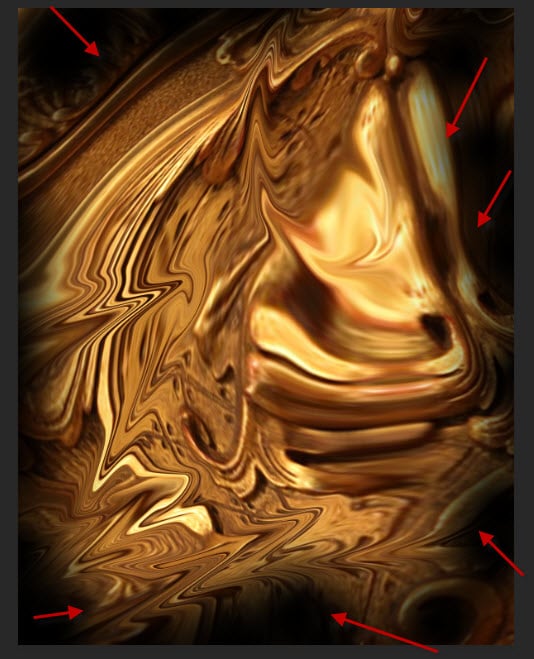
Apply the following image adjustment layers on top:
Curves

Levels

and this is the effect so far:

Step 2 – Construct the Face
Load the model image into Photoshop, cut out the face and place it at the centre of the canvas:

Apply the following image adjustment layers as clipping mask to the face layer:
Black and White (set its layer opacity to 80%)

Levels

Curves

and this is the effect so far:

Step 3 – Apply Gold Ornament Texture
Go back to the gold ornament texture and copy another piece over, cover the face as shown below (you will need to apply the following Perspective Transformation):
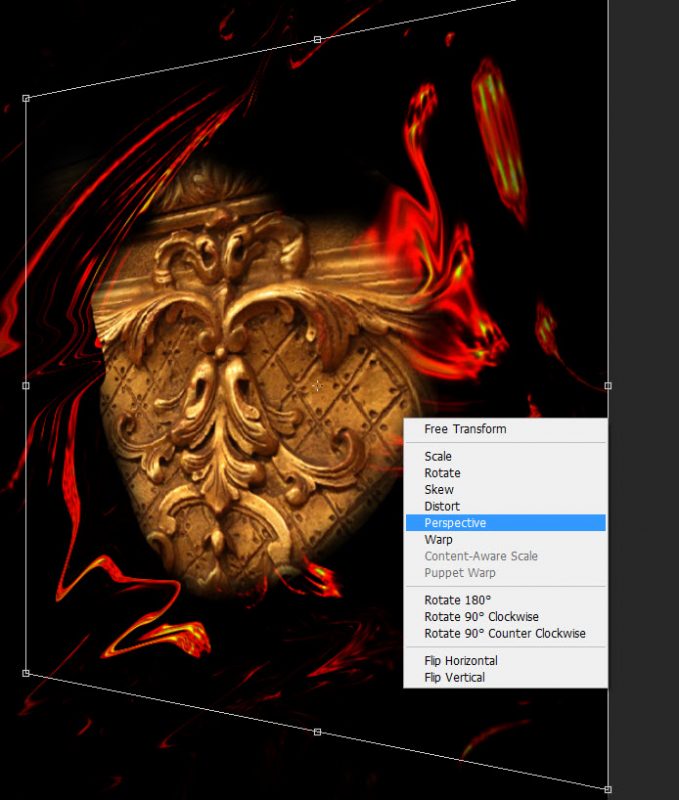
Set this new gold texture layer as clipping mask:

Change its layer blend mode to “Soft Light”:

Apply the following layer mask to this gold texture layer:

and this is the effect so far:

Apply the following levels adjustment this gold texture layer:

and this is the effect so far:

Step 4 – More Gold Patterns & Final Touches
We’re almost done! I further applied an extra layer of gold texture over the face, with the same process as described in step 3:

I also added a new layer of gold texture below the face layer as shown below:

Use a soft eraser to remove parts of the texture:

Apply the following Levels adjustment to this gold texture layer below face:

and this is my effect so far:

I painted some abstract pattern with a splatter brush:

I further adjusted the colour balance of the image, and this is my final result: (click to enlarge)

That’s it for this tutorial! Hope you enjoy it and find it useful! If you have any questions about the steps, please contact me or leave a comment below. I will try my best to answer them.
Till next time, have a great day!
