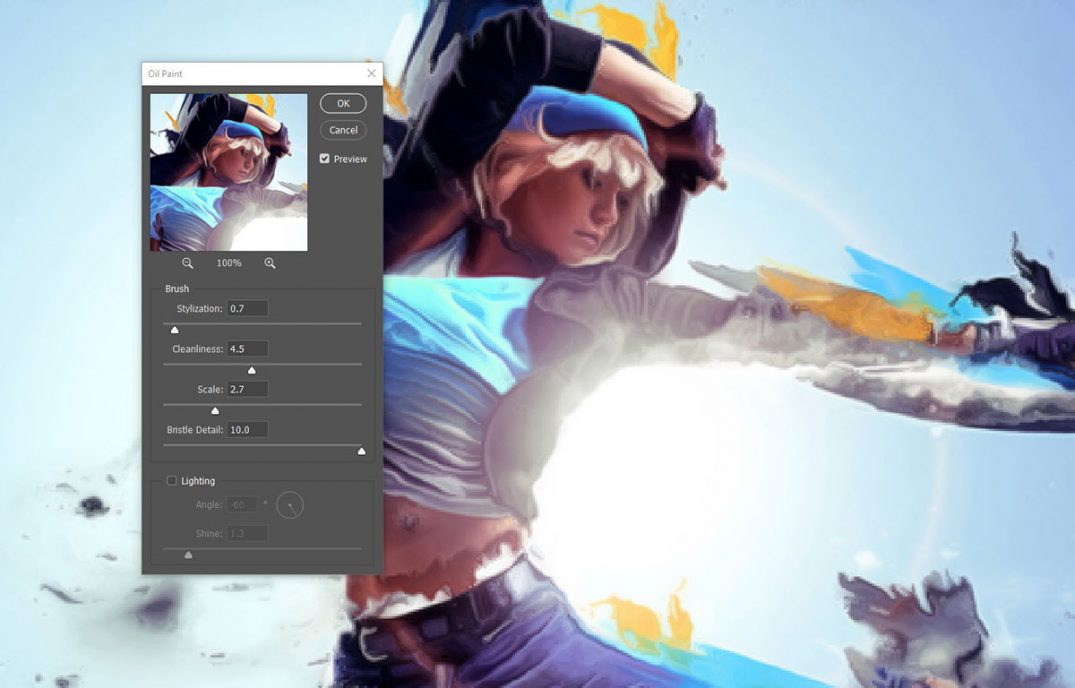If you have been using Photoshop for some year, you will know the “Oil Paint” filter is a wonderful filter that can transform any photo into an artistic oil painting. However, mysteriously disappeared when Adobe Photoshop CC was initially released.
Want to skip the reading? Check out this video below:
In past versions of Photoshop, the “Oil Paint” filter is no longer under the Filter menu:

You may wonder – why would Adobe remove such as great filter?
Where to find “Oil Paint” filter in Photoshop CC or Above
Thankfully, Adobe later on restored the “Oil Paint” filter in Photoshop CC, probably based on community feedback. Although it’s still not directly under the Filter menu, you can now find it under Filter > Stylize > Oil Paint:

I guess after all, the “Oil Paint” filter is just too good of a filter to remove completely.
Why My Oil Paint Filter is Greyed Out?
Now you manage to find where the “Oil Paint” filter is, some of you may notice this feature is greyed out. If that’s the case, check the following:
- You document is not in RGB mode – Oil Paint works only in RGB
- On windows, you needs to use 64-bit OS with 64-bit version of Photoshop
- Make sure you tick the “Graphics Process” in Edit > Preferences > Performance