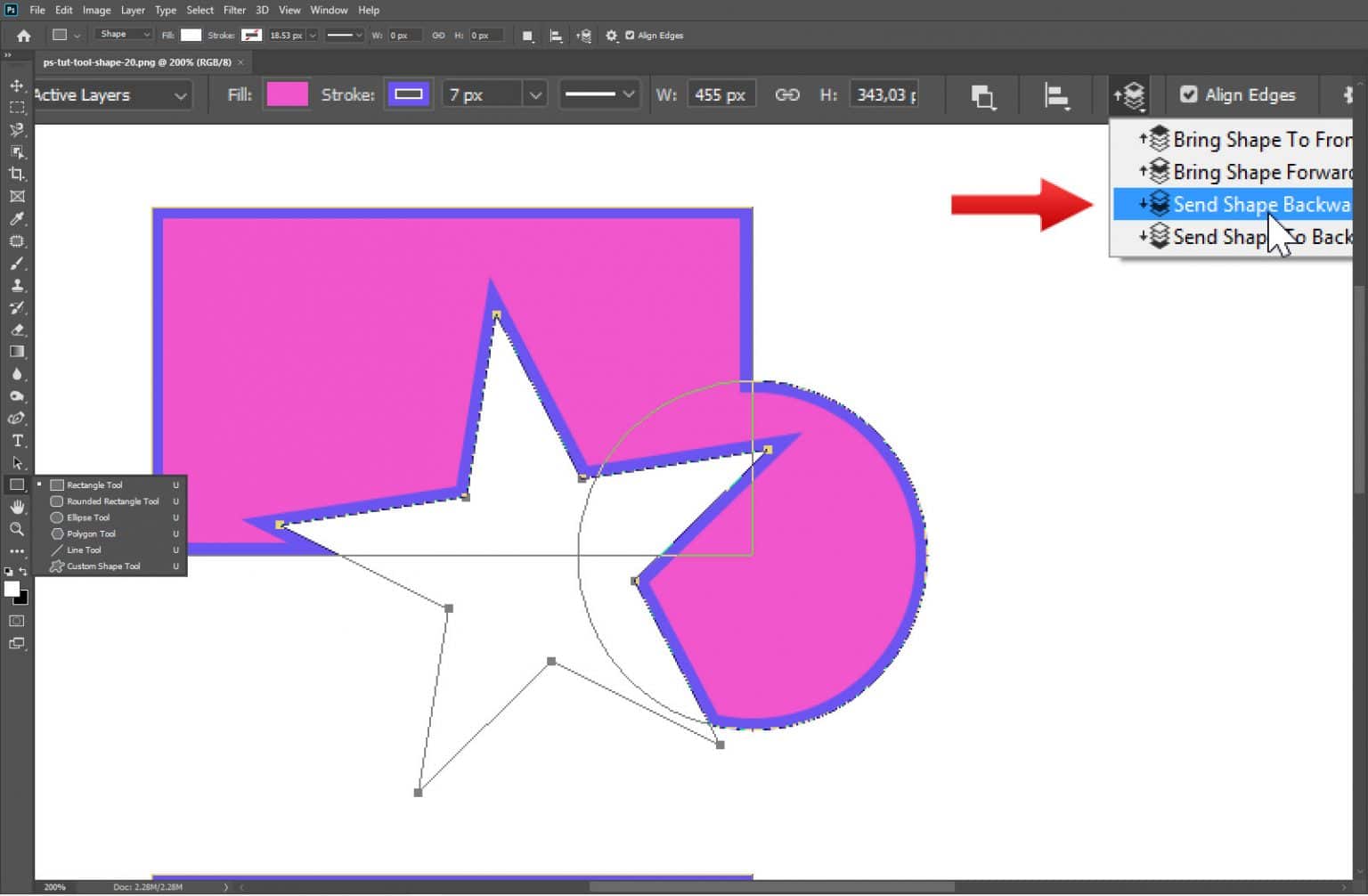Are you a Photoshop beginner and want to learn how to draw various shapes using the Shape Tool in Photoshop 2020? Then this is the perfect tutorial that you need to bookmark.
Photoshop Shape Tool allow you to draw vector shape inside Photoshop. They are so good, you don’t have to switch its counterpart, Adobe Illustrator, to draw vector unless there is specific feature you need. This tutorial for beginner will show you how to use the shape tool from scratch. In the end, we will make a simple project of drawing a simple tree using the Shape Tools.
Preview
Here’s the vector tree we will draw using the Shape Tools.

Step 1
The best way to learn the usage of the tools is by practicing them. First, we are going to make a new file. You can click the Create new button from the home page or clicking File > New. No need to worry about the file dimension, anything will do.


Step 2
You can activate the Shape Tools from the Toolbox. Click and hold to open up all the Shape Tools. You can use shortcut U and hit Shift + U to scroll through all the Shape Tools. In the Option Bar, select Shape to save the shape you created as a vector shape layer. If you choose Path, the shape is going to be a vector path. If you choose Pixels, the result is going to be a pixel drawing on the active layer. For this tutorial, let’s choose Shape.

Step 3: Drawing Shape
To draw the shape, you just simply click and drag the mouse button. If you hold Shift, you can constrain a rectangle. If you hold Alt, you will draw from the center out. Hold Alt and Shift to achieve both. The image below show the result using Rectangle Tool. It also works with Rounded Rectangle, Ellipse, and Polygon Tool.


Step 4
For more accurate result, you can click on the position where you want the shape to be. A dialog box will pop up asking for all the parameters.

Step 5
The same goes for Rounded Rectangle and the other Shape tools.



Step 6: Modifying Shape
You can modify the shape properties after creating it from the Option Bar. Set the width and height of the shape from the W and H input box. For the polygon shape, you need to set the number of its sides before making the shape.


Step 7
Complete properties can be found in the Properties panel. In the image below, the rectangle’s width is shortened by decreasing the W parameter. You can change the value of the parameter by “scrubbing” or dragging back and forth over its letter.

Step 8
The rectangle shape is actually a Rounded Rectangle with 0 Corner Radius. If you want to have uneven Corner Radius, click on the chain icon.

Step 9
You can also modify the shape’s anchor point independently using the Direct Selection Tool. But, this modification will turn the shape into regular path and causing it to loose its properties. For example, if you modify the rectangle below, its width and length properties will gone. To confirm this modification, you have to agree to the popped up dialog box.

Step 10: Fill and Stroke
Every shape has Fill and Stroke properties. You can fill your shape with solid color, gradient, or pattern. make sure the shape is selected and then click on the fill box to select the content you want. The empty box with diagonal line, means no fill. The second box is for solid color fill. Select the color from the available list at the bottom of the panel.

Step 11
The third is for gradient fill. You can choose available list of gradient or make your own gradient in the long bar located at the bottom of the panel.

Step 12
The last box is for pattern fill. In the list, there are some pattern ready to use. If it’s not enough, you can find tons of free Photoshop pattern in the web. Just google for “Photoshop pattern”. The Photoshop pattern is saved in PAT format file. Click the panel menu and select Import Patterns and then select the PAT file you want to load.

Step 13
Stroke is a line that follow the shape. Click the Stroke box to choose the type of stroke you want. Similar to fill, you can choose solid color, gradient, or pattern. If you don’t want to use stroke, select the empty box with diagonal line.

Step 14
You can control the thickness of the stroke line in the Option Bar.

Step 15
You can also turn the stroke into dashed line. You can make your own stroke using the options at the bottom of the panel.

Step 16: Combining Shapes
In tools option menu, there are several options. The first, New Layer, will put every shape you make in a separate layer.


Step 17
Choose Combine Shapes to add the new shape to the existing shape. Try the next three options to see the result.
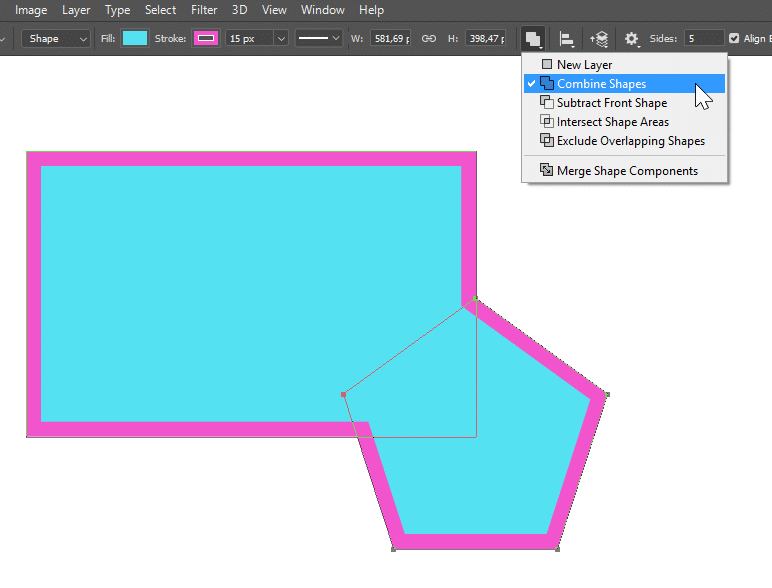



Step 18
At the bottom, you have Merge Shape Components to merge all the shapes. When they are merged, all their properties is removed and then basically turned into a vector path. A warning dialog box will pop up and if you are sure that’s what you need, just hit the Yes button.


Step 19
You can not modify the shapes properties anymore, but you can freely modify each anchor point using the Direct Selection tool to suit your needs.

Step 20
The shapes combination is based on its stacking position. The image below made up of a rectangle at the bottom, a circle, and a star polygon at the top. The rectangle is combined with the circle and then subtracted by the star. We can place the polygon star between the rectangle and the circle by selecting it and click Send Shape Backward.

Step 21: Align and Distribute Shapes
When you have two or more shapes in the same layer, you can align them and distribute their distance. Select the shapes using Path Selection tool and then click one of the alignment or distribution in the tool option menu.

Step 22
And there’s Line tool to draw a line, obviously. Very simple to use, just set the line thickness from the tools option bar. Click and drag to draw the line.

Step 23: Line Tool
Hold Shift to draw a vertical line, horizontal line, or at increment of 45 degree angle.

Step 24
You can also add arrowhead to the start or end of the line. Activate it from the tool option drop down menu.

Step 25: Custom Shape Tool
And last but not least, we have Custom Shape tool. From the tool option drow down menu, pick the shape you want to draw. Click and drag to draw the shape. Hold Shift key to constrain its proportion.

Step 26
The shape can be modified using Direct Selection tool. Click and drag to select its anchor points. You can then move them to suit your needs.

Step 27: Drawing a Vector Tree
Finally, let’s use the above theory to make something real. A simple vector tree. First, we’re going to draw the leaves. Activate the Ellipse tool and select green for its Fill. From the fill drop down menu, click the rainbow box icon to select the color. Click and drag to draw a green ellipse.

Step 28
From the tool option drop down menu, select Combine Shapes and then draw more ellipses.

Step 29
Simplify the shapes by merging them into one vector shape. Select Merge Shape Components. A dialog box pops up asking for your confirmation. If you feel annoyed with it, since we’re going to do this a lot, feel free to check the Don’t show again option.

Step 30
Make sure the shape is selected and then click Edit > Copy or Ctrl + C. We are going to combine this shape with other leaves in the upcoming steps.

Step 31
Draw another leaves made of ellipses. This time, the color should be lighter.

Step 32
Merge the shapes and then while the shape is still selected, hit Ctrl + V to paste the original leaves we copied earlier. If the leaves shapes is pasted onto new layer, maybe your second leaves shape is not selected. You can re-select the shape using the Path Selection tool. Set the pasted shape to Intersect Shape Areas.

Step 33
The paste shape will intersect the existing leaves shape. Resulting in a darker shade of leaves.

Step 34
We are going to repeat the process one more time. Draw some ellipse shapes with lighter green color. Merge them all.

Step 35
Paste the first leaves shape and set it to intersect the existing shape.

Step 36
Draw some circles as the fruits.

Step 37
Almost done. Hang on. Draw a brown rectangle shape to be used as the tree trunk. Activate the Direct Select tool and then drag one of the shape corner to modify its shape.

Step 38
In the Layers panel, place the trunk vector shape at the bottom, underneath the leaves.

Conclusion
This is what we have now, a tree made from vector shapes. Obviously, there are many potential we can explore from Photoshop’s vector capabilities. Hope you enjoy the tutorial and learn one or two things from it.