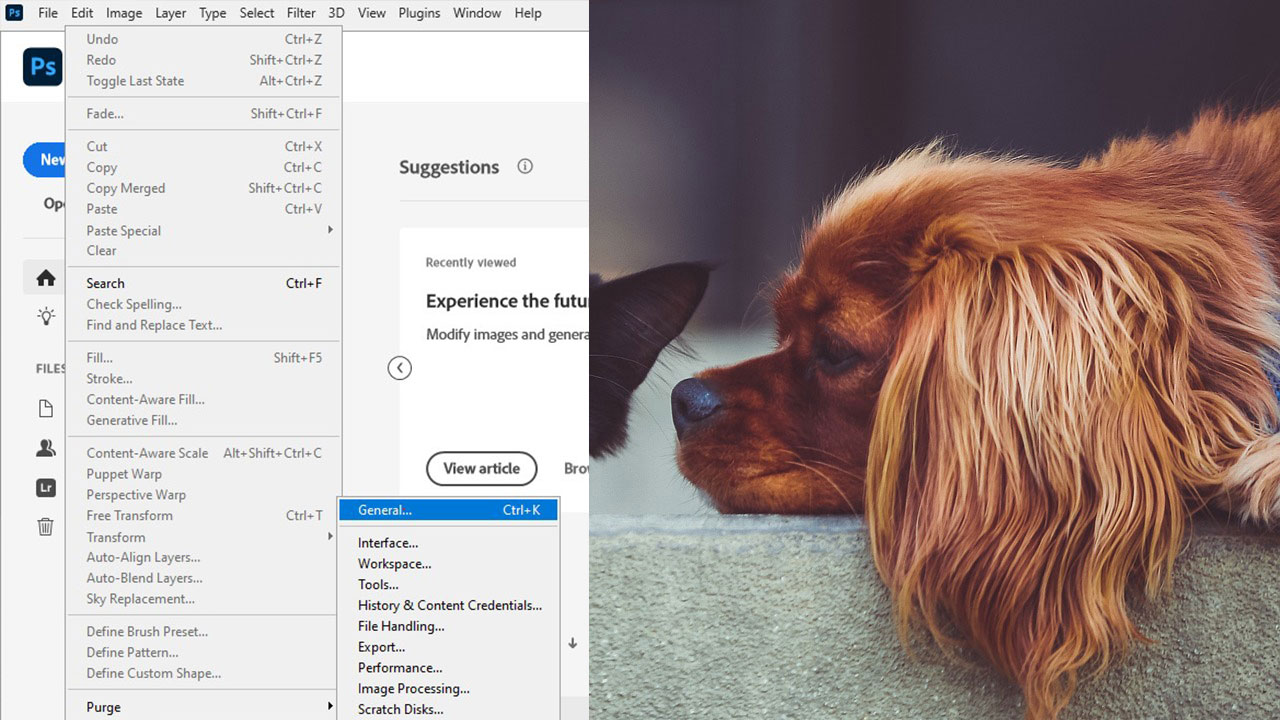Photoshop, a powerhouse for visual storytelling, is increasingly committed to accessibility features that empower everyone to express themselves visually, regardless of ability. Let’s delve into what these features are and how you can leverage them.
What are Accessibility Features?
Accessibility features in Photoshop remove barriers for users with disabilities, allowing them to navigate the software independently and creatively. These features range from basic navigation enhancements to advanced tools for specific needs.
Key Accessibility Features
- Screen Reader Compatibility: Popular screen readers like JAWS and NVDA describe interface elements, tools, and image content, guiding users through the creative process.
- Keyboard Navigation: Bypass the mouse entirely with intuitive keyboard shortcuts and key sequences for complete control.
- Colour Contrast & Customisation: Adjustable colour schemes and high-contrast options cater to diverse visual abilities, ensuring a comfortable and clear interface.
- Live Text Alternatives: Describe non-text elements like images and graphics with alternative text, allowing screen readers to convey their content.
- Zoom & Magnification: Get a closer look at intricate details with smooth zoom and magnification, especially helpful for visually impaired users.
- Voice Control (Limited): Speak commands to navigate basic functions and perform actions, offering hands-free control for users with motor limitations.
- Touchscreen Support: Utilise intuitive touch gestures on compatible devices for basic interactions.
- Plugin Compatibility: Expand your accessibility options with specialised plugins catering to specific needs and disabilities.
How to Use These Features
Using accessibility features is often straightforward:
- Activate Screen Reader: Consult your screen reader’s documentation for specific instructions on enabling and using it with Photoshop.
- Keyboard Navigation: Many key shortcuts are built-in, and you can customise them further in Photoshop’s preferences.

- Colour Contrast & Customisation: Find these options under “Preferences > Interface” within Photoshop.

- Live Text Alternatives: Add descriptions directly to image layers or select an object and use the “Accessibility Description” panel.
- Zoom & Magnification: Use the zoom tools in the toolbar or keyboard shortcuts (Ctrl/Cmd + and -).
- Voice Control & Touchscreen Support: These features are currently limited but can be activated in Photoshop’s preferences under “Accessibility.”
- Plugin Compatibility: Search for accessibility plugins online and install them following the plugin’s specific instructions.
Locating General Accessibility Settings in Photoshop
Locating accessibility features in Photoshop depends on the specific feature you’re looking for:
General Accessibility Settings:
- Main Menu: Go to Edit > Preferences > General. This menu houses broad settings like:

- Screen Reader Options: Enable/disable screen reader compatibility and adjust reading settings.
- Keyboard Navigation: Customise keyboard shortcuts and behavior.
- Voice Control: Activate and configure voice control features (limited functionality).
- Touchscreen Support: Enable/disable touch controls.
- Plugin Management: View and manage installed accessibility plugins.
Accessibility for Specific Actions:
- Colour Contrast & Customisation: Go to Edit > Preferences > Interface (Windows) or Photoshop > Preferences > Interface (Mac). Here you can adjust colour schemes, contrast levels, and font sizes for improved visual comfort.
- Live Text Alternatives:
- Directly on Layers: Right-click a layer in the Layers panel and select “Accessibility Description” to add or edit descriptions.
- Using the Accessibility Description Panel: Open the panel (Window > Accessibility Description in both Windows and Mac) and select an object in your workspace. Add or edit its description there.
- Zoom & Magnification: Use the zoom tools in the toolbar (magnifying glass icon) or keyboard shortcuts (Ctrl/Cmd + and -). You can also access magnification options in the View menu.
Remember:
- Some features (like Voice Control) are still under development and might have limited functionality.
- Additional accessibility options might be available through third-party plugins. Explore reputable plugin sources for specific needs.
Future Updates
While these features offer a strong foundation, future updates are expected to bring even more advanced options, like:
- AI-powered assistance: Imagine intelligent assistants guiding you through complex tasks and offering personalised recommendations.
- Enhanced screen reader compatibility: Expect deeper understanding of complex UI elements for more natural narration.
- Contextual customization: Interfaces adapting automatically to user needs and preferences for effortless interaction.
Remember:
- Explore and experiment with these features to discover what works best for you.
- Share your experiences and feedback with Adobe to contribute to further accessibility improvements.
- Together, we can create a more inclusive and empowering creative landscape in Photoshop!