In this tutorial, I will show you the the powerful “Focus Area” select tool, which is available from Photoshop CC 2014 & up. This tool is perfect for quickly selecting an in-focus object, and separating it from the rest of the image.
Let’s get started!
The “Focus Area” select feature can be found under Select > Focus Area:

Let’s download this image and use it for our tutorial. Load it into Photoshop and as you can see, the flower below is the object that’s in focus, and we will separate it from the rest of the photo.
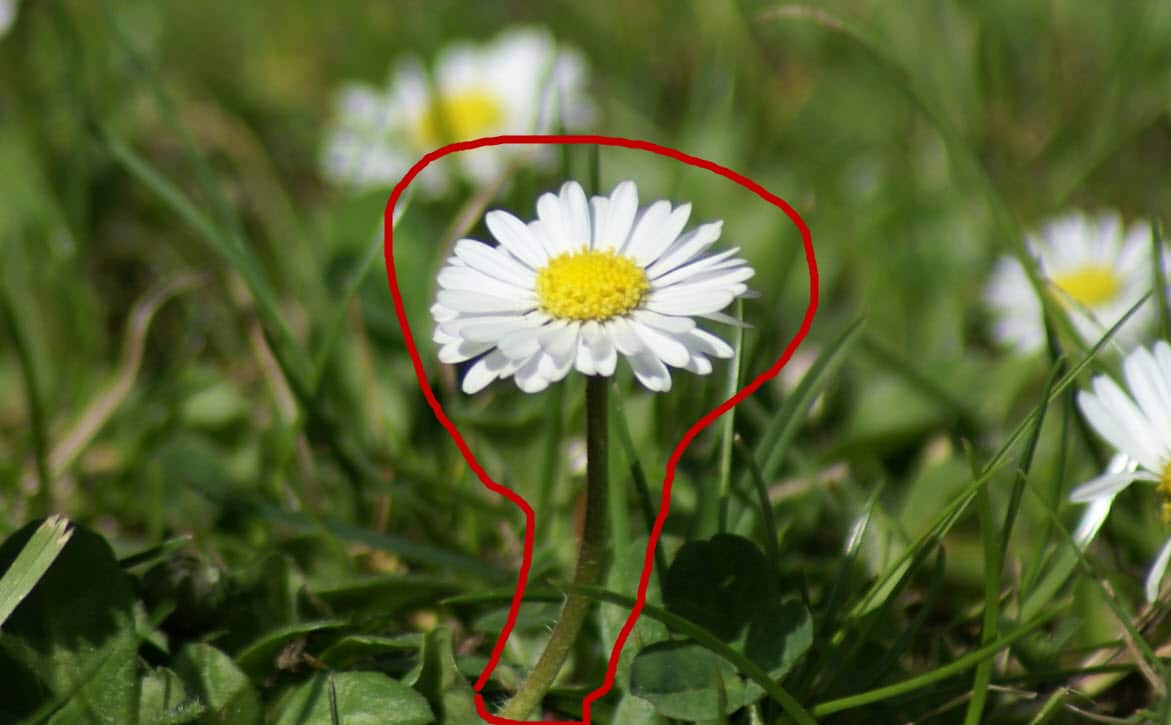
Go to the Focus Area select tool and you will bring out the following window:

There are a few settings that we can adjust here:
- View Mode – Pick from a number of View Modes such as the standard marching ants, quick mask, on black/white and more. For this tutorial, I used the quick mask option.
- In-Focus Range: This setting controls the range you would like to set for the in-focus area. For this tutorial, we can use a 6.5 value.
- Add/Subtract option: the 2x options on left allow you to add/subtract the focus area.
- Output: you can choose to output to a selection, new layer, layer mask or even a new document!
Work through these above settings, and use the add/subtract tool to adjust your focus area.
There is also a “Select and Mask” option you can use to fine-tune your selection – this is my settings:

You will notice after the “select and mask” adjustment, the selection become a lot of precious around the flower. This is my result:

Now your selection is made, you can simply cut the following out, and do whatever you want with it!
In summary, the “Focus Area” selection feature makes selecting a in-focus object so much more quicker. Although you may need a few more practice with other types of objects before you master this tool, I assure you it’s definitely worth the effort.
