To protect your image from unauthorized usage, you may want to add watermark on top of it. In this tutorial, we are going to learn how to add a logo as watermark in Photoshop in a easy & fast way.
Preview
Here’s the image with watermark added.

Free PSD File Download
The PSD File of this tutorial is freely available on PSD Vault. You can download it here.
Step 1
There are various method in Photoshop to add watermark to image or images. We can use custom brush, linked file, action, and even batch processing. Each method has its own advantages and some are more complex that the rest.
In this beginner tutorial, we will use linked file. It is the easiest and the most flexible way to add watermark. The idea is simple, prepare watermark file and then put it on top of the image. First, let’s make the document. Click File > New.
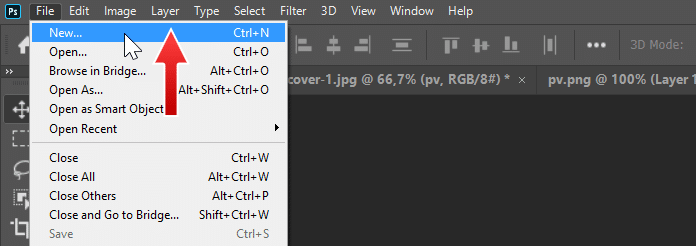
Step 2
In the New Document dialog box, enter the dimension of the watermark image. Once you’re done, click Create button.
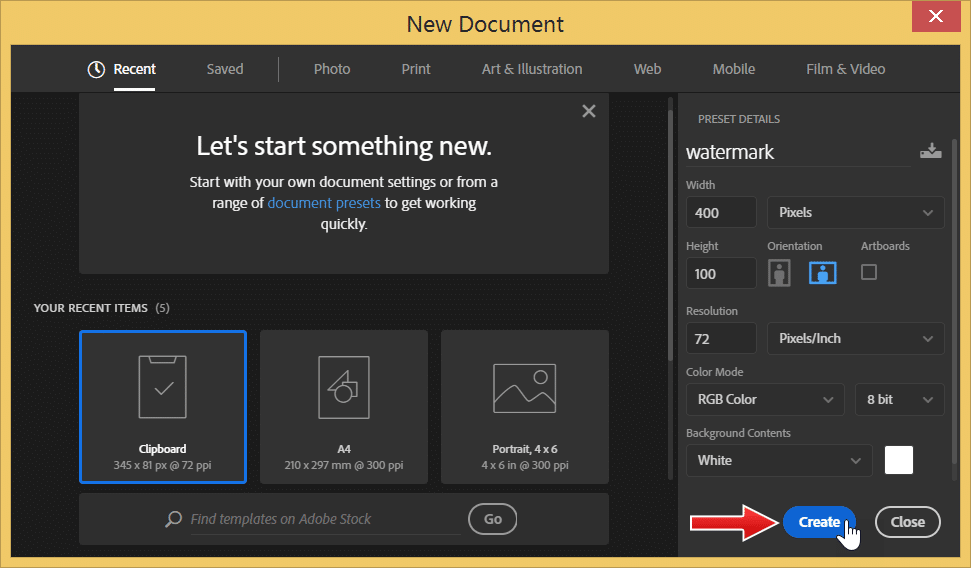
Step 3
For this tutorial. I just paste the logo of this website. You may want to use your company logo, your email, or simply your name. When you’re done, save the watermark file by clicking File > Save.
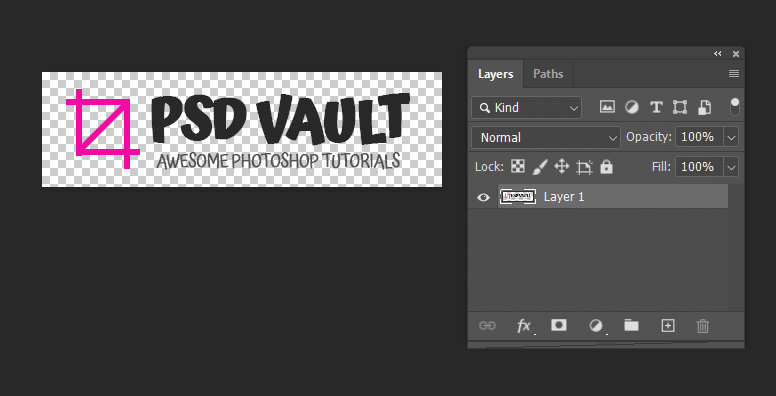
Step 4
Open up your image. Click File > Open and then select the file. Here, we are going to use image from our previous tutorial.
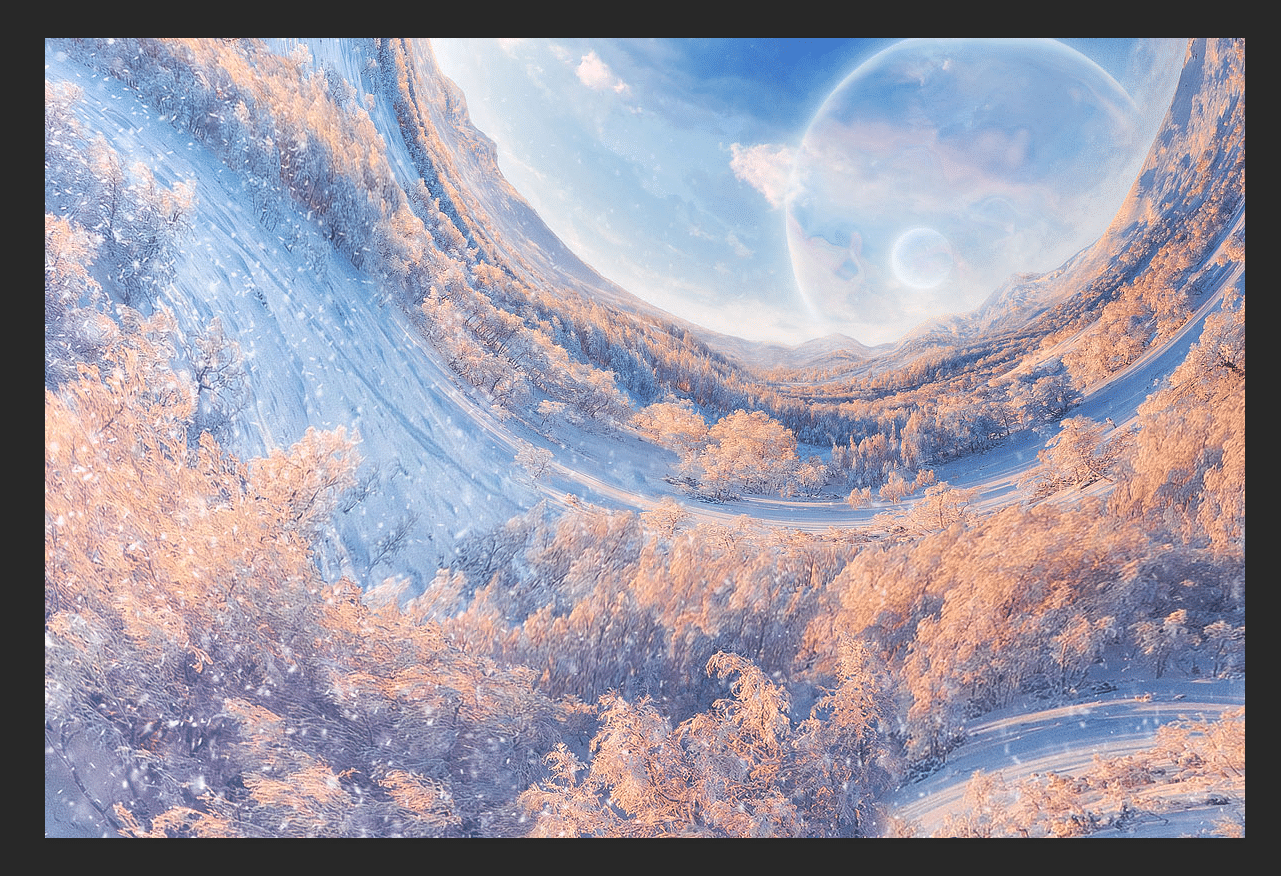
Step 5
Click File > Place Linked to insert file into the image. In the next dialog box file, pick the watermark file.

Step 6
Click and drag the file to position it in your desired location. At the same time, you can alter the size by dragging one of the small boxes around the file. When you’re done, hit the Enter key to confirm it.
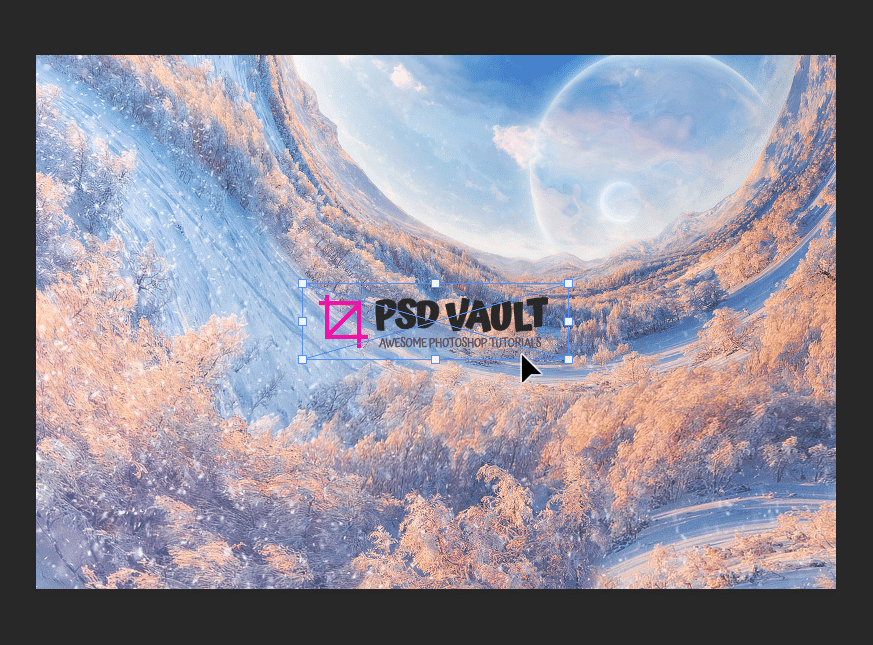
Step 7
We don’t want the watermark ruin the image. it needs to be subtle but visible enough to show information to the viewer. One way to do it is by reducing its layer Opacity:
- Layer Opacity controls how much the layer is visible;
- Opacity of 100% means the layer is opaque, blocking every image underneath it;
- Opacity of 50% means the layer is transparent, some of the underlying image shown through;
- 0% Opacity means the layer is completely hidden.
Change the watermark layer Opacity from the Layers Panel. Scrub the Opacity to tone down its size. You need to figure out yourself the ideal Opacity for your watermark.
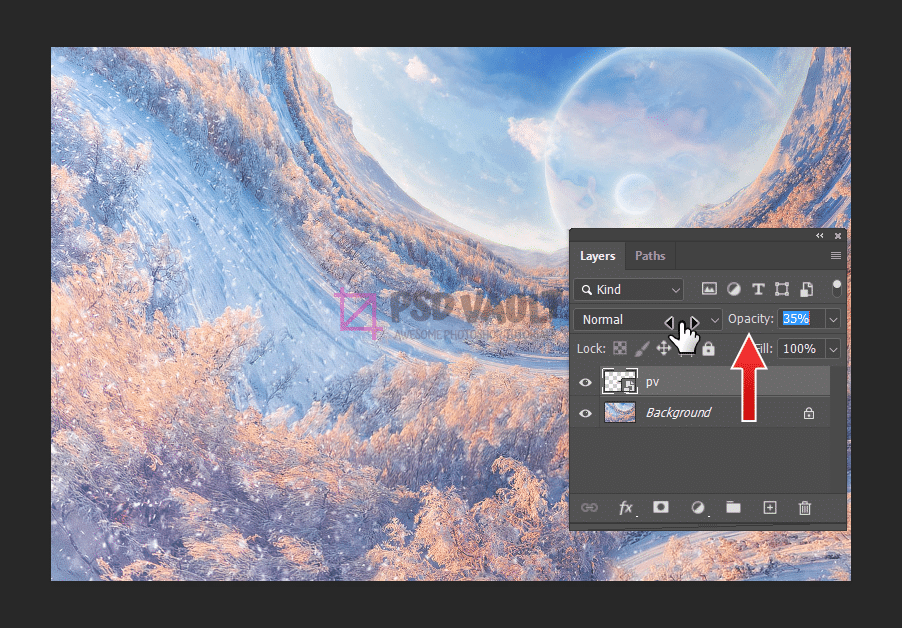
Step 8
Change your mind on the location of the watermark? That’s easy. Activate Move Tool from the Toolbox or just hit the V key.
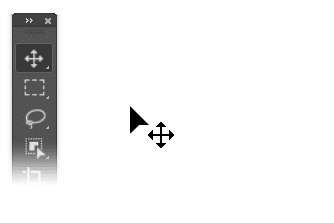
Step 9
Next, click and drag to change the watermark’s position.
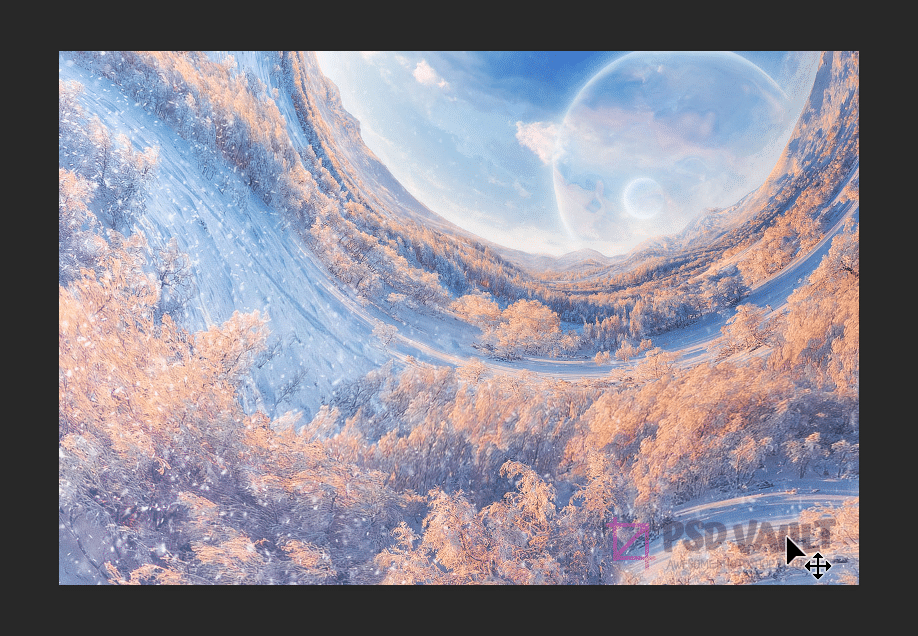
Step 10
How about changing the watermark size? That’s also easy. Click Edit > Free Transform. You can also use shortcut Ctrl + T for Transform.

Step 11
Click and drag one of the small boxes surrounding the watermark. In newer Photoshop version, you can just simply drag it. In earlier version of Photoshop, you need to hold the Shift key to constraint its proportion.
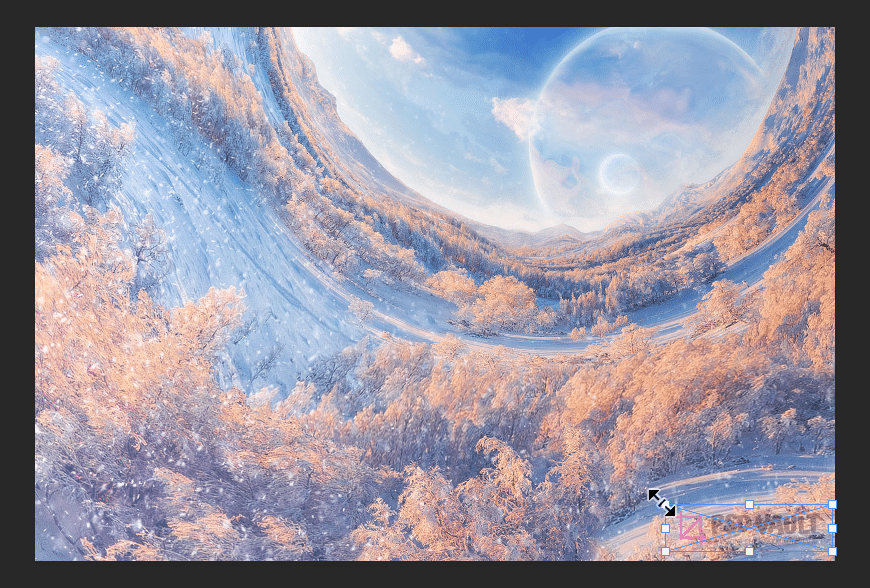
Step 12
Or, you can also use the Option Bar to accurately change the watermark’s size.
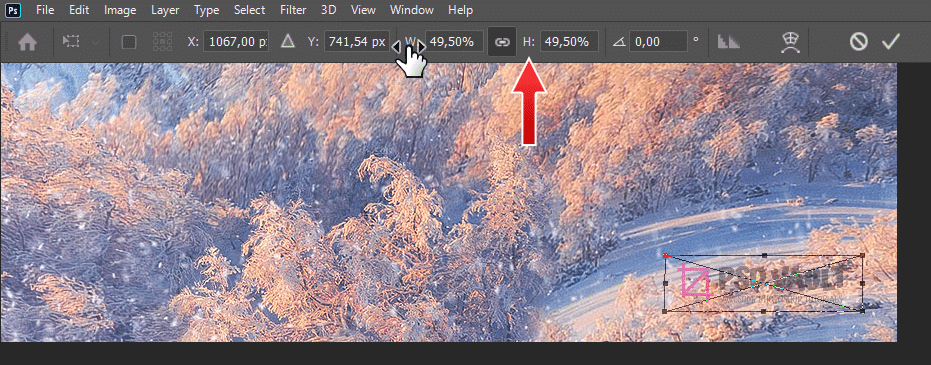
Step 13
What if we need to modify the watermark. Here’s an example using image from our tutorial. With this dark image, The watermark is practically indistinguishable. We can fix this by changing the text’s color to white.
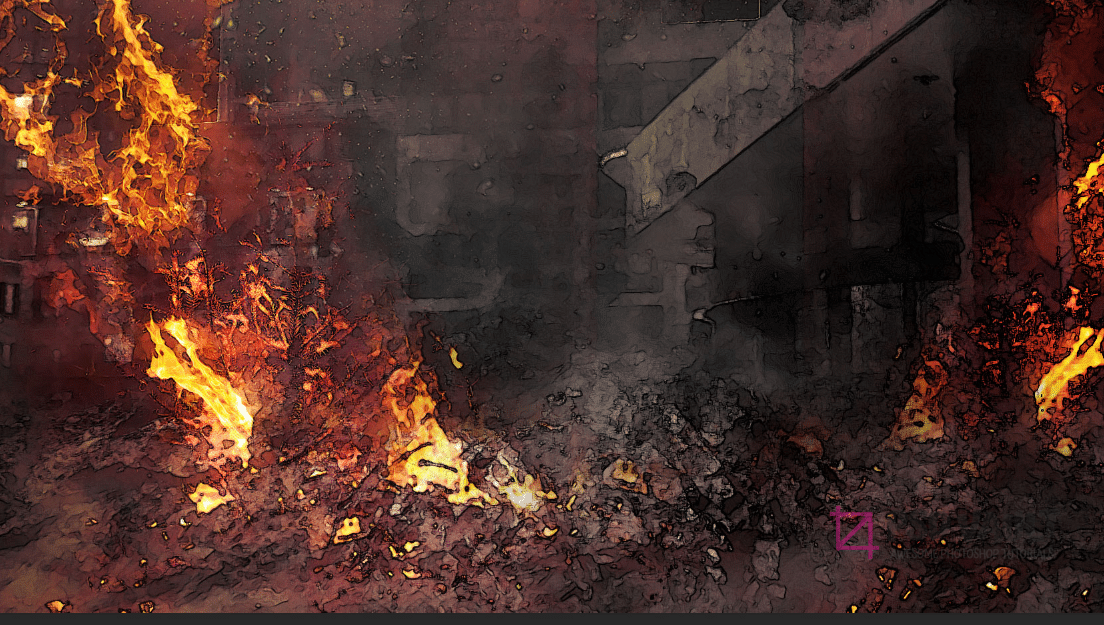
Step 14
To edit the watermark, we can double click its layer to open the watermark file. You can also directly open the watermark file in Photoshop.
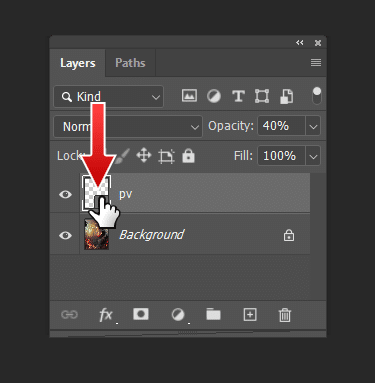
Step 15
Edit the watermark file and then save it (Ctrl + S).
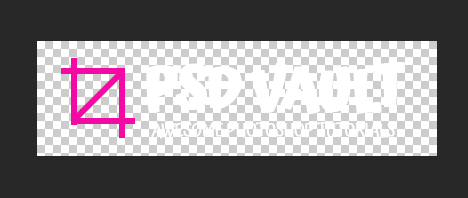
Step 16
Save the watermark file and close it. The watermark is automatically updated. This will help when you are working with multiple images. Because the watermark inside the images is linked to the file, one changes in the watermark file is enough to change watermark in all your images.

Step 17
You can save the file along its watermark layer in PSD format. But, obviously, the PSD is only for yourself. For distribution, you need to flatten the layers and save it as JPG or PNG file. To flatten the layers and merge the watermark with the original image, click Layer > Flatten Image.
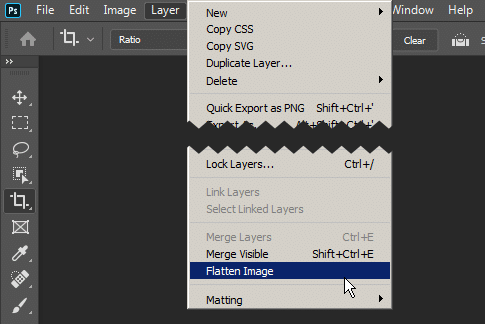
Step 18
Click File > Export > Export As. In the dialog box, select the file format you want and then click the Export button to save the file.
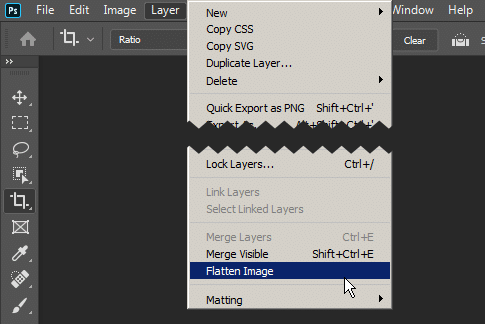
Conclusion
I hope now you can easily adding watermark to your image. Don’t forget the main principle of watermark, subtle but visible enough to protecting the image. Thank you for reading.
