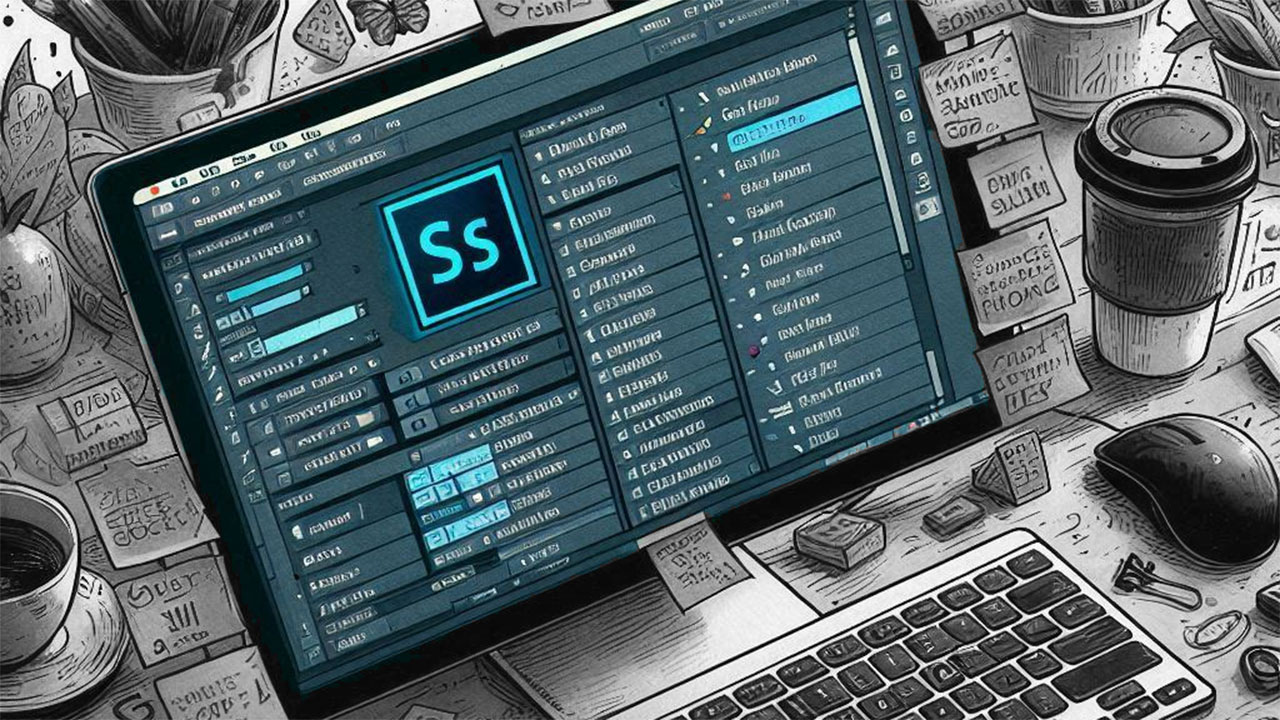Are you ready to supercharge your Photoshop skills? Let’s dive into some amazing Photoshop shortcuts that will save you time and boost your productivity. These hidden gems are often overlooked, but they’re incredibly useful for both beginners and pros.
1. Rotate Your Brush with Ease
First up, let’s talk about brush rotation. Did you know you can easily rotate your brush tip? Simply use the left and right arrow keys. For fine adjustments, each press rotates the brush by 1 degree. Want bigger changes? Hold Shift with the arrow keys to rotate by 15 degrees. This Photoshop shortcut is a game-changer for digital artists.
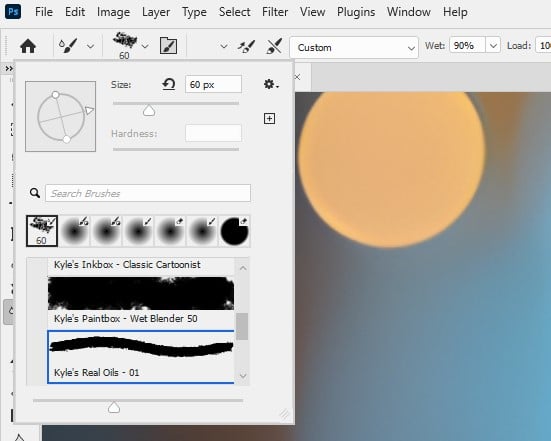
I have made a video tutorial to further showcase this shortcut, check it out here:
2. Switch Between Painting and Erasing
Next, here’s a nifty trick. Hold the tilde (~) key while using any brush tool to temporarily switch between painting and erasing. This Photoshop shortcut is perfect for quick touch-ups without changing tools.
3. Adjust Brush Size and Hardness on the Fly
Photoshop shortcuts for brush adjustments are essential. Use the square bracket keys [ ] to decrease or increase brush size. For hardness, use { } to decrease or increase. These quick adjustments will speed up your workflow significantly.
4. Fit Layers to Screen Instantly
Here’s a time-saver: Alt-click (Option-click on Mac) on a layer in the Layers panel to automatically resize it to fit the screen. This Photoshop shortcut is incredibly handy when working with multiple layers.
5. Toggle Auto-select with Ease
When using the Move tool, you can quickly toggle the auto-select feature. Just Control-click (Command-click on Mac) to temporarily switch it on or off. This Photoshop shortcut gives you more control over your selections.
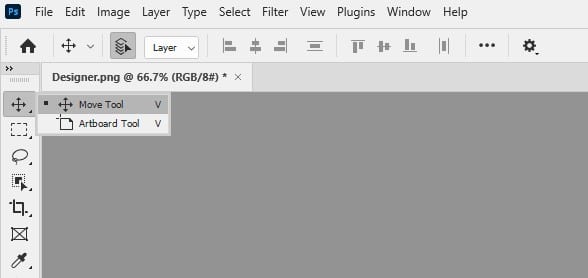
6. Close All Documents Except the Current One
Working on multiple files? Use Ctrl+Alt+P (Command+Option+P on Mac) to quickly close all open documents except the one you’re working on. This Photoshop shortcut helps keep your workspace tidy.
7. Transform Cancel to Reset in Dialog Boxes
Here’s a neat trick: hold Alt (Option on Mac) in any dialog box to change the Cancel button to a Reset button. This Photoshop shortcut allows you to quickly revert changes without closing the dialog.
8. Cycle Through Blending Modes
Experimenting with blending modes? Use Option+Shift++ or Option+Shift+- to quickly cycle through different blending modes for layers. This Photoshop shortcut makes it easy to find the perfect blend.
9. Fine-tune Your Curves
When working with Curves adjustment, use the arrow keys to nudge selected points by 2 units. Hold Shift with arrow keys to move by 16 units. This precise control is a Photoshop shortcut that pros swear by.
10. Toggle Preview in Adjustment Menus
Lastly, press P to quickly toggle the Preview option on and off when working with adjustment menus. This Photoshop shortcut lets you easily compare your changes to the original.
Summary
These Photoshop shortcuts are just the tip of the iceberg. By incorporating them into your workflow, you’ll find yourself working faster and more efficiently. Remember, practice makes perfect. The more you use these shortcuts, the more natural they’ll become.
So, why not give these Photoshop shortcuts a try? You might be surprised at how much time you can save. Happy editing!
Further Readings
Trying to Memorise Photoshop Keyboard Shortcuts but Don’t Know Where to Start? Use this Guide