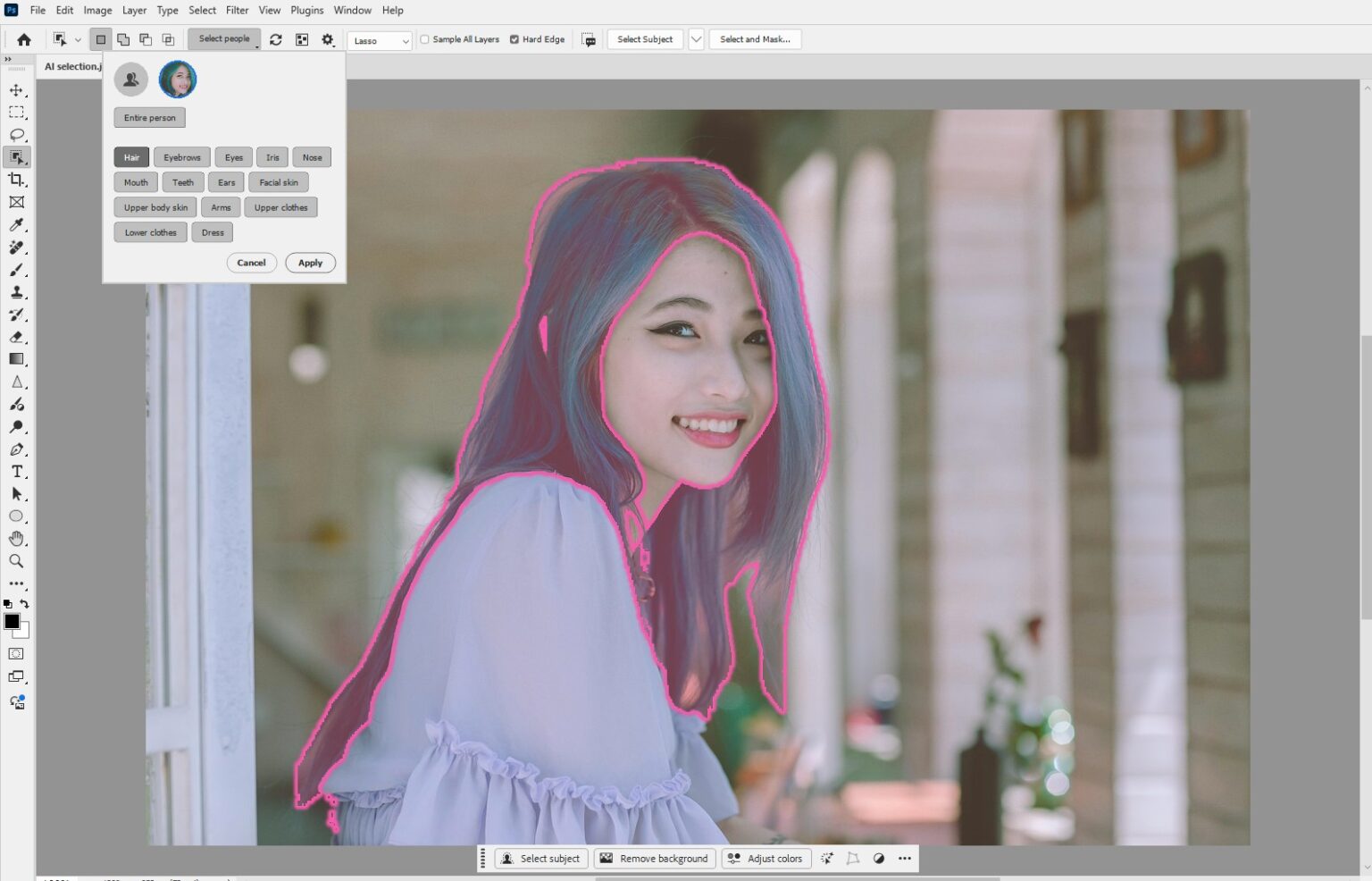Photoshop 2025 is a game-changer, packed with AI-powered tools that turbocharge your editing workflow. Whilst everyone’s buzzing about Generative Fill, there are lesser-known AI gems waiting to revolutionise your projects.
In this tutorial, we’ll introduce five hidden Photoshop 2025 AI tools that’ll slash your editing time, from erasing distractions to crafting flawless masks. Ready to boost your productivity? Let’s dive in!
Why Photoshop 2025’s AI Tools Are a Must
Adobe’s latest update, powered by Firefly 3, brings smarter, faster AI features that tackle tedious tasks with precision. These tools aren’t just flashy—they save hours, letting you focus on the creative magic. Whether you’re retouching portraits or designing composites, these five AI gems will transform your Photoshop projects.
1. Remove Tool: Find Distractions with One Click
The Remove Tool has been supercharged in 2025, with AI-driven “Find Distractions” options like “Wires and Cables” and “People.” Imagine clearing power lines from a cityscape or photobombers from a beach shot in seconds—no manual brushing needed.
- How to Use It: Select the Remove Tool (J), go to the Options bar, and choose “Find Distractions > People.” Click once, and the AI identifies and erases non-essential figures, preserving your main subject. Toggle off Generative AI for small tasks to save credits.
- Pro Tip: Use a new layer for flexibility, as suggested by Adobe’s Photoshop 2025 guide.
Here is a before-and-after comparison:


2. Generative Expand: Stretch Your Canvas Seamlessly
Ever cropped too tightly? Generative Expand extends your image’s canvas with AI-generated content that blends flawlessly. It’s perfect for reframing landscapes or adding space to tight portraits.
- How to Use It: Grab the Crop Tool (C), switch to Generative Expand mode in the toolbar, and drag the canvas edges outward whilst holding Alt (Windows) or Option (Mac). Pick the best AI-generated variation and finalise with Ctrl+E/Cmd+E.
- Pro Tip: Experiment with small expansions for subtle tweaks to avoid unnatural fills.
Here is a before-and-after comparison:
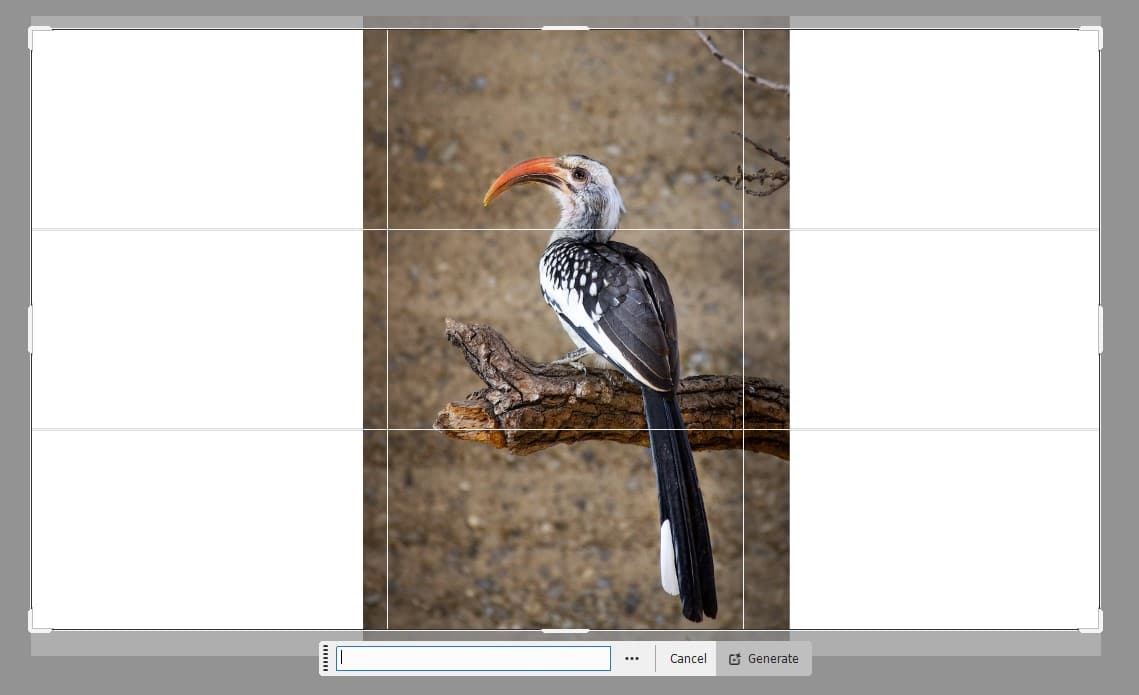

3. Advanced Object Selection: Precision Beyond Select Subject
The Object Selection Tool now offers unparalleled accuracy for complex subjects like hair or foliage. Its AI refines selections in seconds, outshining the basic Select Subject.
- How to Use It: Select the Object Selection Tool (W), set Mode to “Lasso” in the Options bar, and draw a rough outline around your subject. Enter Select and Mask (Ctrl+Alt+R/Cmd+Option+R), then click “Refine Hair” for AI-driven edge perfection.
- Pro Tip: Link this with our AI Masking tutorial for pro-level composites.
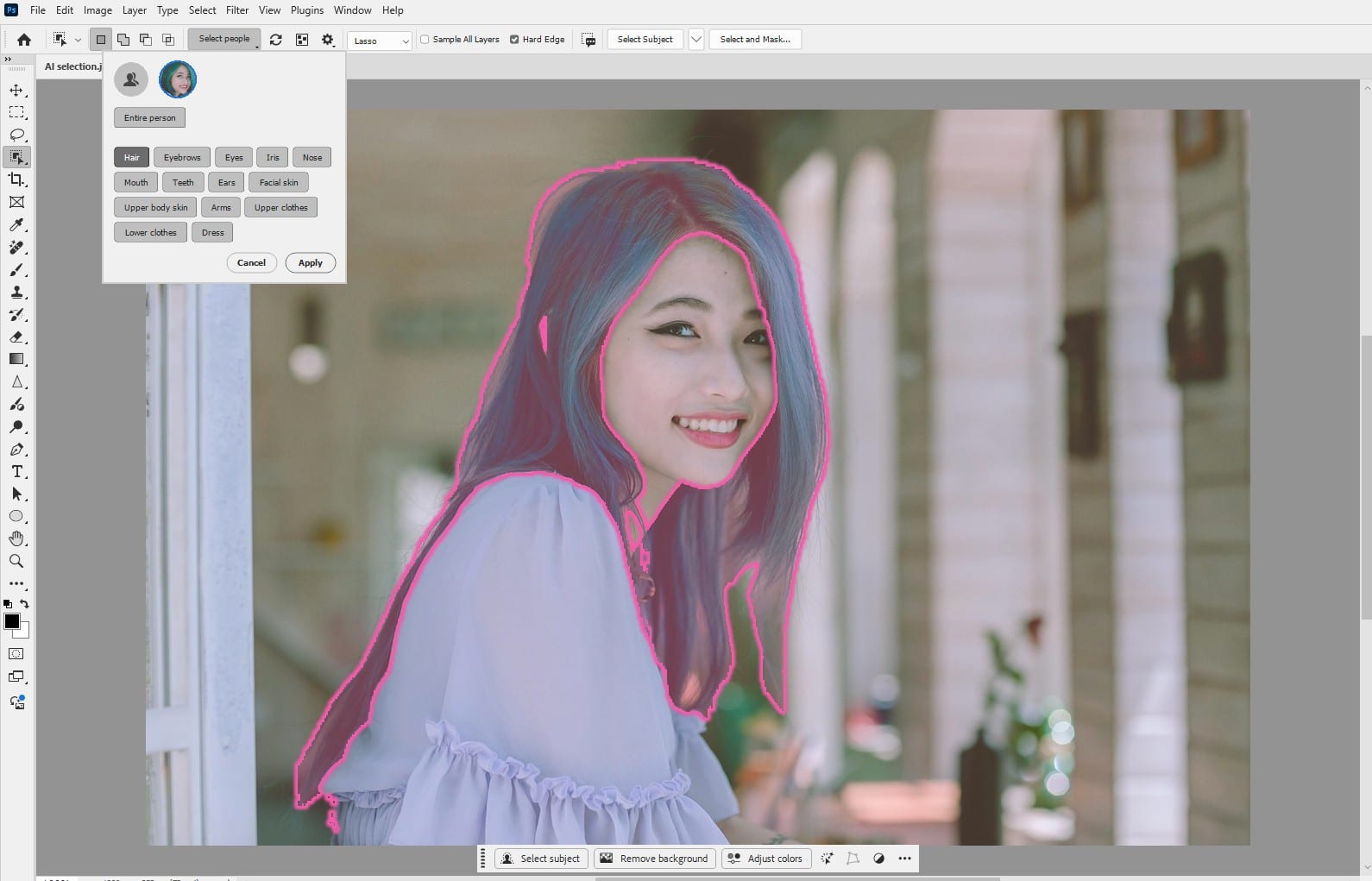
4. Camera Raw AI Masking: Surgical Subject Isolation
Photoshop 2025’s Camera Raw Filter now includes AI-powered masking that detects specific parts—like hair, skin, or clothing—with surgical precision. It’s a godsend for portrait retouchers.
- How to Use It: Apply the Camera Raw Filter (Filter > Camera Raw Filter), click the Masking icon, and select “Select People.” Choose “Hair” or “Face Skin,” then adjust sliders like Exposure or Smoothness. Output to a new layer.
- Pro Tip: Feather the mask slightly to blend adjustments naturally.
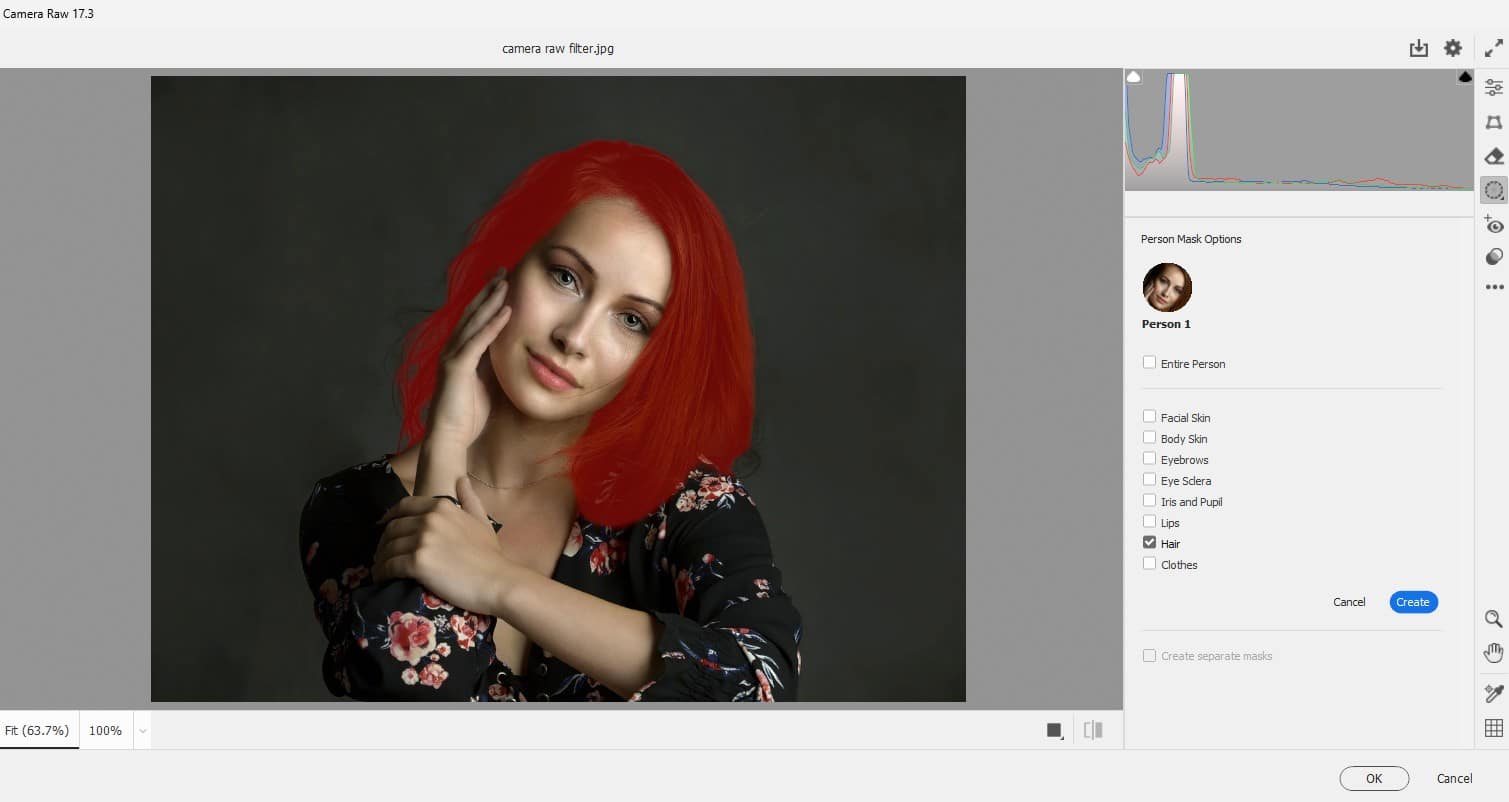
5. Generative Workspace (Beta): Organise AI Creations
The Generative Workspace (available in Photoshop Beta) is a hidden gem for managing AI-generated images. It lets you batch-process, iterate, and organise AI outputs, saving time on creative iterations.
- How to Use It: In Photoshop Beta, open Generative Workspace from the homepage. Input a prompt (e.g., “futuristic city”), generate images, and use “Generate Similar” to tweak variations. Save favourites to your project.
- Pro Tip: Pin your top AI-generated images in the Workspace to create a quick-reference mood board, streamlining client presentations or project planning.
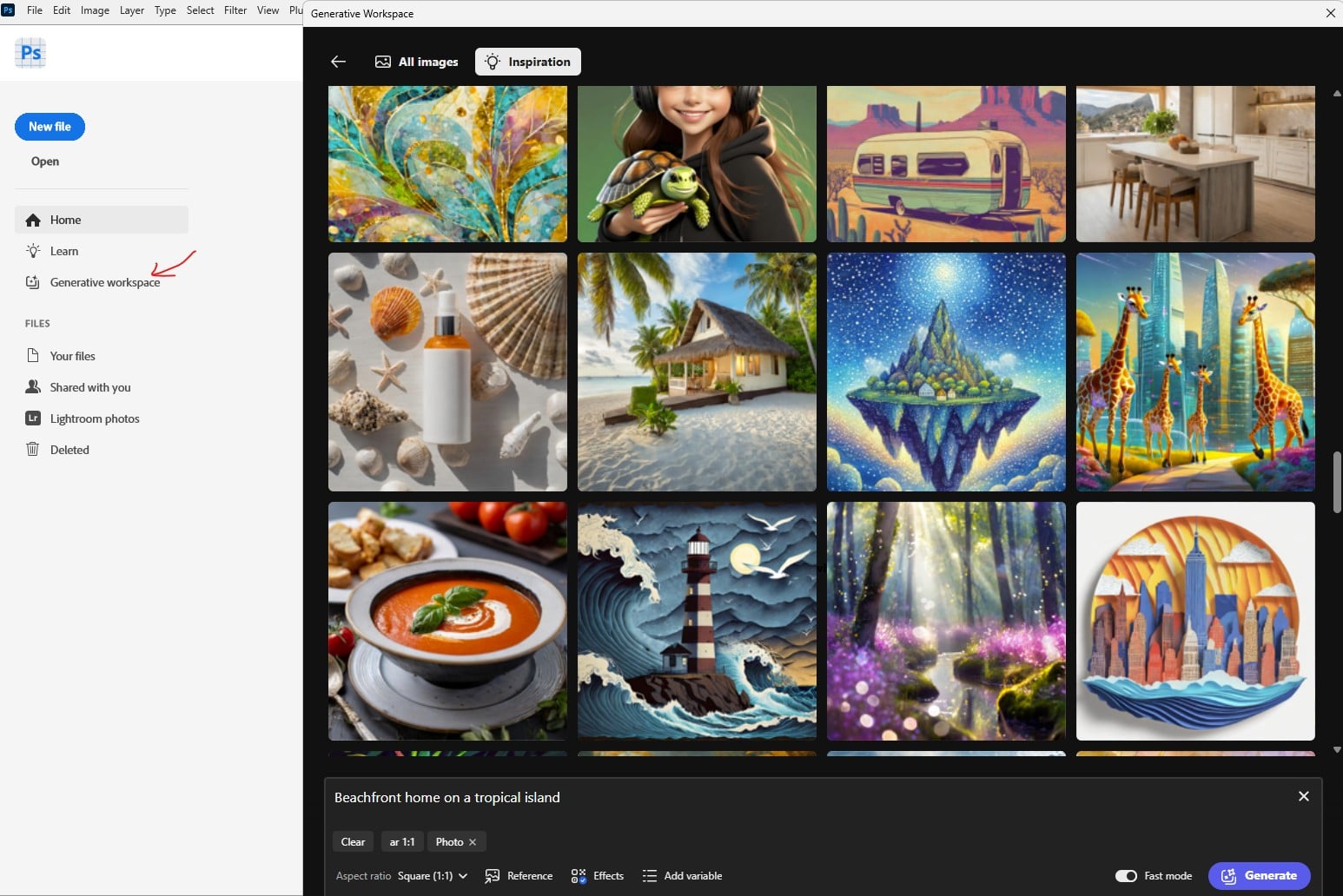
Why These Tools Shine
These AI gems leverage Adobe Firefly 3’s advanced machine learning to analyse images and deliver results that rival manual edits. The Remove Tool and Generative Expand save hours on cleanup and reframing, whilst Object Selection and Camera Raw Masking nail precision. The Generative Workspace, though in beta, hints at a future where AI streamlines creativity. Together, they cut editing time, letting you focus on crafting stunning visuals.
Tips to Maximise Your AI Workflow
- Save Generative Credits: Disable Generative AI for simple tasks to preserve credits, as noted in Adobe’s FAQ.
- Layer Up: Always work on new layers to keep edits non-destructive.
- Experiment: Tweak AI prompts in Generative Workspace for unique results.
Some Final Thoughts from Me
Photoshop 2025’s hidden AI tools are your shortcut to faster, smarter editing. From banishing distractions to crafting pixel-perfect masks, these features empower you to create with ease. Try them on your next PSD Vault project and share your results in the comments! What’s your favourite AI gem so far?