In this Photoshop tutorial, I will show you the steps I took to Design a “Letter Drops into Water” Typographic Effect in Photoshop. This is intermediate level Photoshop tutorial, have a try!
The PSD file of this tutorial is available to buy on PSD Vault Shop, or via the PSD Vault VIP members area.
We will heavily use the liquify filter, custom brush and the free transform tool.
The inspiration of this tutorial comes from this wonderful text effect work done by ~BK1LL3R on DeviantART.
Here is a preview of the final effect I have for this tutorial: (click to enlarge)
Note: If you have any difficulty with step 4 and 5, check out this video tutorial I have on psdvault.com Youtube Channel:
PSD Vault VIP Membership
You can download the PSD File for this tutorial via the VIP Members Area for only $6.95/Month (or less)! You will not only get this PSD File, but also 100+ other PSD Files + Extra Goodies + Exclusive Photoshop tutorials there. Signup now and get exclusive!
OK Let’s get started!
To complete this tutorial, you will need the following stocks:
Step 1
Create a new document with black background, use the font we downloaded to type some letter on the canvas, rotate the text as shown below to form an angle:
Apply the following layer blending options on this text layer:
Bevel and Emboss
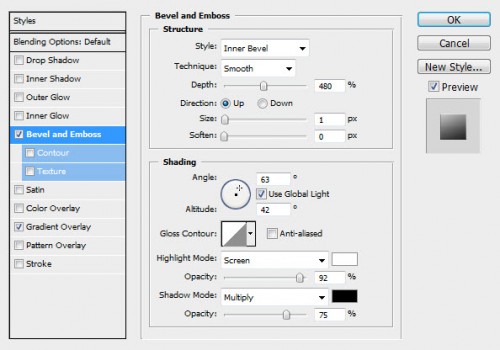
Gradient Overlay
and here is the effect so far:

Step 2
We will now create a simple water surface. Use a water brush and paint some drops on the canvas, then rotate it with the free transform as shown below:
Then use the liquify filter (forward warping tool) on these water drops and produce the following effect:
Use a soft eraser to erase some parts and the edges of the water to add depth:
and here is the overall effect:
Step 3
Now we will create some abstract lines around the text and on the water surface to give it a flowing effect. Pick a round brush as shown below:
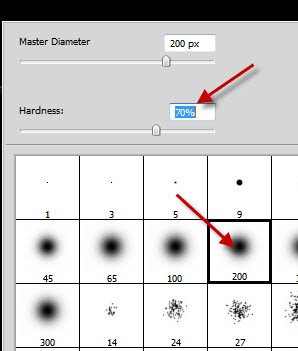
Create a new layer and paint a dot on it, then use the liquify filter to manipulate this dot into a line shape:
Duplicate this abstract line layer a few times, and put those layers all below the text layer:
Duplicate more abstract lines and move them above the text layer:

Step 4
If you have any difficulty with this step and step 5, check out this video tutorial I have on psdvault.com. Youtube Channel:
Let’s add some water texture over the text. Load the water image into photoshop and select a portion of the water using the quick selection tool:
Copy and paste the selection over onto the text, adjust the shape with the free transform tool, and erase the following area with a soft eraser to reveal the text underneath:
Add the following 2 adjustment layers as clipping mask to this water texture layer:
Levels
Black and White
Then change the blending mode of this water stream layer to “Pin Light”:

Further erase the water texture with a small soft eraser from the areas indicated below:

Step 5
OK we’re almost done! For some final touches, I added some more water stream textures around the text, by duplicating the water stream layer done in the previous step:
Hint: Resize those duplicated layers with free transform tool to add variety.
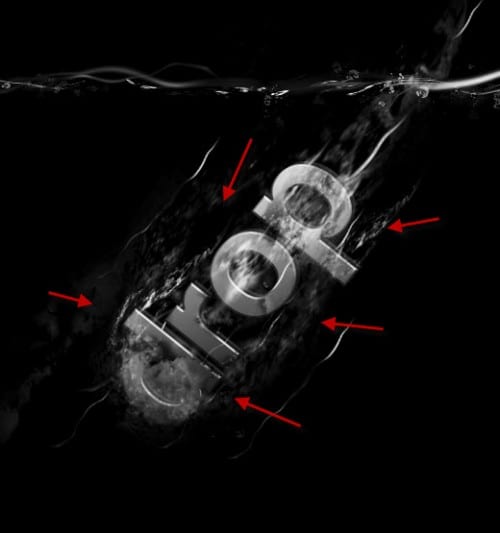
We can also add some splashing water on top of the water using the water brush: (use free transform tool to adjust its shape and angle)
Use the cloud filter or a cloud brush to add some cloud/smoke around the text for extra effect:
I then further added some colour effect onto the image with selective colours and image adjustment layer, and here is the final effect I have: (click to enlarge)

That’s it for this tutorial! Hope you enjoy it and find it useful! Till next time, have a great day!


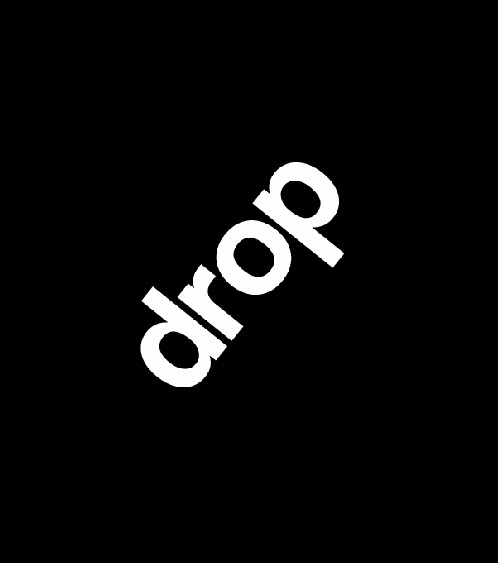
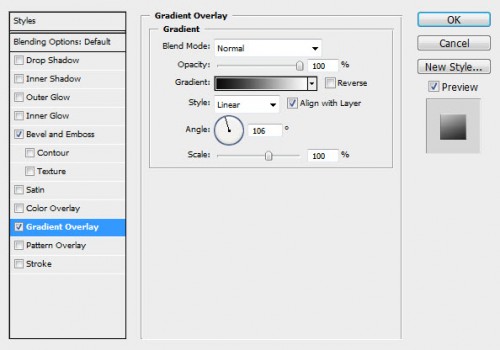
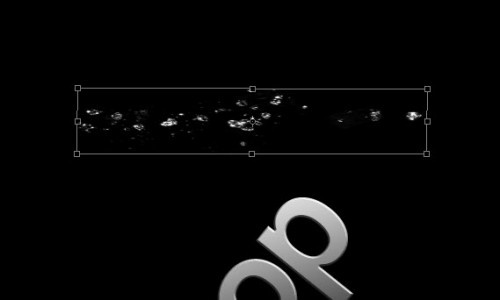
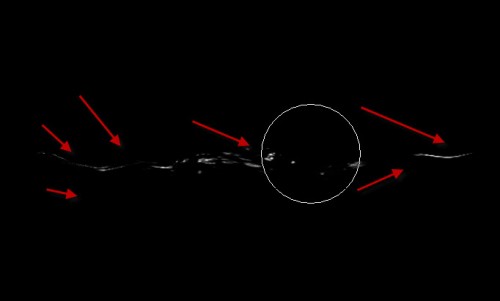


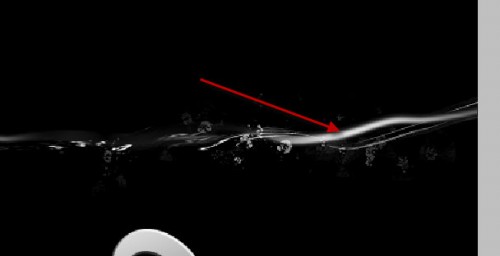







37 Comments
Remarkable tutorials! Easy to understand and incorporate.
Great tut! Could you show how you exactly made the color effect?
I actually used a lot of water stocks to create my “Wash Your Hands” image, but I’m glad to see that I inspired people to create new art and your result is really nice :)
Johny Myko (aka BK1LL3R)
Thank you Johny :) and your “Wash Your Hands” work is fantastic!
That*s what I wanted to ask too because it makes not much sense without those great color effects. I have no idea how to do that. It*s like you would say at the beginning of this tutorial “I just made some photoshop adjustments”!
@Valli – I will make a video tutorial very soon to explain the colouring techniques.
I dont know how you do that :/ tutorial isnt good :/
yea. i’m also interested in the color adjustments! I mean, it looks like HD grafic in the final result although we added a selection of a water-texture.image.jpg and so on..
Hi there, I will make a video tutorial on this topic soon
This is awesome, big thanks to you!
can anyone send me his/hers finished project so i can adjust the name? send it to krikke.michiels@hotmail.com
thank you!
i really cant get to grips with getting the liquefying part done as it just turns to looking like smoke
This Is Awsome & Nice
Thanks a lot
Can you make a tutorial on how you achieved the color effects?
Hi, the brush stroke doesn’t necessarily come out exactly the same, it depends on which brush you chose from the set.
terrible for a tutorial .. barely explains the important steps and just says “I did this” not no word as how or with exactly what. Poor conceived and executed.
I already lost on your lequifying (step 2) wether you did it on the text layer or new layer… Bad tuts
I Love Your Very Useful Site Thanks Man :-)
Have a look at this video tutorial here: http://youtu.be/UQKfj5KCtoM, hope this will give you an idea.
Thanks a lot.. your site is very informative..
awesome as usual. Thanks dear !
Good tutorial, BUT you leave out very important steps, such as the “color effects” which you casually add at the end. it’s the small tips you should share, also.
Hi there, thank you for your comment. I have a video tutorial here talking about adding colours via image adjustment layer. http://www.youtube.com/watch?v=UQKfj5KCtoM I used the same method for this tut. Hope this helps.
I dont see this brush in package.
Nice Tuts its useful
very good tutorial..
I strongly disagree with you, Aaron. The maker of this tutorial explained things well and even included videos to help.
sir i realy like the way you publish your tutorials.simply i love it
this is a very very nice. thanks
wow.. I like this effect.. Thanks a lot for the tutorial..
Very good Photoshop tutorial. I
am sure it will help me to learn how to do a Typographic Effect in Photoshop.thank you sharing interesting tutorial.
clipping path bd
Good course, However, you leave out very important steps, for example the “color effects” that you simply delicately add at the end. oahu is the tiny points it is best to reveal, likewise.
This is wonderful, thanks to you for this post!
Amazing text effect tutorial. Thanks for the detailed tutorial.
Very creative and artistic effect. Thanks for this tut.
Great course, However, you forget vital strides, for instance the “shading impacts” that you basically gently include toward the end. Oahu is the small directs it is best to uncover, moreover.
Very creative work. I love them all.