In this tutorial, I will show you the steps I used to Create Rock Text Surrounded by Fire and Lightning in Photoshop. We will form the text by using several rock boulders and apply fire and lightning elements via stock images and brush paintings.
The PSD file of this tutorial is available to buy via the PSD Vault VIP members area.
This is an intermediate level tutorial and prior knowledge of Photoshop layers, image adjustments, layer masks are required.
Here is a preview of the final effect I have for this tutorial: (click to enlarge)
PSD Vault VIP Membership
You can download the PSD File for this tutorial via the VIP Members Area for only $6.95/Month (or less)! You will not only get this PSD File, but also 300+ other PSD Files + Extra Goodies + Exclusive Photoshop tutorials there. Signup now and get exclusive!

OK Let’s get started!
To complete this tutorial, you will need the following stocks:
Step 1
Create a new document sized 1440px * 800px with black background. Load the rock stock image into Photoshop and select a portion of it as shown below

Copy and paste the selection to our document, re-size to fit the size of the canvas:

Use a soft eraser, remove the centre portion of the texture and fade the edges as shown below:

Apply the following adjustment layer as clipping mask to the rock layer:
Black & White

and here is the effect so far:

Step 2
Use any font you like, type a letter “A” at the centre of the canvas:
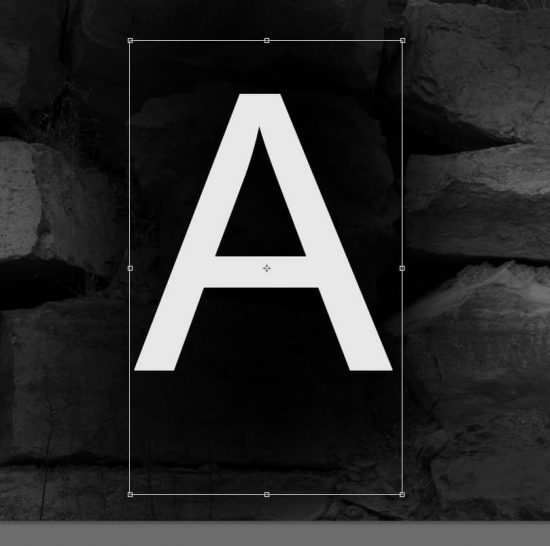
Go to the rock stock image and select a few pieces of rock:

Copy and paste your selection to cover the letter “A” as shown below:

Make sure you adjust the size of the rocks and rotate them for more variety:

And we will form the following text effect:

Step 3
We can add some floating rocks around the letter. To do this, simply add a small rock to the side of the letter as shown below

Apply the following image adjustment as shown below:
Black and white

Levels

And we will turn the rock into a black one as shown below. The reason I made the rock looks like this is to add some depths to this image:

Add a few more rocks around the letter as shown below:

Step 4
On top of all previous layer, add the following adjustment layers:
Black and White

Levels

Curves

and here is the effect so far:

Step 5
We will add some cracks to the rock and lightning effect. Use the lightning brush downloaded:

Create a new layer on top, set the lightning brush colour to Black, paint some cracks over the rocks:


Then change the brush colour to white, add lightning effect as shown below:

Step 6
Load the fire stock image into Photoshop and select the following piece using Lasso Tool (set its feather setting to 40px):

Copy and paste the selection to our document, reduce its size and set its layer blend mode to “Hard Light”:
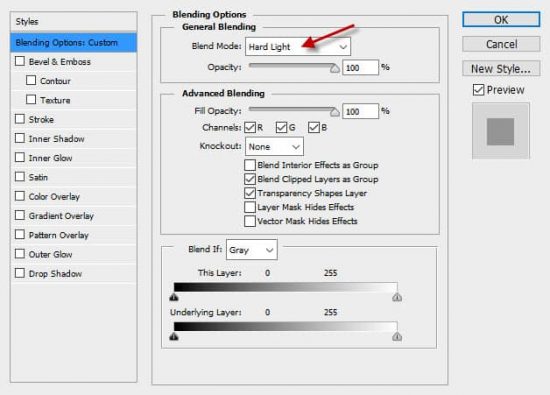
Attach the fire to the rocks:

Repeat the above process and add more fire around the rock:

Use a particle brush, paint some particles around the text. And this is the overall effect:

I further applied some colours to the image with a couple of colour adjustment layers, and this is my final result: (click to enlarge)
Please feel free to experiment your own colour scheme, and see what results they bring you.
That’s it for this tutorial! Hope you enjoy it and find it useful! If you have any questions about the steps, please contact me or leave a comment below. I will try my best to answer them.
Till next time, have a great day!

