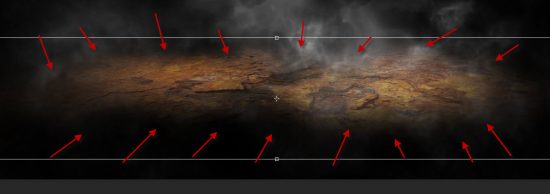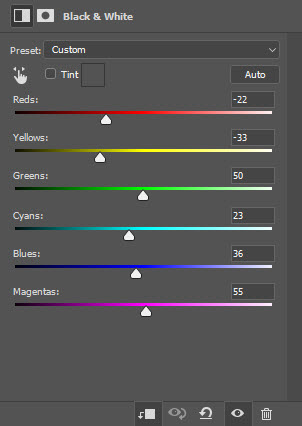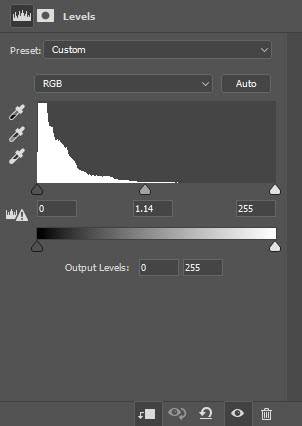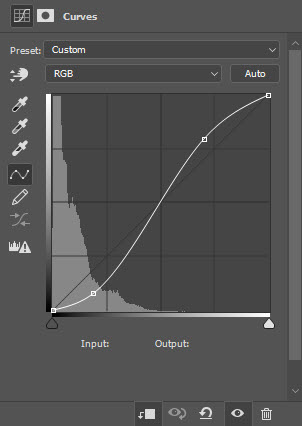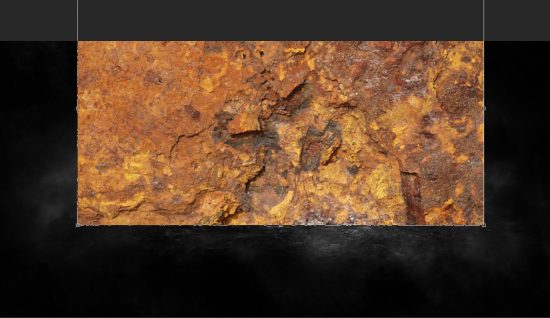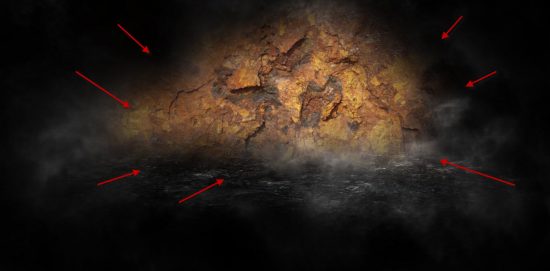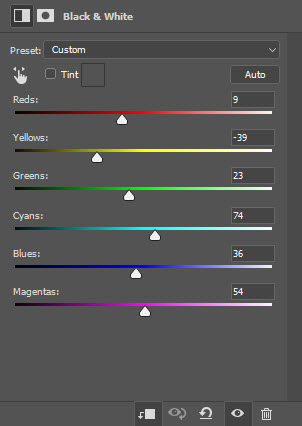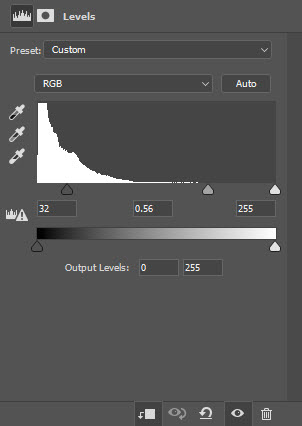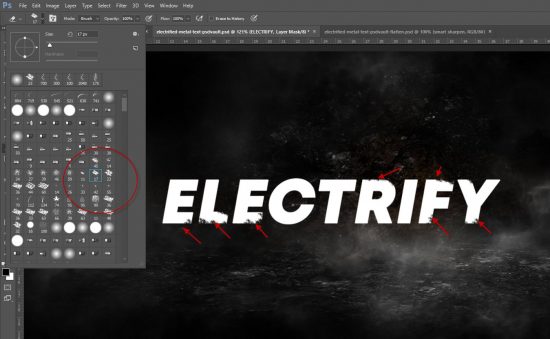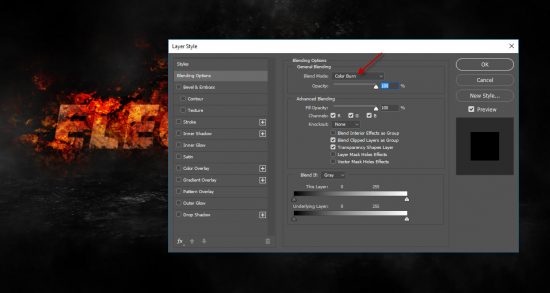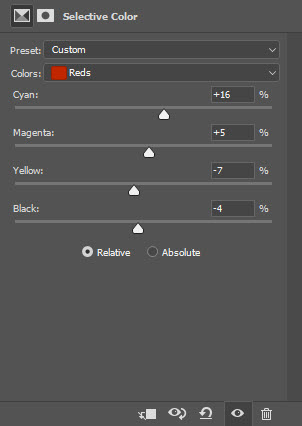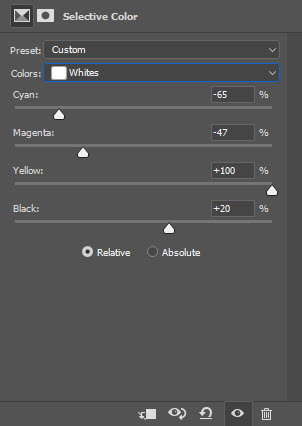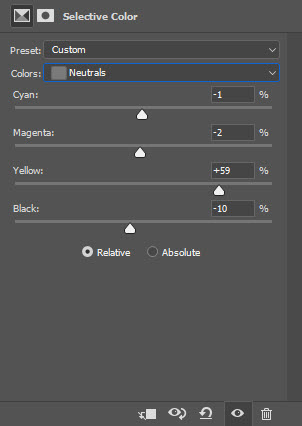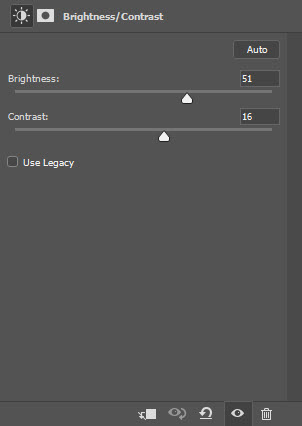In this tutorial, you will learn the process of creating this great looking Lightning Text Effect in Photoshop. We will use a simple rust stock image and use it to texture our text, and add lighting/electrified effect around the text. Have a try!
The PSD file of this tutorial is available via the PSD Vault VIP members area.
Here is a preview of the final effect I have for this tutorial: (click to enlarge)
PSD Vault VIP Membership
You can download the PSD File for this tutorial via the VIP Members Area for only $6.95/Month (or less)! You will not only get this PSD File, but also 100+ other PSD Files + Extra Goodies + Exclusive Photoshop tutorials there. Signup now and get exclusive!
OK Let’s get started!
To complete this tutorial, you will need the following stocks:
Step 1
Create a new document sized 1400px * 700px with black background. Use this smoke brushset to paint some cloud over the background, as shown below:
We will make the background that we will place our text on. Load the rush texture image into Photoshop, select the following portion with the rectangular marquee tool:
Copy and paste the selection to our document, compress and set perspective to it using the Free Transform Tool:
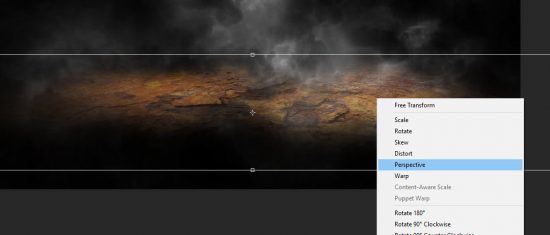 Erase the edge with a soft eraser:
Erase the edge with a soft eraser:
Then, apply the following image adjustment layers as clipping masks to this new layer:
Black & White
Levels
and this is the effect so far:
Step 2
We will continue the making of our background in this step. Once again we paste the rust texture onto our document, place it at the following position:
Use a soft eraser to remove the edges of this texture:
Apply the following image adjustment layers as clipping masks to this layer:
Black & White
and here is the effect so far:
Step 3
We will work on the rust text effect in this step. Use the font we downloaded, type some texts over our document:
Add a layer mask to this text layer, use this chalk brush as eraser, rough-up the edge of the text as shown below:
Go to the rust texture image, use Lasso tool to select a portion of the texture as shown below:
Make sure you select the portion that has a variety of texture pattern:
 Copy and paste the selection to our document, cover the text. Then set them as clipping mask to the text layer. You will have the following effect:
Copy and paste the selection to our document, cover the text. Then set them as clipping mask to the text layer. You will have the following effect:
 We will continue adding more rust texture to our texts. Use lasso tool to select a bigger portion of the texture as shown below:
We will continue adding more rust texture to our texts. Use lasso tool to select a bigger portion of the texture as shown below:
Copy and paste the big texture to our document, covering the text:
Use a soft eraser to remove the unnecessary bits:
Then break apart the this texture with a particle/grunge eraser:
Change of the layer blend mode of this bigger rush texture layer to “Hard Light”:
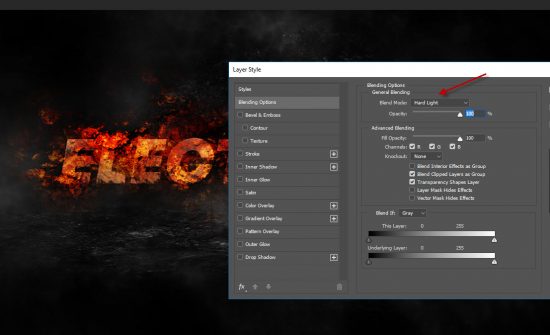 Duplicate this big rust texture layer once, and change the layer blend mode of the duplicated layer to “Color Burn”:
Duplicate this big rust texture layer once, and change the layer blend mode of the duplicated layer to “Color Burn”:
and this is the effect you will have:
Step 4
Use the lightning brush we downloaded, paint some lightning/electrified effect around text. Make sure you adjust the size of the brush to fit the text:
 Also we can add some lightning on the ground:
Also we can add some lightning on the ground:
 This ground lightning effect is achieved by using the free transform tool: (scale, distort option)
This ground lightning effect is achieved by using the free transform tool: (scale, distort option)
Paint some extra lightning effect around the canvas:
and this is the effect so far:
Step 5
If you’re happy with the result so far, you can conclude the tutorial in step 4.
This step 5 is optional – I decided to apply some colours to our texts with a couple of image adjustment layers:
Selective Colour
Brightness/Contrast
This is my final result: (click to enlarge)
That’s it for this tutorial! Hope you enjoy it and find it useful. If you have any questions for this tutorial, please let me a comment below and I will try my best to answer it.
Till next time, have a great day!