In this Photoshop tutorial, I will show you the steps I took to Create this interesting, layered Text Effect with Awesome Lighting in Photoshop. This is an beginner to intermediate level Photoshop tutorial, have a try!
We will use techniques such as layer blending, filter effect, custom brushes and transform tools to create this text effect.
The PSD file of this tutorial is available via the PSD Vault VIP members area.
Here is a preview of the final effect I have for this tutorial: (click to enlarge)
PSD Vault VIP Membership
You can download the PSD File for this tutorial via the VIP Members Area for only $6.95/Month (or less)! You will not only get this PSD File, but also 100+ other PSD Files + Extra Goodies + Exclusive Photoshop tutorials there. Signup now and get exclusive!
OK Let’s get started!
To complete this tutorial, you will need the following stocks:
No Stock image is required for this tutorial.
Step 1
Create a new document with black background (canvas size doesn’t matter for this tutorial), use the font we downloaded, type some pick texts on it:
Duplicate this layer once and choose a different text colour, move this layer slightly to the right:

Duplicate this second layer once more, again we choose a different colour and move it slightly to the right, you will have the following effect:
Step 2
Rasterize those text layer and merge them together, use a soft eraser to erase the edges of the text as shown below to add some depth:

Use the blur tool to blur out some part of the text as well:


Optional Step: you can add a base line for the text by using a white brush to paint a big dot on the top edge of the canvas:
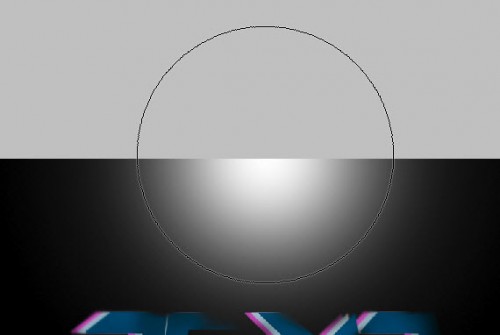
Then compress it down with the free transform tool:

Reduce the layer opacity to around 50% for this layer, effect as shown below:
Step 3
Now let’s add some highlighting effect – create a new layer and use a soft white brush to paint a dot like this:
Hit Ctrl + T and use the free transform tool to compress it down:

Change this layer blending mode to “overlay”:
Duplicate this light layer twice for a more shining effect:

Repeat the above steps, add some further highlights around the text to the positions that you desire:
Step 4
We can now add some pink lighting over the text – so let’s duplicate this original pick text layer and move it above all previous layers, go to Filter > Blur > Motion blur, and click on “OK” when you see the following window:
Apply the following motion blur settings:
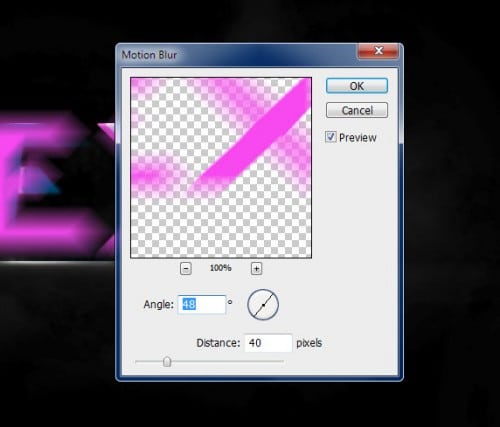
Hit Ctrl + F and apply this filter twice for more blurring effect:
Then use a soft erase to remove some parts of the blur to add more depth:

Duplicate this motion blur layer 3 times, and you will have the following effect:

Step 5
OK we’re almost done! For some final retouches, I added some further lighting effect to the “X” letter with method describe above (except we keep the blending mode to “normal” this time):

Add some abstract particles with a custom brush (you can find plenty over the internet) around this additional lighting area:

Then I flatten the image, duplicate the background layer and apply this unsharp mask filter to bring some more details for the text:
Paint or render some more cloud effect around the text for some more dramatic effect:
I then further added some colour effect onto the image with selective colours and image adjustment layer, and here is the final effect I have: (click to enlarge)
That’s it for this tutorial! Hope you enjoy it and find it useful! Till next time, have a great day!









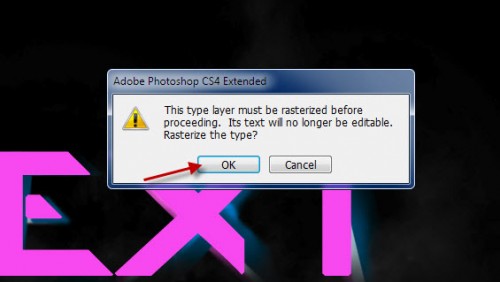



17 Comments
Very cool! Nice tutorial.
wow this is awesome!
What did you do to the “TEXT” before the soft eraser to get the 3D affect? The last T is at an angle after the soft eraser.
useless tutorial that doesnt include all detail guide and dl for the brushes sigh
interesting but my brushes and paint will have to do
I would really like to see what you did to get the final image.
could you please update this to be more detailed with what brushes you used and the colour effect?
wow
great tutorial!
my result: http://kepfeltoltes.hu/120616/titans_www.kepfeltoltes.hu_.jpg
My result! :)
https://www.facebook.com/photo.php?fbid=471537052880471&set=a.232227886811390.63807.201798013187711&type=1&theater
To complete this tutorial your expected to have a certain level of “Skill”
THANKS
Why download the psd when you are explaining it
bad tutorial u just say do and do but dont see us how just some photos after u do and do -_-
Not going to say it is good or bad… but it definitely gave me a great idea for my own work. I liked the effects and what not you used, but you do need to explain every step in a tutorial. Its obvious to experienced artists, but for the beginners are looking at some of the pix/steps going “Wait what??”
I used about the samen technique, but at the end i put some flames on the background, influenceer with Sue and Saturation, to get the purple and blue colors in the flames.
A Really simple, easy-to=follow and brilliant tutorial. Thanks!