Cyberpunk aesthetics are defined by high-contrast neon lighting, wet reflective surfaces, and futuristic HUD elements. This tutorial transforms a standard portrait into a dystopian cyberpunk character using non-destructive techniques in Photoshop.
What You’ll Need
- Adobe Photoshop (CC 2021 or later)
- High-resolution portrait (minimum 2000px height)
PSD Vault VIP Membership
You can download the PSD File for this tutorial via the VIP Members Area for only $6.95/Month (or less)! You will not only get this PSD File, but also 250+ other PSD Files + Extra Goodies + Exclusive Photoshop tutorials there. Signup now and get exclusive!

OK Let’s get started!
Step 1: Prepare Your Portrait
- Open your portrait in Photoshop (File > Open).
- Duplicate the background layer: Right-click > Duplicate Layer → Name: Base Portrait.
- Convert to Smart Object: Right-click layer > Convert to Smart Object.
- Keeps edits non-destructive.
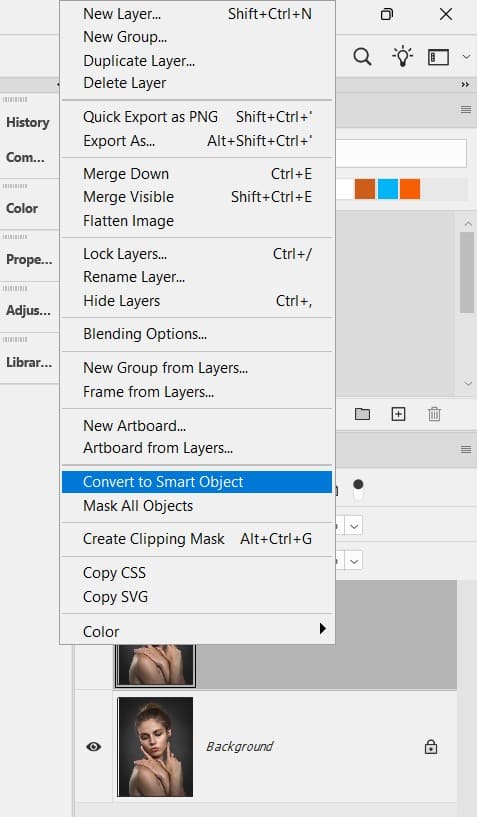
Step 2: Desaturate & Boost Contrast
- Add Black & White adjustment layer (Layer > New Adjustment Layer > Black & White).
- Increase contrast: Image > Adjustments > Curves:
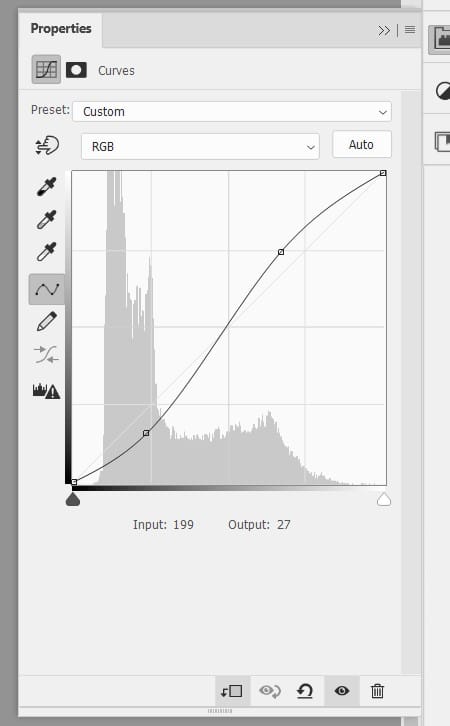
Step 3: Apply Cyberpunk Colour Grading
- Add Gradient Map adjustment layer.
- Click gradient → Double-click left stop → #00D4FF (cyan).
- Double-click right stop → #FF00C8 (magenta).
- Set blend mode to Soft Light, opacity 55%.
- Add Color Lookup layer → Load “FuturisticBleak.3DL” (or “TealOrangePlusContrast.3DL”).
- Opacity: 40%.
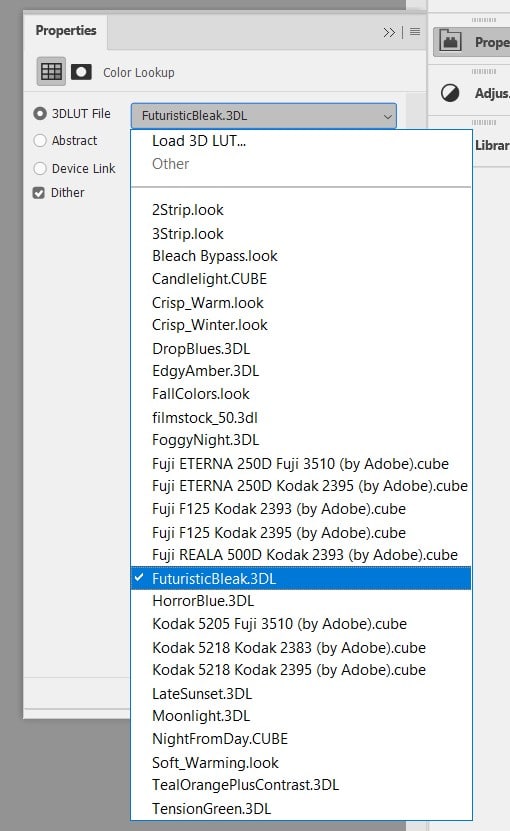
and this is the result so far:

Step 4: Paint Neon Rim Lighting
- Create new layer → Name: Neon Rim.
- Select Brush Tool (B) → Soft round brush, 0% hardness, flow 20%.
- Paint cyan (#00F9FF) along left cheek, jaw, and hair edges.
- Paint magenta (#FF00FF) on right side (simulates dual neon sources).
- Apply Gaussian Blur (Filter > Blur > Gaussian Blur) → 8–12 px.
- Duplicate layer → Blend mode: Linear Dodge (Add) → Opacity 30%.
Screenshot: Before/after neon rim + brush settings.
Step 6: Create Rain & Wet Skin Effect
- New layer → Fill with 50% grey (Edit > Fill > 50% Grey).
- Filter > Noise > Add Noise → 35%, Gaussian, Monochromatic.
- Filter > Blur > Motion Blur → Angle 70°, Distance 180 px.
- Blend mode: Screen, opacity 45%.
- Add white specular highlights on lips, cheekbones, collarbone using small soft brush.

Step 7 – Use Generative Fill to Create Cyberpunk Environment
- Use the Object Selection Tool, select the subject, then inverse the selection.
- Use Generative Fill to create a cyberpunk street scape, using the following prompt: Bustling cyberpunk night market street, crowded with blurred figures in futuristic clothing, street food stalls with glowing menus, overhead holographic fish and dragons swimming in the air, vibrant neon in kanji and English, wet asphalt reflecting lights, steam and mist, rich colour saturation, dynamic composition, photorealistic.

Step 8: Final Polish
For final effect, you can apply the following adjustments to the image:
| Effect | Settings |
|---|---|
| Vignette | Filter > Lens Correction > Custom > Vignette: -60 |
| Sharpen | Filter > Sharpen > Unsharp Mask (Amount 80%, Radius 1.5 px) |
| Grain | Filter > Noise > Add Noise (3%, Uniform) |
| Glowing Edge | Flatten the image, duplicate the background layer, and use Glowing Edge filter on the duplicated layer and set its blend mode to Linear Dodge (Add). |
Before & After
Before

After

Congratulations! Your portrait now pulses with cyberpunk energy. Save as PSD (preserve layers) and export JPG/PNG for social media.
That’s it for this tutorial! Drop me a comment if you have any questions. Till next time, have a great day!
