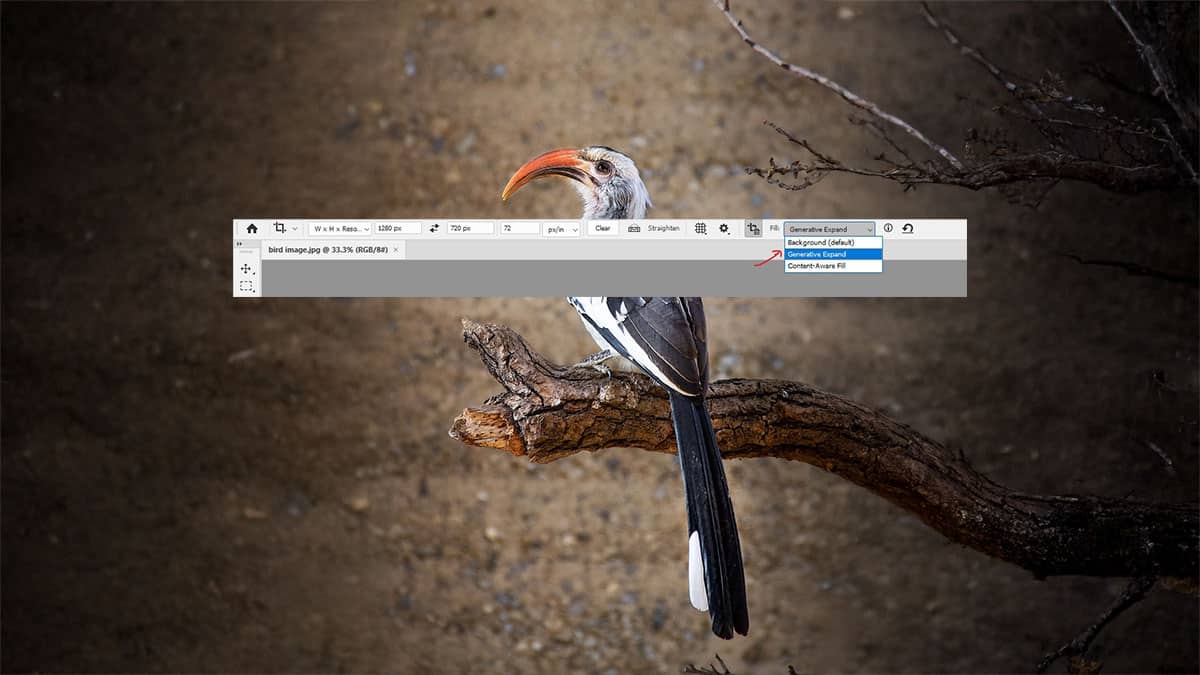Photoshop 2024 brings us an exciting new feature: Generative Expand. This tool lets you extend your images in any direction. It’s like magic! In this tutorial, we’ll explore how to use Generative Expand. We’ll also look at some cool tricks to make the most of it.
What is Generative Expand?
Generative Expand is an AI-powered tool in Photoshop. It lets you make your images bigger. The AI fills in the new space with matching content. It’s great for creating panoramas or fixing cropped photos.
Getting Started with Generative Expand
First, let’s open Photoshop 2024.

Then, follow these steps:
Open your image. Select the Crop Tool from the toolbar.
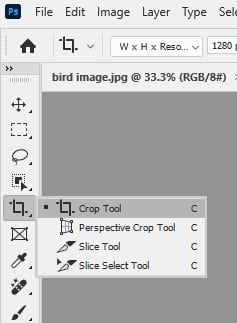
Look for “Generative Expand” in the Fill dropdown at the top.

Now you’re ready to start expanding!
Expanding Your Image
Here’s how to expand your image:
Drag the crop handles outward and click the checkmark or press Enter. Wait for the AI to work its magic.
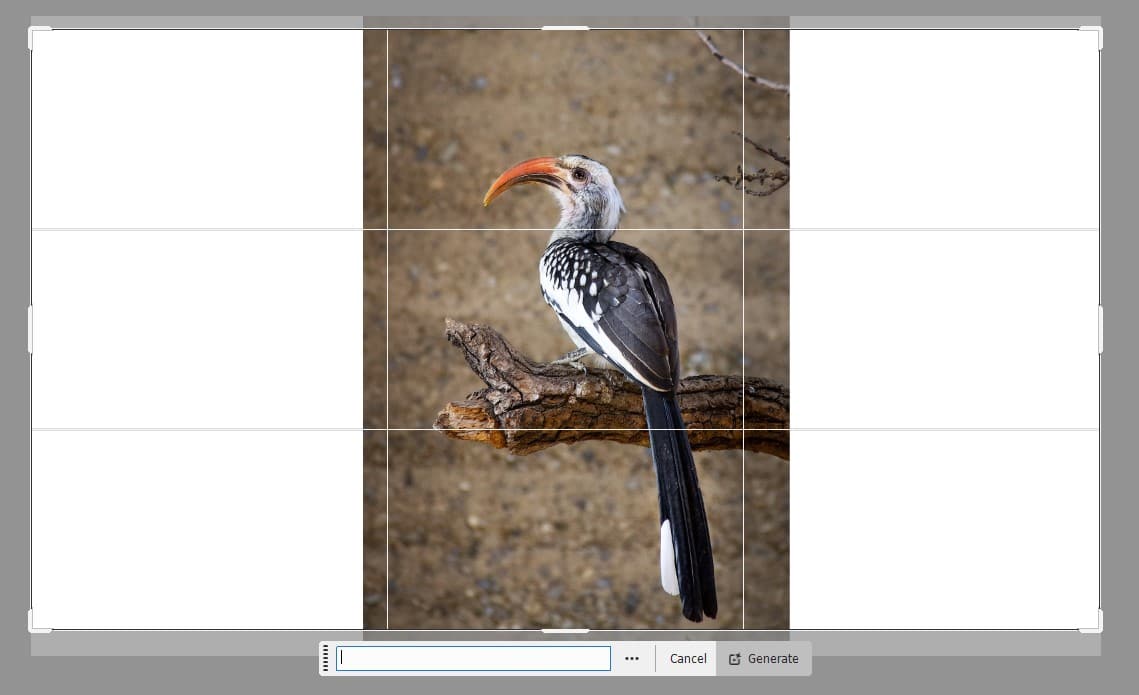
It’s that simple! The AI will fill in the new space. It matches the style of your original image.

Fine-Tuning Your Results
Sometimes, you might want to tweak the results. Here’s how:
- Look for the Properties panel.
- Scroll down to find different variations.
- Click on a variation you like.
- If you’re not happy, click “Generate” for more options.
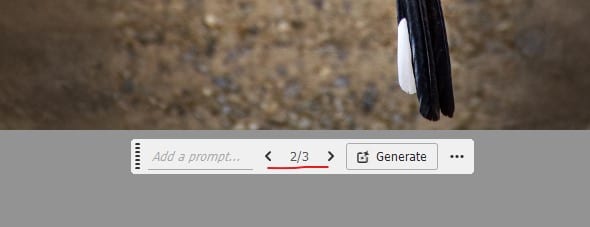
You can keep trying until you get the perfect result.
Using Text Prompts
Want more control? Try using text prompts. Here’s how:
- After expanding, look for the text box in the Properties panel.
- Type in what you want to see.
- Click “Generate”.
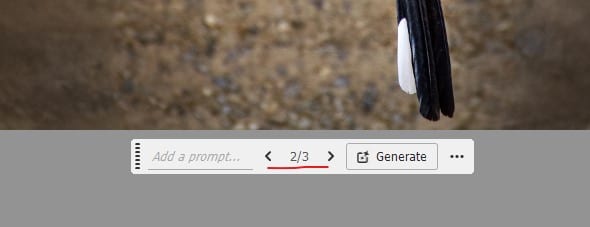
Expanding in Multiple Directions
You can expand your image more than once. Here’s how:
- Use Generative Expand in one direction.
- Then, use the Crop Tool again to expand in another direction.
- Repeat the process.
This way, you can create super-wide panoramas or tall, vertical images.
Blending Expanded Areas
Sometimes, the expanded area might not blend perfectly. Here’s a trick:
- Use the Clone Stamp Tool.
- Sample from the original image.
- Carefully blend the edges of the expanded area.
This helps create a seamless look.
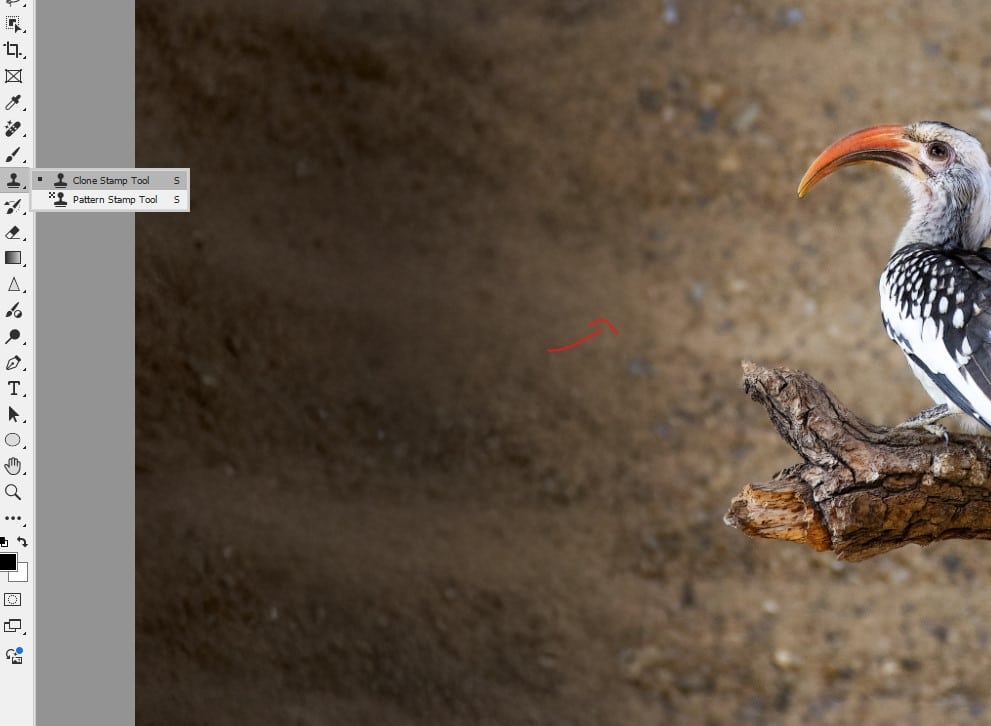
Creating Panoramas
Generative Expand is great for panoramas. Here’s how:
- Start with a wide image.
- Expand both sides.
- Use text prompts to match the scene.
- Blend if needed.
You can create stunning wide-angle views this way.
Fixing Cropped Photos
Have a photo where something important is cut off? Generative Expand can help:
- Expand the cropped side.
- Use a text prompt to describe the missing part.
- Fine-tune with the Clone Stamp if needed.
It’s like uncropping your photos!
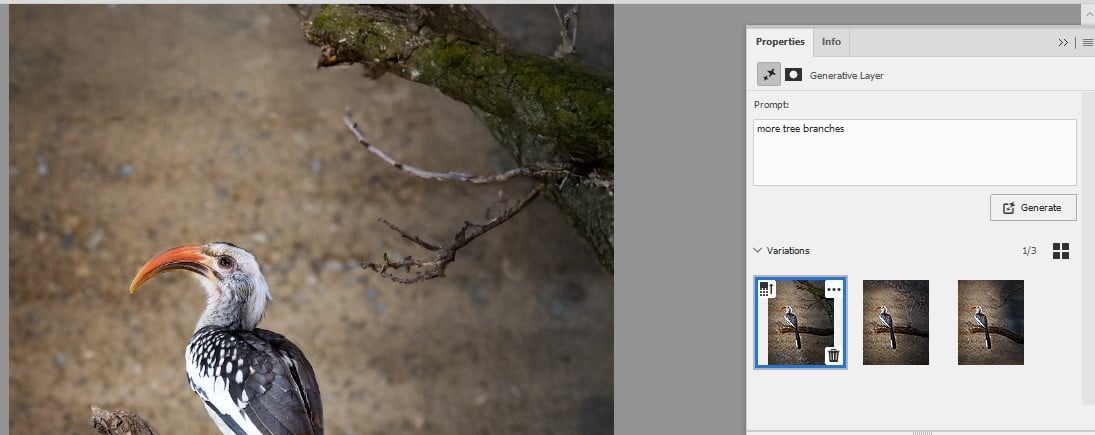
Adding Creative Elements
Generative Expand isn’t just for realistic edits. Get creative:
- Expand your image.
- Use text prompts to add fantasy elements.
- Blend and adjust to make it look natural.
You can turn a normal scene into something magical!
Combining with Other Tools
Generative Expand works well with other Photoshop tools:
- Use Generative Expand to add space.
- Then use Generative Fill to add specific objects.
- Finish with manual adjustments.
This combo gives you ultimate control.
Tips for Best Results
Here are some tips to get the most out of Generative Expand:
- Start with high-quality images.
- Use simple, clear text prompts.
- Expand in small steps for more control.
- Always check the edges for seamless blending.
- Don’t be afraid to try multiple variations.
Remember, practice makes perfect!
Limitations to Keep in Mind
While powerful, Generative Expand has some limits:
- It might struggle with complex patterns.
- Very specific details can be hard to generate.
- Results can vary, so always double-check.
Knowing these limits helps you use the tool better.
Real-World Applications
Generative Expand has many uses:
- Landscape photography: Create wider views.
- Portrait photography: Add more background.
- Product photography: Extend backgrounds for different layouts.
- Graphic design: Adapt images to different formats.
The possibilities are endless!
Conclusion
Generative Expand is a powerful new tool in Photoshop 2024. It opens up new possibilities for editing and creating images. With practice, you can use it to transform your photos in amazing ways.
Remember, Generative Expand is a tool to enhance your creativity, not replace it. Use it to bring your vision to life. Experiment, have fun, and create something amazing!
Additional Resources
- How to Use Reference Image AI Feature in Photoshop
- Elevate Your Photo with AI Noise Reduction and Sharpening in Photoshop
Final Tips
- Always work on a copy of your original image.
- Save versions as you go to compare results.
- Combine Generative Expand with manual edits for the best results.
- Share your creations and learn from others in the Photoshop community.
Generative Expand is just the beginning. What will you create with it?