In this tutorial, I will show you the steps I used to create this interesting photo manipulation using Ice Texture, Planet and Human Face in Photoshop. Plus we will be using a number fractal stock and apply some custom brush painting effect. Have a try!
The PSD file of this tutorial is available via the PSD Vault VIP members area.
This is an intermediate level tutorial and prior knowledge of Photoshop layers, image adjustments, masks are required.
Note: The Photoshop tutorial is done in Photoshop CC – therefore some screenshot may have slighting different layout as in the earlier version. Some brushes are exclusive to Photoshop CS6 or above.
Here is a preview of the final effect I have for this tutorial: (click to enlarge)
PSD Vault VIP Membership
You can download the PSD File for this tutorial via the VIP Members Area for only $6.95/Month (or less)! You will not only get this PSD File, but also 200+ other PSD Files + Extra Goodies + Exclusive Photoshop tutorials there. Signup now and get exclusive!
OK Let’s get started!
To complete this tutorial, you will need the following stocks:
Moon by AshenSorrow
Step 1
Create a new document sized 1400px * 788px with black background. Load the ground stock image into Photoshop and select the following portion:

Copy and paste your selection to our document, place it at the bottom and use the free transform tool to adjust its size until it fits our canvas. Use a soft eraser to fade the top edge of the ground as shown below:

Apply the following adjustment layers as clipping masks to the ground layer:
Black & White

Levels

Use a cloud brush or the cloud filter, add some cloud/smoke effect around the ground:

Step 2
Load the model image into Photoshop and make a selection of the head/face area:

Copy and paste the selection to our document and flip it horizontally, re-size and place it above the ground as shown below:

Use the crack brush as eraser to add some cracks around the face:

Apply the following adjustment layers as clipping mask to this face layer:
Black & White
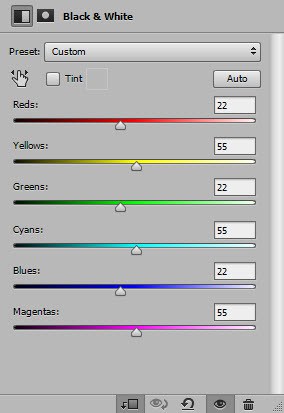
Levels

Layer mask on the above levels adjustment layer:

And this is the effect so far:

Step 3
Load the moon stock image into Photoshop and select the moon:

Copy and paste the selection to our document and place it at the rear of the head:

Use a soft eraser to fade the edge of the moon and apply some cracks on it:

Apply the following levels adjustment to the moon layer:

Add some cloud just above the moon as shown below:
Step 4
Load the ice stock image into Photoshop and select a portion as shown below:

Copy and paste the selection to our document, re-size and place it over the head area as shown below:

Change the blend mode to “Hard Light” for this new ice layer:
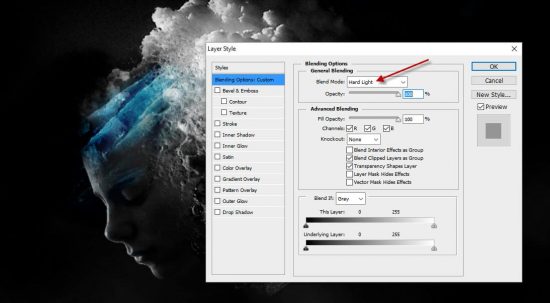
Repeat the above process, add more ice texture around the canvas as shown below:

We can also apply some ice texture over the ground using the same method above:

Step 5
We can add some ice particles around the face area. To do this, simply go to the ice stock image and make a new layer:

On the new layer, use any particle brush to paint some particles, and make a selection of the particles:

Go back to the background layer and copy the selection:

Paste the selection to our document, scatter the particles around the canvas:

Step 6
Load one of the ice fractal stock into Photoshop and select it:

Copy and paste the selection to our document, eraser parts of the fractal that you don’t want, attach it to the facial area and above the ground:

Use the following ice fractal image:

Add apply it to the head area as shown below:

Add some subtle cloud/smoke effect around the canvas as shown below:

I further added a couple of colour balance adjustment layers to add some cool colours to the artwork, and this is my final result:

Please feel free to experiment your own colour scheme, and see what results they bring you.
That’s it for this tutorial! Hope you enjoy it and find it useful! If you have any questions about the steps, please contact me or leave a comment below. I will try my best to answer them.
Till next time, have a great day!



5 Comments
Hi James your content and tutorial bashed photos are really good. You’re proven man as you have too much capability. Actually photo manipulation is very hare type of work. But you has done this job very carefully. Here are you has maintained color balance and adjustment layers. Well done man. You will happy to hear I’m also graphic designer and online marketer. When I have a free time I’d worked various kind of graphic work like, Photo manipulation, removing the background, Raster to Vector and etc. So thanks again James.
You have described everything very clearly here Every step is important and output is really awesome.
Excellent idea and very creative illustration.Thanks for sharing this fantastic tutorial.
Really this tutorial is more details step by step, so that it is easier to learn for any one who want to create something
new in any picture by photoshop. Thanks for sharing.
Hi James Very helpful tutorial for new learner . Awesome post content …