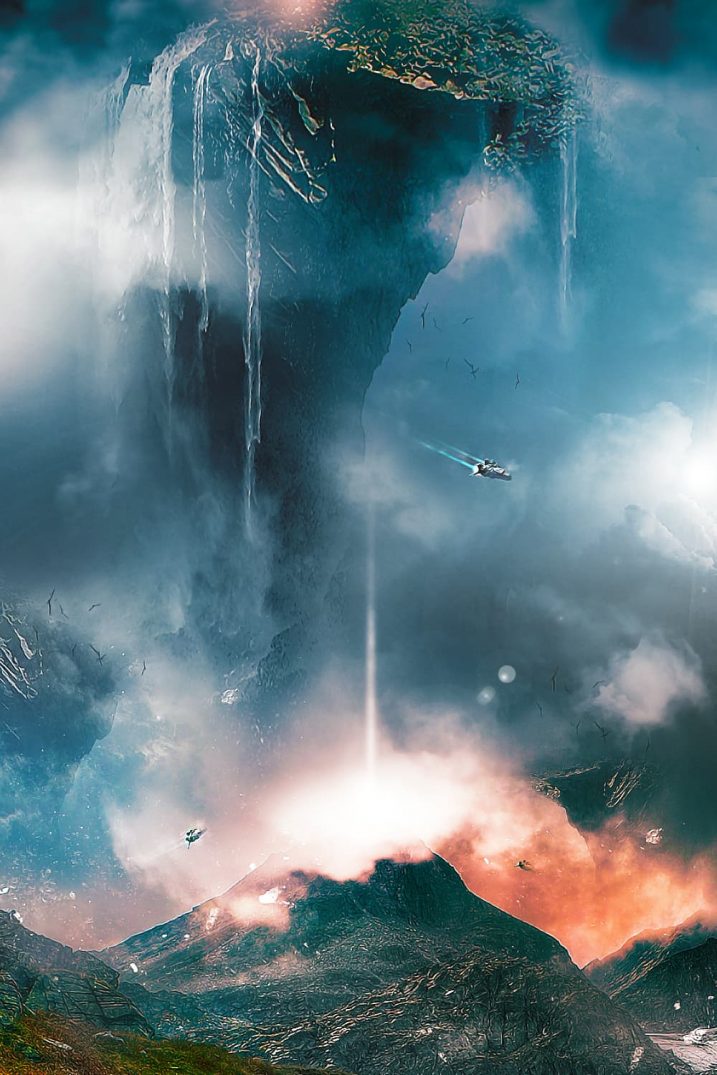In this Photoshop tutorial, I will show you the steps I took to create Surreal Landscape with Mountain and Waterfalls in Photoshop. We will also be adding some spacecrafts flying in the sky, as well as elements such as cloud, birds and light.
The PSD file of this tutorial is available via the PSD Vault VIP members area.
This is an intermediate level difficulty tutorial and some steps can be tricky.
Here is a preview of the final effect I have for this tutorial: (click to enlarge)
PSD Vault VIP Membership
You can download the PSD File for this tutorial via the VIP Members Area for only $6.95/Month (or less)! You will not only get this PSD File, but also 200+ other PSD Files + Extra Goodies + Exclusive Photoshop tutorials there. Signup now and get exclusive!

OK Let’s get started!
To complete this tutorial, you will need the following stocks:
Spacecraft (when you’re at the page, right-click on the image and “save as”, no need to download the source file)
Step 1
Create a new document sized 1000px * 1500px with white background. Load the cloud brush downloaded and paint some cloud over the background layer as shown below:

Load the “Mountain 1” image into Photoshop, select the following mountain peak from this image:

Copy and paste your selection into Photoshop, re-size and place it down the bottom:

Use a soft eraser, fade the top edge of this new layer, so it blends into our cloud background:

Step 2
Load the “Mountain 2” image into Photoshop, select the following peak area:

Copy and paste the selection to our document, rotate it so it becomes up side down as shown below:

Use a soft eraser (set its brush flow and opacity to both around 50%), fade the edge of the mountain as shown below:

Repeat the above step, add 2 more floating mountain into the far distant position. You can adjust the size of the mountain by using the Free Transform tool:

Step 3
Load the waterfall stock image into Photoshop, select the main falls portion of the image:

Copy and paste the selection to our document, flip the new layer horizontally, and place on the left side of the floating mountain:

Use a soft eraser to fade the edges of the waterfall, so it blends into the mountain:

Apply the following adjustment layers as clipping masks to this waterfall layer:
Black and White

Levels
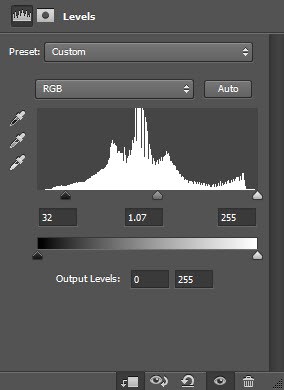
and here is the effect so far:

Repeat the above process, add another small waterfall on the right side of the mountain:

Step 4
Load the spacecraft image into Photoshop. Select the spacecraft:

Copy and paste the selection onto our document, re-size it to a very small scale, and place it to the following position below the floating mountain:

Use a small soft brush to paint a white light behind and below the spacecraft:

We will add some trail light behind the spacecraft. Create a new layer and draw a rectangular selection, and fill the selection as shown below:

Apply the following Gaussian Blur setting to this rectangular shape:

Rotate it slightly clockwise:

And scale it down a bit:
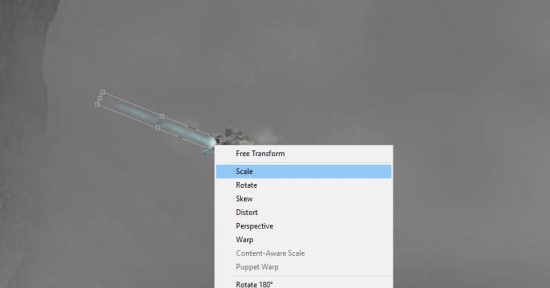
and this is the effect you will be aiming to achieve:

Repeat this process, add another trail light for the spacecraft:

Use the cloud brush, paint some cloud effect around the spacecraft:
Optionally, you can add a few more spacecrafts around the mountain at the bottom. Make sure you adjust the size of the spacecraft so they don’t have the same size to each other:

Step 5
I added a light shooting from the top of the mountain using the same method as the trail light in Step 4:
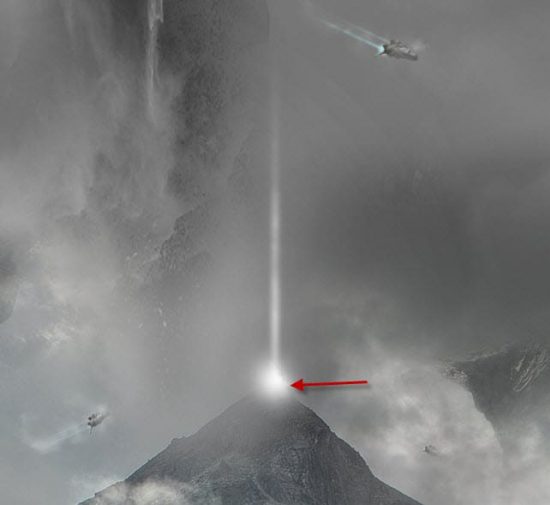
Paint some cloud around the mountain peak using the cloud brushes:
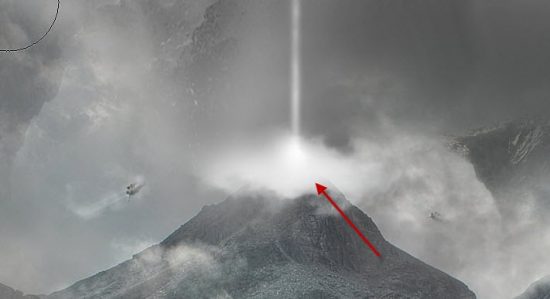
Step 6
We will be adding some final touches to our image in this final step. I use the cloud brush to paint some extra cloud around the mountain, in the following areas:

Use the bird brush downloaded at the beginning of the tutorial, paint some flying birds – make sure you lower the opacity so they’re barely visible, and do not use large size birds:

Add some particles effect around the bottom mountain with a particle brush:

I further added some colours to the image with several adjustment layers added on top of all previous layers, such as selective colours, vibrance and brightness and contrast. Please feel free to experiment with different colour schemes, you don’t have to limit yourself to using my colours.

That’s it for this tutorial! Hope you enjoy it and find it useful! If you have any questions about the steps, please contact me or leave a comment below. I will try my best to answer them.
Till next time, have a great day!