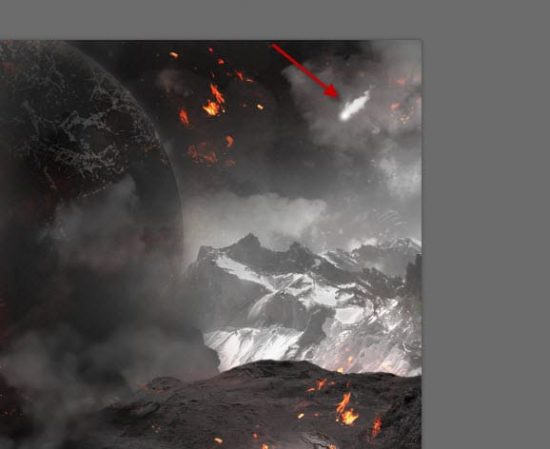In this tutorial, I will show you the process used to create this “Fall of the Dinosaurs” Digital Art in Photoshop. This is an intermediate level difficulty tutorial and can be a bit tricky to complete, but why not have a try!
The PSD file of this tutorial is available via the PSD Vault VIP members area.
Here is a preview of the final effect I have for this tutorial: (click to enlarge)
PSD Vault VIP Membership
You can download the PSD File for this tutorial via the VIP Members Area for only $6.95/Month (or less)! You will not only get this PSD File, but also 200+ other PSD Files + Extra Goodies + Exclusive Photoshop tutorials there. Signup now and get exclusive!
OK Let’s get started!
To complete this tutorial, you will need the following stocks:
Step 1
Create a new document sized 1400px * 793px with black background. Load the landscape 1 stock image into Photoshop and select the following portion:

Copy and paste the selection into our document and place it on the bottom of our canvas:
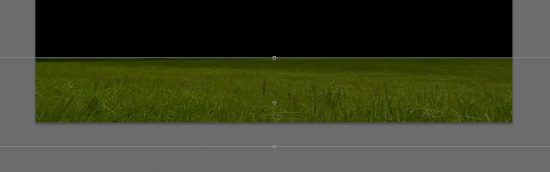
Use a soft eraser to fade the top edge of the grass as shown below:

Apply the following adjustment layers as clipping mask to this grass layer:
Black and White

Levels

and here is the effect so far:

Step 2
Still on “landscape 1” image, select a portion of the sky:

Copy and paste the selection to our document, use a big soft eraser to remove parts of the sky as shown below:

Apply the following adjustment layer as clipping mask to this sky layer:
Black and White

Levels

and here is the effect so far:

Use a cloud brush, paint some cloud over the ground as shown below:

Step 3
Load the “landscape 2” image into Photoshop. Select the mountain of the right:

Copy and paste the selection to our document, place it on the right of the document. Use a soft eraser to fade the edges so it blends with the rest of the image:

Apply the following adjustment layer as clipping masks to this new mountain layer:
Black and White

Levels

and here is the effect so far:

Repeat the above process, add another mountain region on the left of our canvas:

Paint some cloud effect around the newly added mountains:

Step 4
Load the “dinosaur 1” image into Photoshop. Move it onto our document:

Place the dinosaur on the following position:

Apply the following image adjustments to this new dinosaur layer:
Black and White

Levels

Load the “dinosaur 2” image into Photoshop, cut out the dinosaur from the rest of the image:

Place it on the following position on our canvas:

Apply the following image adjustments to this new dinosaur layer:
Black and White

Levels

and here is the effect so far:

Add another same dinosaur on the following position:

Paint some cloud around the dinosaur:

Step 5
Go back to the “landscape 2” image, select the lower mountain from that stock image:

Copy and paste it onto our document, use a soft eraser to remove the following parts from the new layer to blend it with the rest of the image:

Apply the following image adjustments to this mountain layer:
Black and White

Levels

Step 6
Load the “Flame” stock image into Photoshop, select the lower portion of the image:

Copy and paste the selection to our document, re-size and place it on top of the centre of the mountain. Change the blending mode of this new flame layer to “Screen”:

Select some fire particles from the flame stock image:

Copy and paste the fire particles onto our document, change the blending mode to “Screen” for the new fire particle layer, place it around the dinosaur:

I added more fire elements around the canvas:

Step 7
Load the “Planet” stock into Photoshop. Copy and paste the image onto our document, place it at the centre of the canvas:

Use a soft eraser, fade the edges of the planet:

Apply the following adjustments to this planet:
Black and White

and here is the effect so far:

Step 8
We can add some simple meteor effect around the canvas. Paint a small white dot on the sky:

Use a cloud brush to paint a tail as shown below – adjust the size and angel of it with free transform tool:

Repeat this process add more of this meteor effect around the cavnas:
Step 9
We’re almost done! For final touches, we can flatten the image and duplicate the background layer, apply the following “Accented Edges” filter on the duplicate layer:

Apply the following layer mask (shown in red colour) on the duplicate layer:

and here is the effect so far:

I further added some colours with a couple of colour balance adjustment layers, and this is my final effect: (click to enlarge)
That’s it for this tutorial! Hope you enjoy it and find it useful! If you have any questions about the steps, please contact me or leave a comment below. I will try my best to answer them.
Till next time, have a great day!