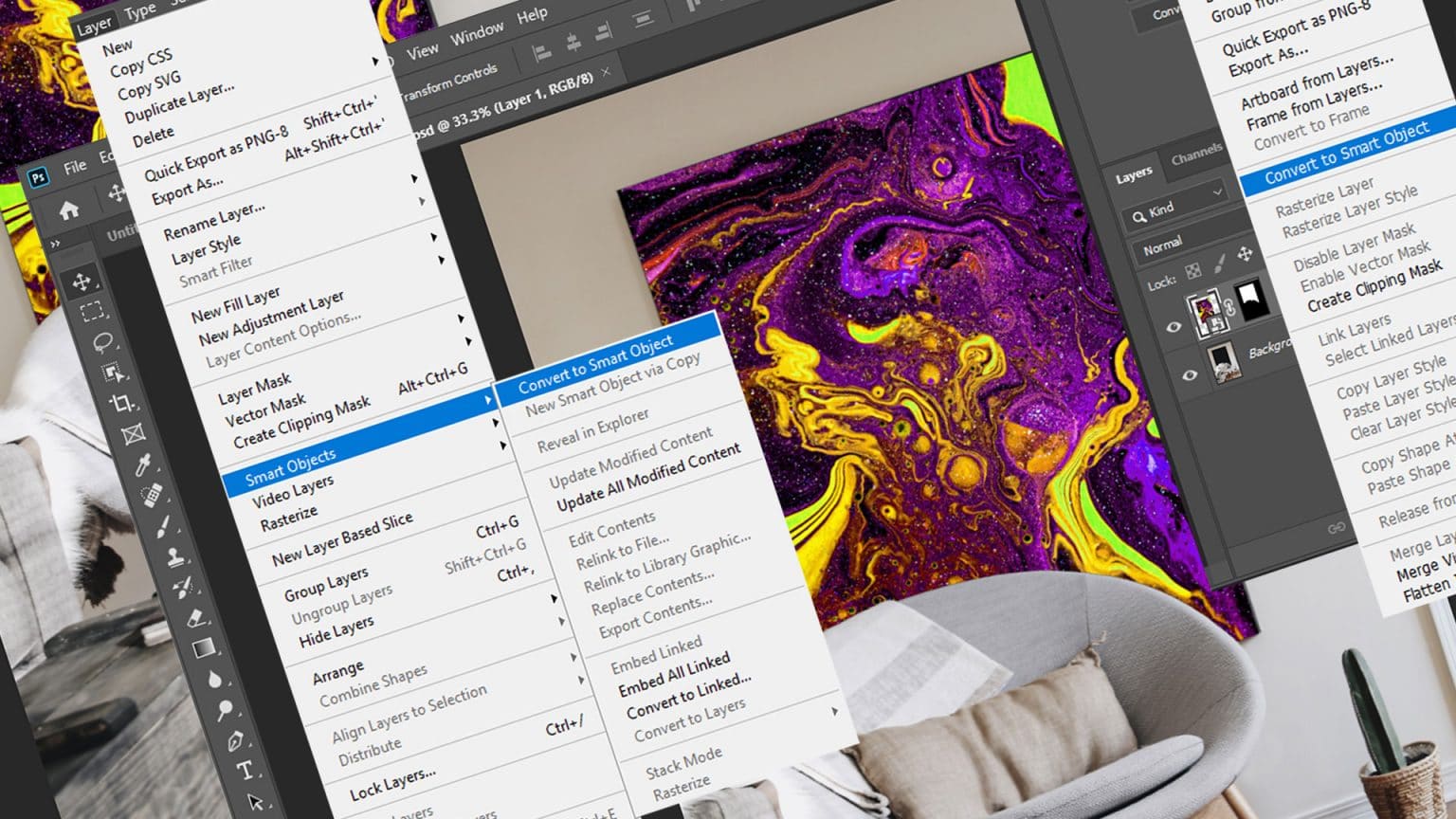Smart Objects in Photoshop are like protective shields for your images and graphics, allowing you to work non-destructively, apply filters, and scale your creations without losing quality.
Understanding how to use Smart Objects effectively is essential for maintaining flexibility in your design and editing process. In this beginner’s guide, we’ll explore Smart Objects in Photoshop and show you how to work with them to create embedded, non-destructive objects.
Why Smart Objects Matter
Smart Objects matter because they enable you to:
- Work Non-Destructively: Make edits and transformations without altering the original pixels, preserving image quality.
- Apply Filters and Adjustments: Add filters, adjustments, and effects that can be easily edited or removed.
- Scale Without Quality Loss: Resize objects up or down without losing image clarity or detail.
What You’ll be Creating
We’ll start by looking at what Smart Objects are, what they are, used for, and how to manage it.
Next, we will move on to a practical task. In this task, we will use the interior image and modify the poster area on the wall to fit our picture there. First, we open the target image, then create a Smart Object and prepare the poster area for the overlay by creating a layer mask to limit the visibility of the texture. Then Fill the Smart Object with the image we want to use.
In the end, we will look at how you can modify Smart Objects and enjoy the result!
Tutorial Resources
- Interior (2400×3599) Photo by avery klein on Unsplash
- Texture (1920×2880) Photo by Solen Feyissa on Unsplash
Introduction
Before getting started, there are several important things you should know. A Smart Object is a regular layer containing graphic content. It could be a photo, vector image, a .psd file, texture, shape, text, part of the painting, etc. but with several advantages. When you create a new piece of digital art, and if you do not have clear boundaries or requirements per the document, then the work process can be divided into two types – destructive and non-destructive.
A non-destructive approach means using Smart Objects as much as possible and preserving the original images. A destructive work approach assumes that you worry about smaller output files.
Advantages and Disadvantages
Pros:
- Work in a non-destructive manner.
- Restore the original state of a Smart Object or an edited image.
- Use smart filters: that means to add adjustments, filters, and effects that can edit later.
- Make transformations without loss of quality.
- Create various designs with low-resolution placeholder images (Smart Objects) that you later replace with final, high-quality versions. This is more suitable for designers or for small projects where it is not worth to see the change in details until the end of work.
- Edit the contents of a Smart Object.
- Apply a layer mask that’s either linked or unlinked to the Smart Object layer.
Very well suited for small photo manipulations or other art projects, design projects, mockup development, simple retouching, and creating color toning. For the development of visual effects, textures. Something with further reuse or modification and wherever it is necessary to control the content of certain layers without loss of quality. Although in complex cases this will not be as relevant or as productive. Used more in a non-destructive approach.

Cons:
- Large document file size.
- Do not cut off the edges of images that go beyond the working area of the field, and this causes unnecessary data.
- When the document is created with many layers, it difficult to work with.
- Long wait times for opening, refreshing previews, document rendering, and recalculating.
- Low-resolution placeholder is not suitable for creating paintings or retouching.
- Significantly can slow down your workflow or freeze the entire computer.
- You can’t perform operations that alter pixel data — such as painting, dodging, burning, or cloning — directly to a Smart Object layer, unless it is first converted into a regular layer.
- Stores a huge amount of data in a buffer and takes up a lot of free space on disk while working.
This is less suitable for drawing, paintings, concept art, matte paintings. Projects with many layers (more than 50) have many adjustment layers. Creative or complex artworks that require increased attention to detail. With little hardware capabilities or slow computers, users who care about free disk space and optimization. Used more in destructive approach.

Where to find it
The first point where you meet Smart Objects is when you place something into Photoshop, like Place Embedded (File > Place Embedded) command or Open As Smart Object. By default, when you put a graphical piece into Photoshop it automatically converts or creates a Smart Object or asks about it.
You can control this behavior to enable or disable this feature through Preferences. To do that, go into Edit > Preferences > General or use keyboard shortcut Cmd/Ctrl + K. In the window that appears you need an option “Place or Drag Raster Images as Smart Objects”.

The second point is when you convert an existing layer placed/created in the working document. It is quite easy to create a Smart Object from any layer, even an empty one. To do this, right-click on the desired layer and select Convert Layer to Smart Object. Or the same using the Layer > Smart Objects > Convert to Smart Object from the menu. Now let’s see all of this on a practical task. For example, change the picture for the poster on the wall.
Step 1
Let’s open the interior image in Photoshop. Go to File > Open or use the keyboard shortcut Cmd/Ctrl + O. Navigate the image of the interior on your hard drive.

Step 2
It is easy to create a Smart Object from any layer, even an empty one. Create a new layer (Cmd / Ctrl + Opt / Alt + Shift + N) or go to Layers > New or use icon at the bottom of the Layers panel. Make right-click on that layer and choose to Convert to Smart Object. You can do the same from Layer > Smart Objects > Convert to Smart Object. You can understand that the layer has become a Smart Object thanks to the page-like icon in the lower right corner of the layer thumbnail.

Step 3
Make a selection of the interior space of the poster on the wall. First, highlight the background layer on the Layers panel by clicking on it. Then, take Magic Wand Tool (W) with the setting Tolerance: 10, and click on the black area of the poster to make a selection. Of course, the selection is not super accurate but for demonstrational purposes it’s fine.

Step 4
With active selection click on the “Add layer mask” icon at the bottom of the Layers panel or go to Layer > Layer Mask > Reveal Selection. This mask will limit layer visibility to an area on the mask, namely on the poster.

Step 5
Now you can modify this Smart Object by adding content, applying filters or adjustments to it. You can modify the contents of a layer by double-clicking on the layer thumbnail. Let’s do that. You will see a window with a document that contains nothing yet. Place the texture image there.
Go to File > Place Embedded and navigate to the location of the texture image on your hard drive. You can see that Photoshop has added this layer as a Smart Object. That means that Smart Objects can contain other Smart Objects that can also be edited and so on ad infinitum.

Step 6
In this case, the Smart Object acts as a container. Don’t worry, this is a temporary document that Photoshop created, and it will be kept until you close Photoshop.
Photoshop knows how to handle that, so you don’t need to do anything else. Just save it after edits (Cmd/Ctrl + S or File > Save) and only worry about your working document as you progress. Once you save, it will update the content of your main file.

Step 7
Let’s go back to our target document with the poster. And we can observe that now our image is located in place of the black poster area. If you temporarily disable the mask on the Smart Object by holding down Shift on the keyboard and clicking on the mask icon, you will see that the image occupies the entire working area.
Because when a new layer is created with the same dimensions as the target document. You have two ways to fit the image into the poster’s area: scale the Smart Object in the working document but unlink (click on the chain icon between layer and mask) the mask and the layer first so that the mask remains at the same location or modify the contents of the Smart Object (in this case, it is a texture). Use Free Transform Tool (Cmd/Ctrl + T or Edit > Free Transform) to position, scale, rotate, or distort the image as you like.

Step 8
Now let’s go back to the Smart Object document with texture and add an adjustment layer “Hue/Saturation” (Layer > New Adjustment Layer > Hue/Saturation or use the icon at the bottom of Layers panel) with a Hue: + 70 settings. That will change the texture colors.
Save the temporary document again (Cmd/Ctrl + S or File > Save) and return to the target document to see the result. Smart Objects can be made of any complexity and filled with any graphic content, and then reuse it and even link it with your other projects. One such layer can contain a lot of adjustments and layers.

Summary
You can work with Smart Objects in different ways, depending on your workflow and tasks. The main thing is to keep in mind the advantages and disadvantages of this method of work. On the left side of the image below the tutorial Constructing Futuristic City in Photoshop is created in more a non-destructive manner from Smart Objects. On the right side tutorial How to Create Magnificent Evening Landscape in Photoshop – in more a destructive manner, where each layer is rasterized.

Do not hesitate to create and experiment! Thank you for your attention and good luck to you in your creative projects! Have something to add or ask? Use the comment section below!

Tips for Effective Smart Object Use
Here are some tips to help you use Smart Objects effectively in Photoshop:
- Organise Your Layers: Use clear layer names and grouping to keep track of Smart Objects in your project.
- Duplicate Smart Objects: Experiment with different variations by duplicating Smart Objects and applying different filters or adjustments to each one.
- Edit External Files: When working with Linked Smart Objects, edit the external file to update the content in your Photoshop document.
- Use for Mockups: Smart Objects are fantastic for creating mockups of designs on various surfaces, such as t-shirts, posters, or phone screens.
- Combine with Layer Masks: Combine Smart Objects with layer masks for even more flexibility and non-destructive editing.
Conclusion
Smart Objects in Photoshop are your allies for non-destructive editing, filter application, and scaling without quality loss. In this beginner’s guide, you’ve learned how to create Smart Objects, apply filters and adjustments, edit embedded content, transform Smart Objects, and work with Linked Smart Objects.
With the power of Smart Objects at your fingertips, you can confidently experiment, make changes, and scale your designs without worrying about losing image quality. So, get started, embrace Smart Objects, and elevate your Photoshop workflow to new heights!