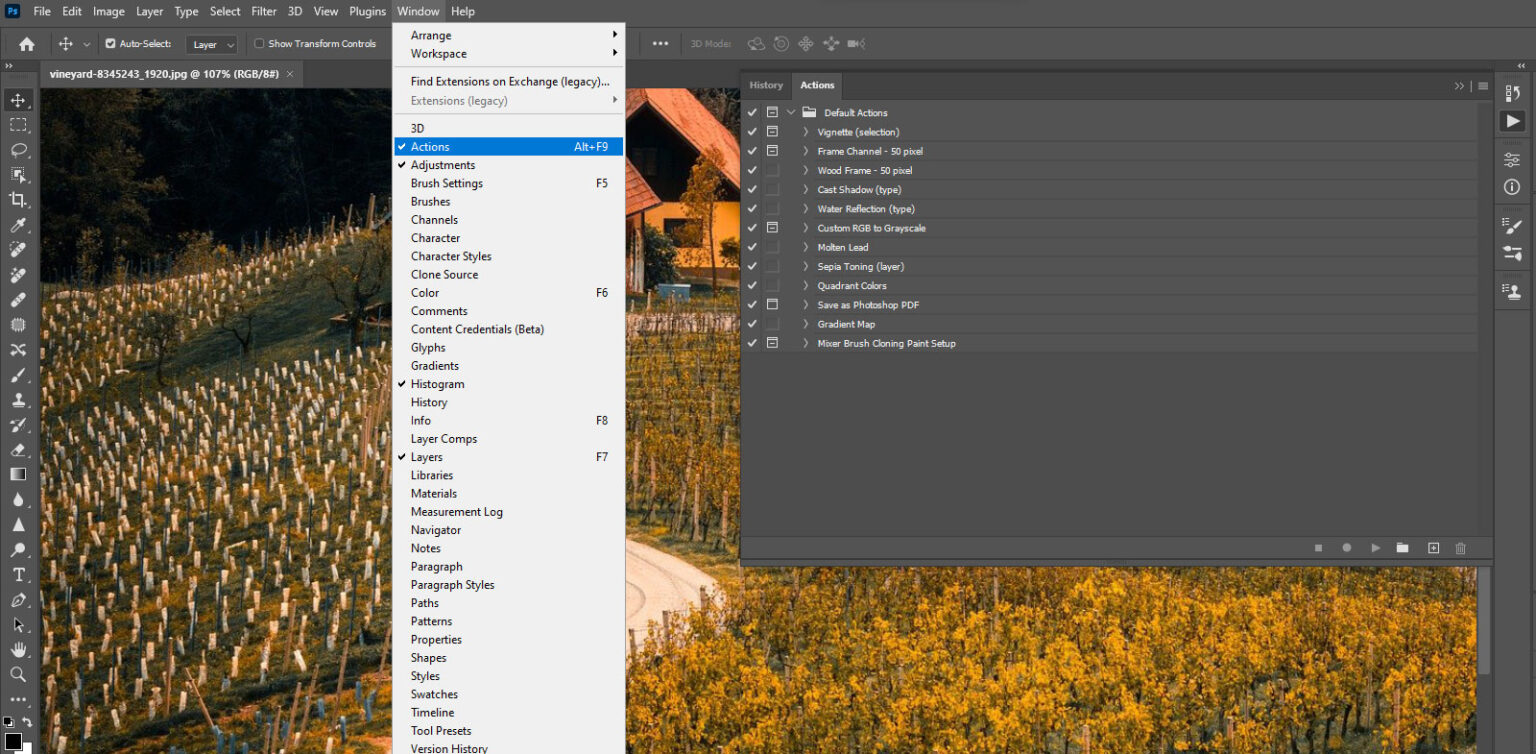Welcome to this comprehensive guide on streamlining your workflow using actions in Photoshop. Actions are robust tools that can significantly enhance your productivity by automating repetitive tasks.
In this tutorial, we’ll walk you through the steps of recording, editing, and applying actions, enabling you to save time and achieve consistent results in your creative process.
Why Learning Photoshop Actions is Essential
Learning Photoshop actions is crucial for beginners as it offers a transformative approach to image editing and graphic design. Actions allow beginners to automate repetitive tasks, significantly reducing the learning curve and enhancing efficiency. By mastering actions, beginners can streamline their workflow, ensuring consistent results and saving valuable time.
This not only boosts productivity but also allows newcomers to focus on honing their creative skills rather than getting bogged down by manual, time-consuming processes. Photoshop actions serve as a foundation for understanding the software’s capabilities, providing a structured entry point for beginners to explore and experiment with various tools and effects. As beginners grasp the concept of actions, they gain a valuable skill set that lays the groundwork for more advanced Photoshop techniques, empowering them to unleash their creativity with confidence.
Step 1: Understanding Actions
Begin by launching Adobe Photoshop and navigating to the “Window” menu. Select “Actions” to open the Actions panel, which will serve as your central hub for managing and creating actions.

Familiarise yourself with the layout and functionalities of this panel as it will be instrumental in optimising your workflow.

Step 2: Recording Your First Action
In the Actions panel, kickstart the process by clicking the “New Action” button.

Provide a name for your action and assign it to a set, essentially creating a folder for organising actions. Click “Record” to initiate the recording of your actions.

Perform a sequence of tasks that you want to automate, such as resizing an image, applying a specific filter, or adjusting colour balance. Once your tasks are completed, click the “Stop” button in the Actions panel. Congratulations, you’ve just created your first action!

Step 3: Editing Actions
To make adjustments to your recorded action, select it in the Actions panel. Click the “Record Again” button again to enter the recording mode. Make the necessary changes to your tasks, ensuring that your action reflects your evolving workflow.

Upon completion, stop recording. Photoshop will prompt you to save changes; click “Yes” to overwrite the existing action. This flexibility in editing allows you to fine-tune your actions based on your evolving creative needs.
Step 4: Playing Actions
Open an image or document to which you want to apply your action. In the Actions panel, select the action you’ve created. Click the “Play” button to execute the recorded tasks automatically. Witness the magic as Photoshop swiftly applies the specified edits, saving you valuable time and effort.

Step 5: Batch Processing
For heightened efficiency, delve into the Batch feature to apply actions to multiple files simultaneously. Navigate to “File” > “Automate” > “Batch.” Choose the action, set the source and destination folders, and adjust other settings as needed. Click “OK” to process the batch, unleashing the power of bulk automation.

Step 6: Exporting and Sharing Actions
Extend the utility of your actions by sharing them with others or transferring them to a different computer. Go to the Actions panel, click on the Action Set you want to save, and select “Save Actions.” Choose a location to save the .atn file.

You can then transfer this to another computer and load the action:

Step 7: Managing Actions
Maintain a tidy workspace by organizing your actions into sets. Deleting unnecessary actions or sets is a breeze – simply select them and click the trash icon in the Actions panel. This step ensures that your workspace remains clutter-free and easy to navigate.

Common Issues of Photoshop Actions
While Photoshop actions are powerful tools for automating tasks, you may encounter some common issues. Here are a few:
- Compatibility Issues: Actions may not work seamlessly across different Photoshop versions or if they include features not supported by the user’s version.
- Layer Dependency: Actions might fail if they are dependent on specific layers, and the target file lacks those layers or has a different layer structure.
- File-Specific Actions: Some actions are designed for specific types of files or color modes, causing issues when applied to incompatible documents.
- Memory Usage: Actions with numerous or high-resolution steps can consume a significant amount of memory, leading to performance issues, especially on less powerful computers.
- User-Input Steps: Actions that include steps requiring user input (e.g., naming layers) can disrupt the automation process.
- Adjustment Layer Limitations: Certain actions may not interact well with adjustment layers, affecting the expected outcome.
- Recording Complex Tasks: Recording highly intricate tasks may result in lengthy or convoluted actions that are challenging to troubleshoot or modify.
- External Plugin Dependency: Actions relying on third-party plugins may encounter issues if the plugin is not installed or if there are compatibility problems.
- Incomplete Recordings: Forgetting to record all necessary steps can lead to incomplete actions, affecting the final result when played back.
- Error Handling: Actions may lack error-handling mechanisms, making it challenging to identify and resolve issues when they arise.
To overcome these challenges, you should thoroughly test actions, consider version compatibility, document any external dependencies, and provide clear instructions when sharing actions with others. Regularly updating and refining actions based on user feedback can also help address and prevent common issues.
Conclusion
Congratulations! You’ve successfully mastered the art of leveraging actions in Photoshop to automate tasks and streamline your workflow. Take the time to experiment with different actions, discovering how they can enhance your creative process and save you valuable time. As you integrate actions into your workflow, you’ll find yourself achieving more consistent and efficient results in your Photoshop projects. Happy creating!