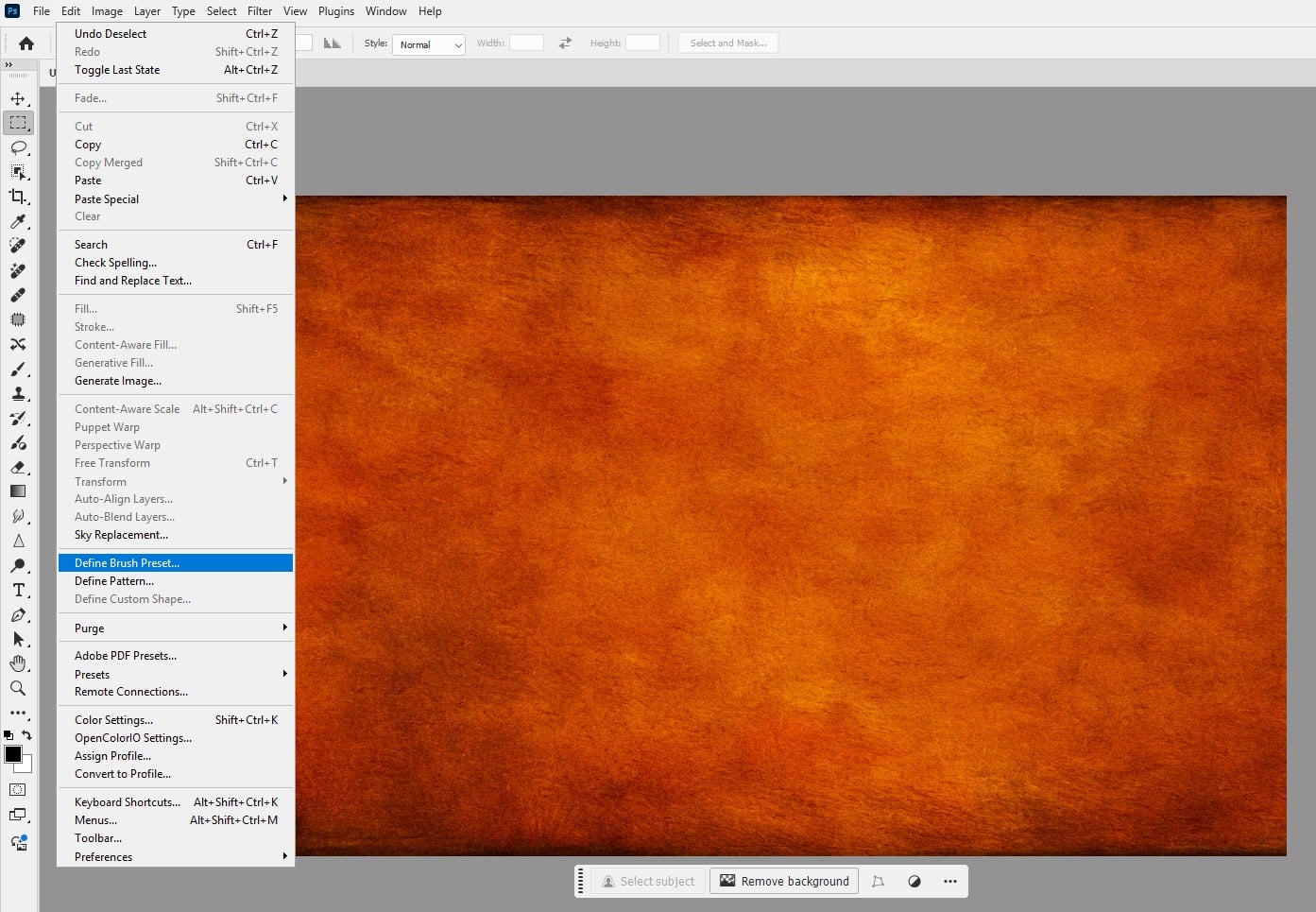Photoshop’s brushes are a designer’s superpower, and with AI-driven tools, customising them has never been easier or more exciting. By combining Generative Fill, Neural Filters, and the Brush Settings panel, you can craft unique brushes that elevate your artwork—whether for digital painting, texturing, or photo effects.
In this tutorial, we’ll create a custom textured brush using AI to generate a base pattern, then fine-tune it for professional results. Let’s unleash your creativity!
What You’ll Need
- Adobe Photoshop (2025 version recommended for latest AI features)
- A blank canvas or sample image (e.g., a 2000×2000 px document)
Step-by-Step Guide
Step 1: Set Up a New Document
Open Photoshop and create a new document (File > New). Set it to 2000×2000 pixels with a white background to give ample space for brush creation. Ensure the resolution is 300 DPI for crisp details.
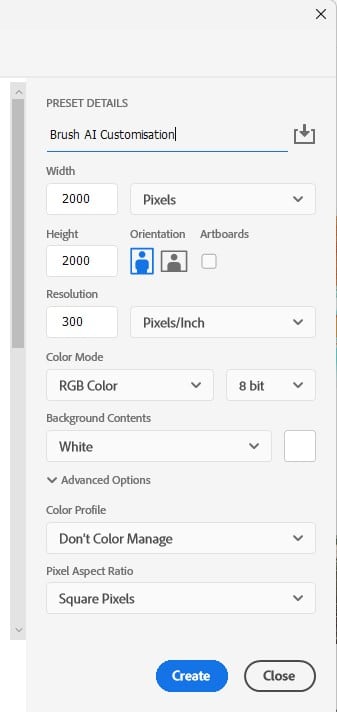
Step 2: Generate a Texture with Generative Fill
Select the Rectangular Marquee Tool (M) and draw a square selection (hold Shift for a perfect square). Go to Edit > Generative Fill, type “grunge texture” in the prompt box, and click Generate. Choose the best of three AI-generated variations in the Properties panel. This forms your brush’s base.
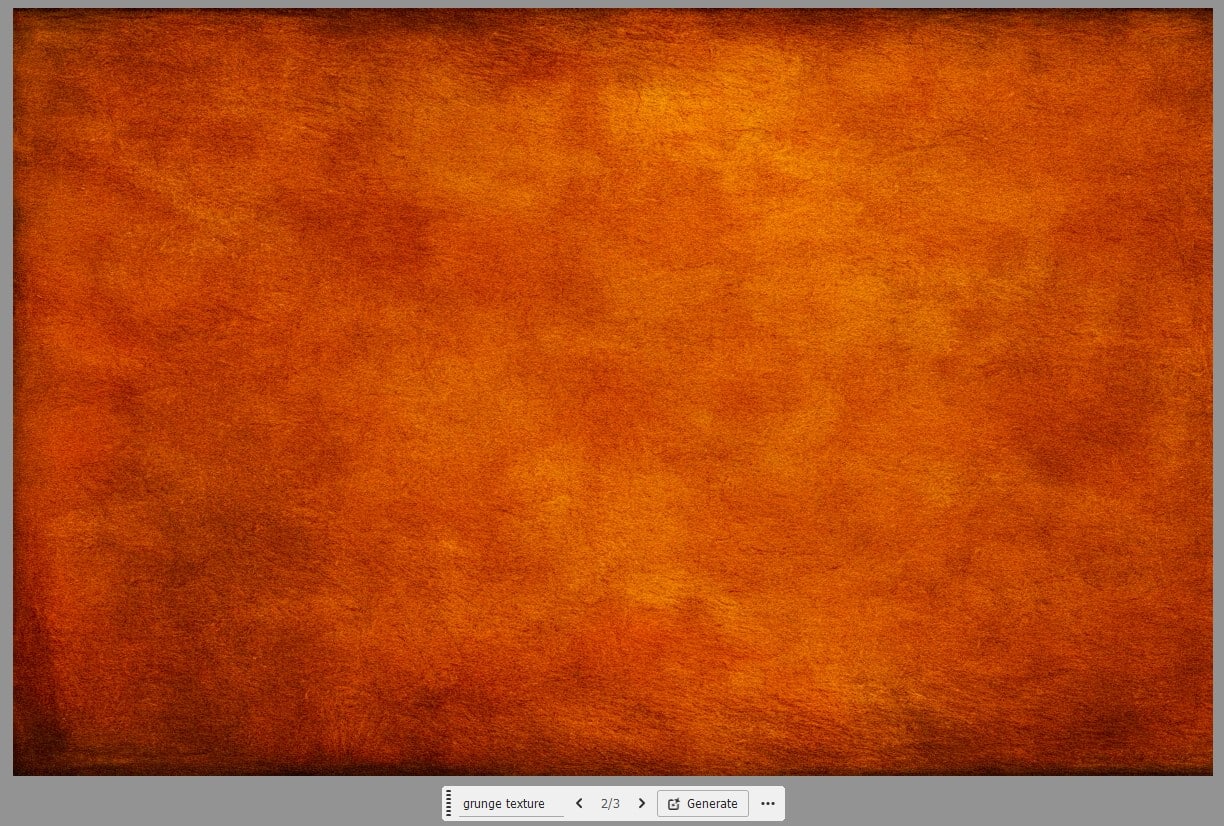
Step 3: Convert to a Brush Preset
Select the texture area (Select > All or Ctrl+A), then go to Edit > Define Brush Preset. Name it “Grunge AI Brush” and click OK.
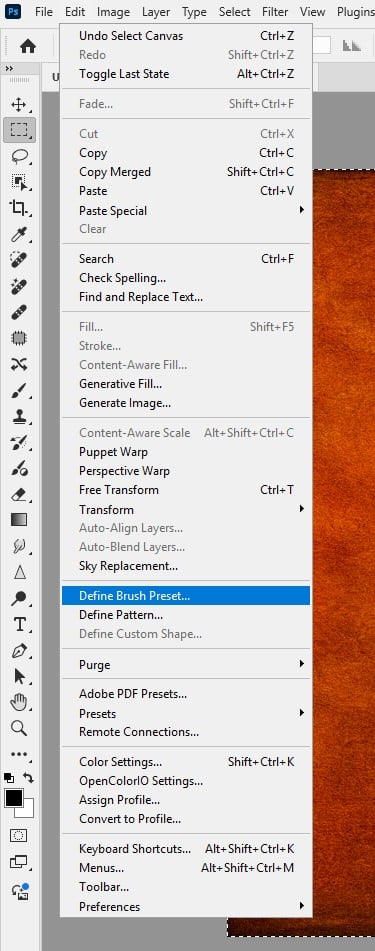
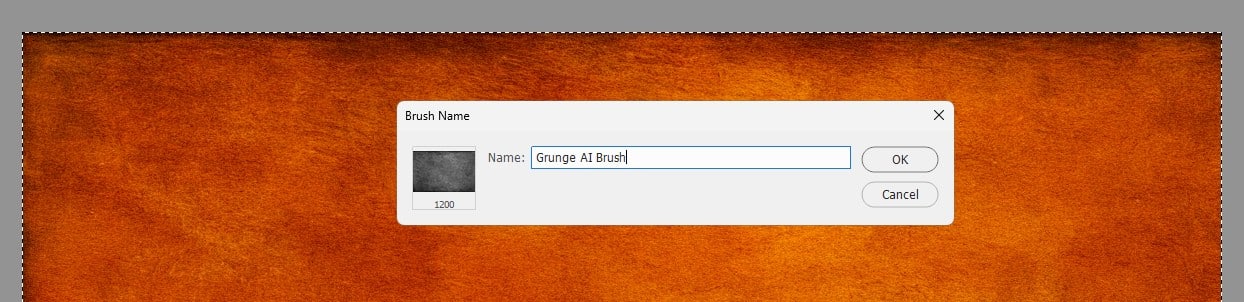
Step 4: Customise in Brush Settings
Select the Brush Tool (B) and open the Brush Settings panel (Window > Brush Settings). Choose your new “Grunge AI Brush” from the Brush Presets. Adjust settings such as Shape Dynamics, Scattering, Transfer, Smoothing. Test on a new layer.
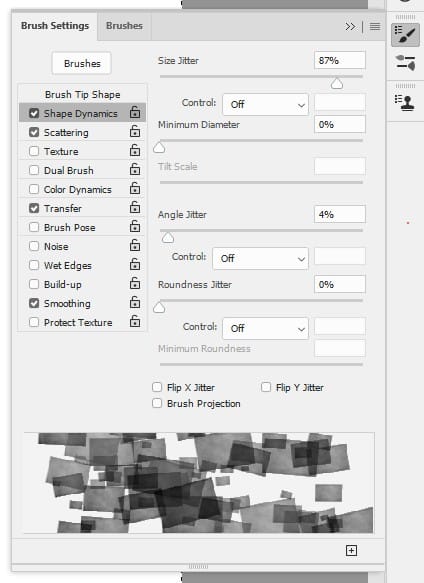
Step 5: Refine with AI-Assisted Masking
If your brush strokes need edge refinement, create a rough stroke on a new layer, then use the Object Selection Tool (W) to select it. Enter Select and Mask (Ctrl+Alt+R), and use the Refine Edge Brush to perfect edges. This AI-driven step ensures clean application in complex designs.
Step 6: Save and Apply
In the Brush Settings panel, click the menu and select “New Brush Preset” to save your customised settings. Name it “Final Grunge AI Brush”. Test it in a project—try painting over a photo or creating a digital illustration. Save your PSD and export as needed.
Pro Tips
- Prompt Variety: Experiment with Generative Fill prompts like “organic splatter” or “marble cracks” for unique bases.
- Dynamic Control: Enable Pen Pressure in Shape Dynamics for tablet users to vary stroke size naturally.
- Layer Blending: Apply your brush on a layer with Overlay mode for subtle texture effects.
Why AI-Driven Brushes?
AI tools like Generative Fill and Neural Filters take brush creation beyond manual tweaks, offering endless possibilities in minutes. Whether you’re texturing a logo or painting a masterpiece, these brushes give your work a pro edge. Share your creations in the comments!