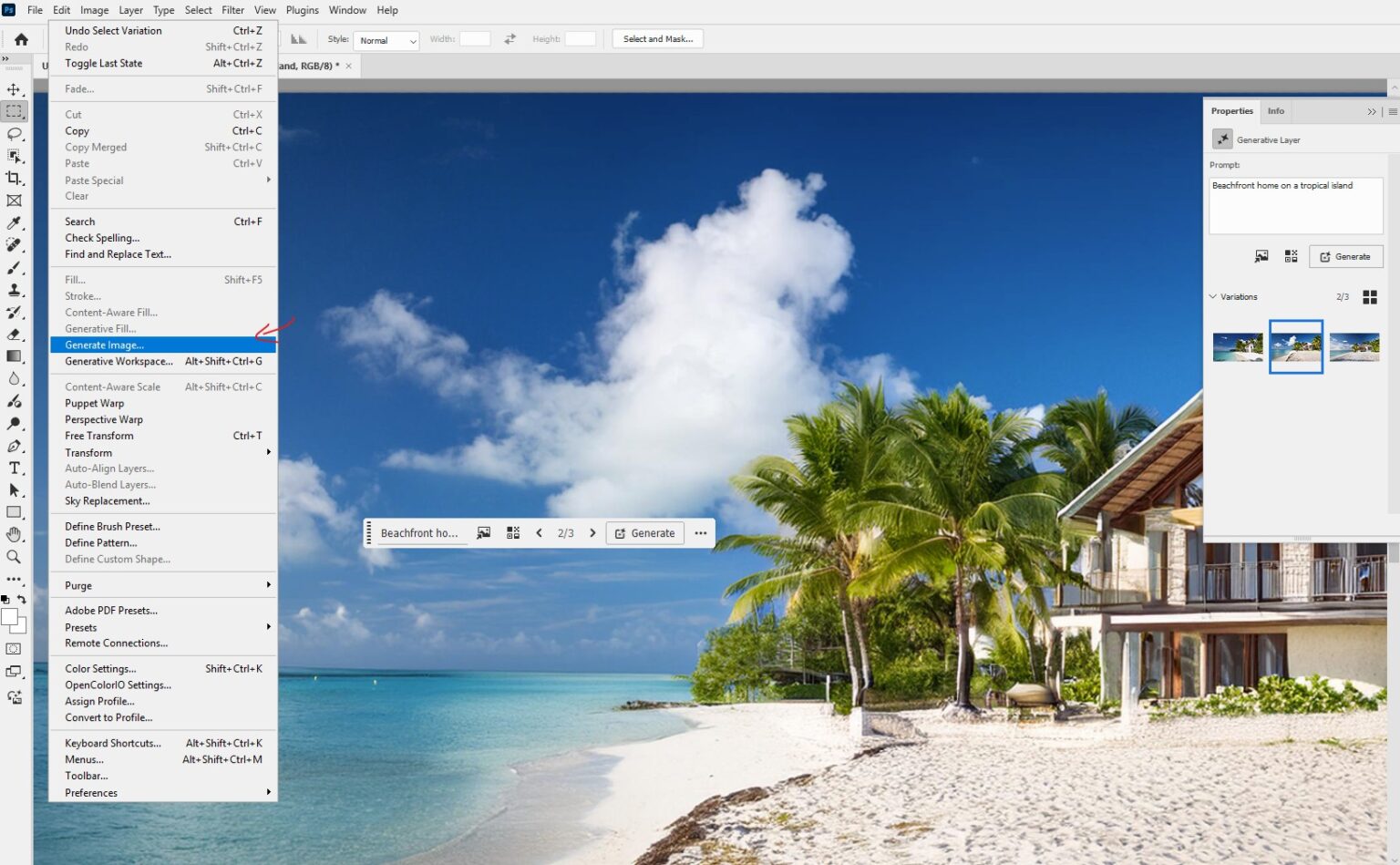Adobe Firefly AI is now part of Photoshop’s latest update. It’s a powerful tool for creating images from text prompts. Let’s learn how to use it step by step.
Which Version of Photoshop Do You Need to Access this Feature
To use Adobe Firefly AI features, you need the Photoshop beta version with Creative Cloud subscription. Specifically, you’ll want to access the Photoshop beta through the Creative Cloud app, which currently supports the latest Firefly Image 3 model.
The features are currently available in the beta version, which allows users to generate images up to 2048 x 2048 pixels using text prompts and AI generation
Getting Started
First, make sure you have the latest Photoshop update. Then, open Photoshop and create a new document. The new Firefly Image 3 model allows resolutions up to 2048 x 2048 pixels.
Accessing Generate Image
To find the Generate Image feature:
- Look for it in the toolbar.
- Or go to the Edit menu and select “Generate Image”.

Using the Generate Image Dialog Box
Once you open the dialog box, you’ll see several options:
- A text box for your prompt.
- Content Type selection.
- Style and Composition options.

Creating Your First AI Image
Now, let’s make an image:
- Type a description in the prompt box.
- Choose a Content Type.
- Click “Generate”.
Photoshop will then create three options for you to choose from.
Exploring Variations
After generating, you can:
- View different variations in the Properties panel.
- Click on thumbnails to switch between options.
- Use “Generate Similar” for more choices.

Using Style References
To refine your image:
- Click on “Style” in the dialog box.
- Upload a reference image.
- Photoshop will match its colors and overall look.

For extra flair:
- Look for the “Effects” option.
- Choose from various style effects.
- Apply them to your generated image.
Fine-Tuning Your Results
Adjust Your Text Prompt
- Be more specific: Instead of “a cat”, try “a fluffy orange tabby cat sitting on a windowsill”.
- Add details: Mention colors, textures, lighting, or mood.
- Use descriptive adjectives: “Vibrant”, “moody”, “serene”, or “chaotic” can greatly influence the output.
- Experiment with different phrasings: Sometimes, rewording your prompt can yield better results.
Try Different Content Types
- Photoshop offers various content types like “Photo” or “Art”.
- Each type produces a different style of image.
- Test different types to see which best fits your vision.
- Combine content types in your prompt for unique effects.
Experiment with Style and Effects Options
- Use the Style tab to upload reference images.
- This helps Firefly AI match the color palette and overall look of your reference.
- Try different effects like “Cinematic”, “Vintage”, or “Neon” to add flair.
- Adjust the strength of these effects to fine-tune the result.
Iterate and Refine
- Generate multiple versions of your image.
- Compare results and note what works best.
- Use the “Generate Similar” option to create variations of a promising result.
- Combine elements from different generations in Photoshop for the perfect image.
Saving and Using Your AI Image
Once you’re happy with your image:
- Click to select your favorite variation.
- The image will appear as a new layer in your document.
- You can now edit it like any other Photoshop layer.
Conclusion
Adobe Firefly AI in Photoshop opens up a world of creative possibilities. With practice, you’ll be making amazing AI-generated images in no time. Have fun exploring this exciting new feature!