In this Photoshop tutorial, I will show you the process of creating this interesting Typography using a mixture of snow and fire elements in Photoshop. This is an intermediate level difficulty tutorial and some steps can be tricky. Have a try!
The PSD file of this tutorial is available via the PSD Vault VIP members area.
Here is a preview of the final effect I have for this tutorial: (click to enlarge)
PSD Vault VIP Membership
You can download the PSD File for this tutorial via the VIP Members Area for only $6.95/Month (or less)! You will not only get this PSD File, but also 300+ other PSD Files + Extra Goodies + Exclusive Photoshop tutorials there. Signup now and get exclusive!

OK Let’s get started!
To complete this tutorial, you will need the following stocks:
Step 1
Create a new document sized 1440px * 700px with black background. We will start by add a snowy forest background to our canvas. Load the forest stock image into Photoshop and select the top center portion of the image:

Copy and paste the selection to our document, place it to the position as shown below:

Use a big soft eraser, fade the edges of the forest as shown below:

Apply the following black and white image adjustment to this forest layer:
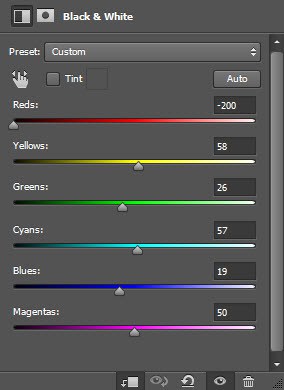
and here is the effect so far:
Step 2
Use font we downloaded, type some texts to our document as shown below:

Apply the following blending option for this text layer:
Bevel and Emboss

Gradient Overlay

And here is the effect so far:
Step 3
We will apply the concrete texture over our text in this step. Load the texture into Photoshop and select a portion of it:

Copy and paste the selection over our text and make sure it covers the entirety of all texts, then right-click on the concrete texture layer and set it as clipping mask to the text layer:

and here is the effect so far:

Step 4
We will paint some snow effect with this “Per Stroke Brightness Variance” brush (which should come with Photoshop by default):

This is the brush options for the above brush:
![]()
Gently go over the text and paint some snowy effect as shown below:

Step 5
We will add some falling snow to our design. Load the snow stock image into Photoshop, and select a portion of the snow particles:

Copy and paste the snow particle selection to our document, change the layer blend mode to “Screen”:

Repeat the above process, and add more snow to our design:

Step 6
For a more dramatic effect, use the cloud filter or a cloud brush to paint some cloudy/misty effect around the text, make sure you set the layer/brush opacity to a lower scale – a subtle cloud effect will do:

Apply the following Selective Color adjustment layer on top:


and we will have the following cold blue colour effect for our text:

Step 7
We will add the flame element to our text in this step. Load the flame stock image into Photoshop and select the top portion of the flame:

Copy and paste it to the following position, set its layer blend mode to “Screen”, and use the free transform tool to adjust its size to fit the width of the tree trunk:

We can also add some fire sparks around texts using the same process:
Step 8
We’re almost done! To add some final touches, I flattened the image, and duplicate the background layer. On the duplicated layer, I applied the following Crystallize Filter:

Add a layer mask on the duplicated layer to mask out parts of the crystallized effect:

and this is my final result: (click to enlarge)
That’s it for this tutorial! Hope you enjoy it and find it useful! If you have any questions about the steps, please contact me or leave a comment below. I will try my best to answer them.
Till next time, have a great day!




