In this tutorial, I will show you the processes of making concrete text with break-apart effect in Photoshop. The process involves custom brush painting, layer masking and image adjustments. Have a try!
The PSD file of this tutorial is available to buy on PSD Vault Shop, or via the PSD Vault VIP members area.
Here is a preview of the final effect I have for this tutorial: (click to enlarge)

Let’s get started!
Resource & Stock Images Required
You will need the following resources & stock images for this tutorial:
Step 1 – Background Preparation
Create a new document sized 1440px * 800px with grey background:
Use the smoke Photoshop brushes to paint our the grey background:

Step 2 – Working on Concrete Text Effect
Use the font we downloaded, type some letters onto the canvas:

Apply the following “Drop Shadow” setting on the text:
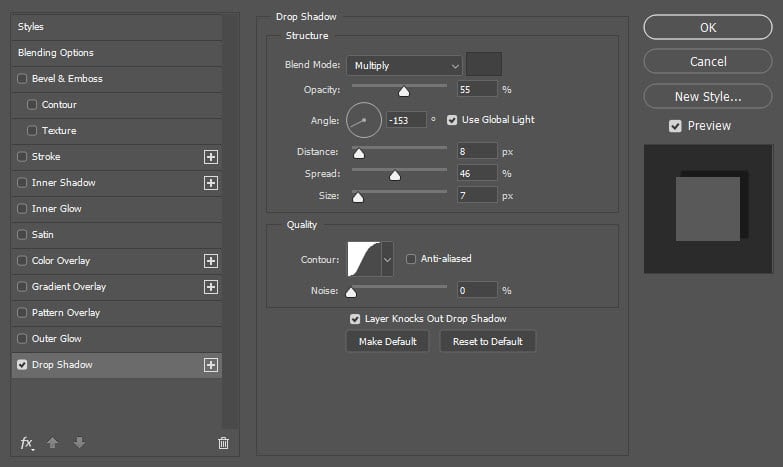
Load the concerte stock image into Photoshop, copy and paste the texture over to our document, set the new layer as clipping mask to cover our text as shown below:
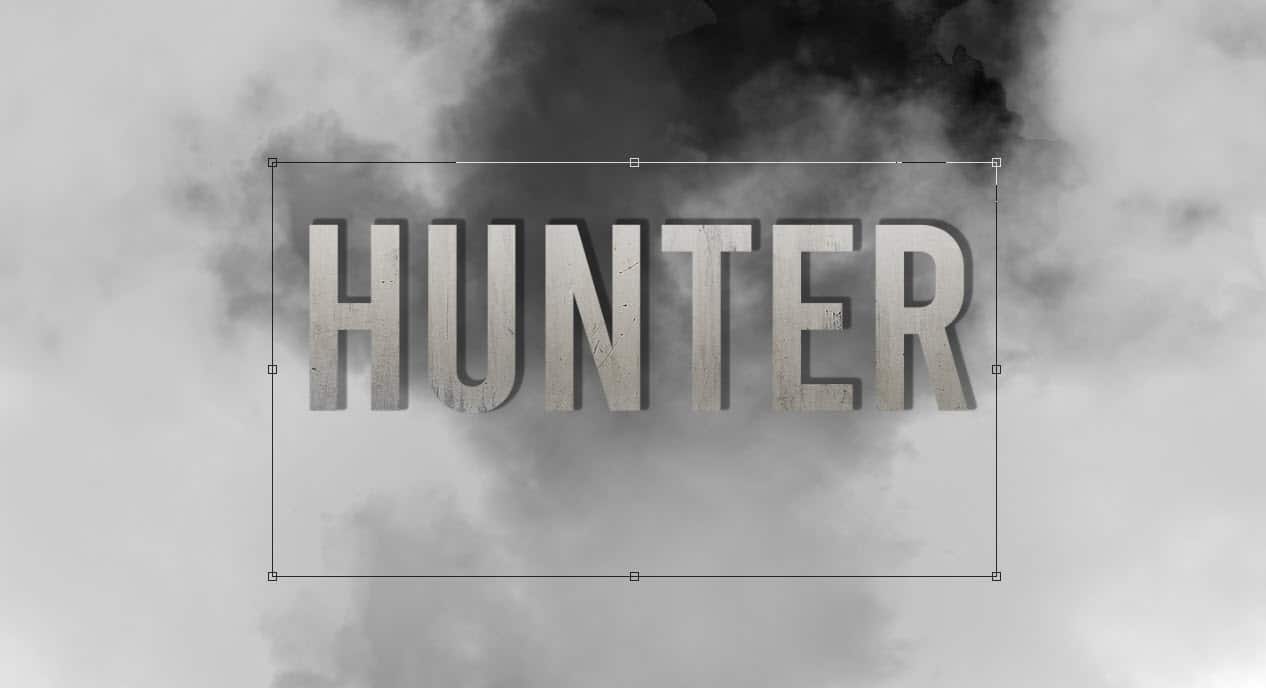
Apply the following image adjustment layer on top of the concrete layer, and set them as clipping masks:
Black and white
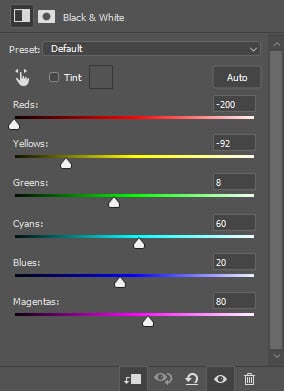
Levels
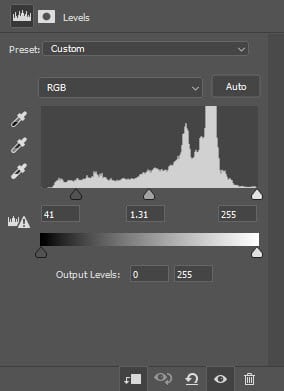
Curves
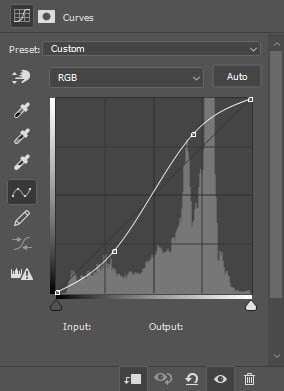
and here is the effect so far:
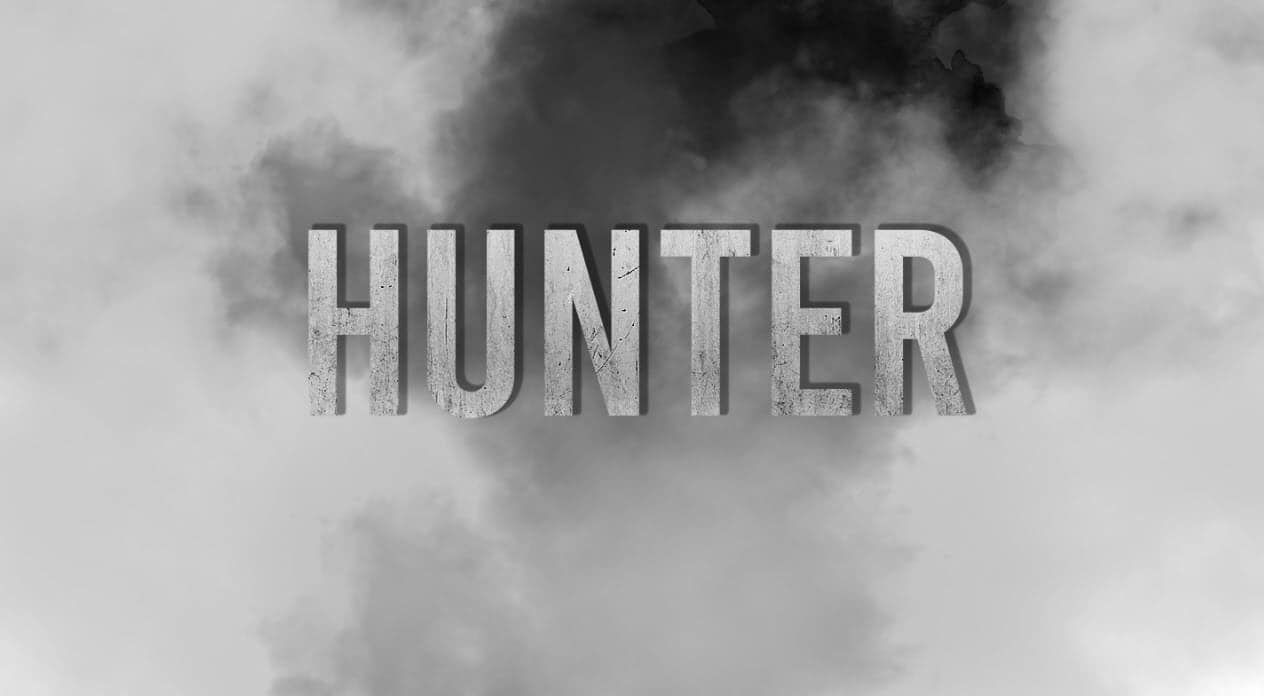
Step 3 – Break-apart Effect
Pick a brush from the dirt brushset we downloaded, with the following brush settings:

Duplicate all previous text layer we made in step 2, and merge them into one single layer. Use this brush as eraser, apply it over our texture to remove parts of it:
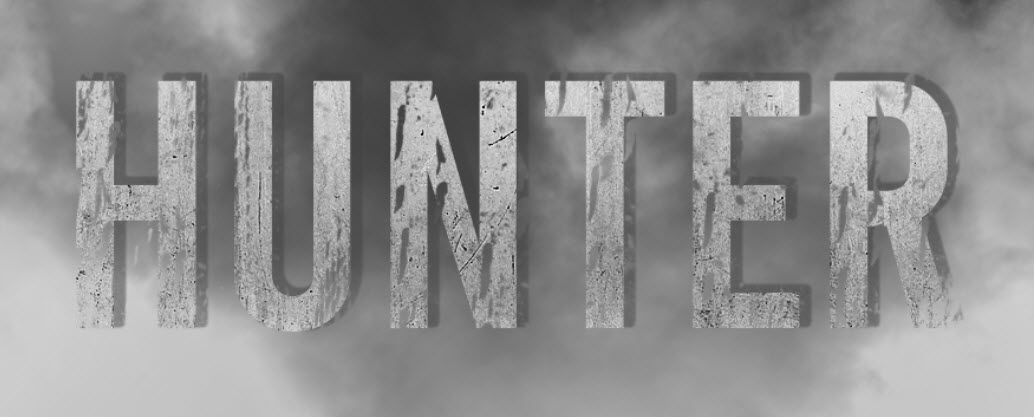
Create a new layer on top, then use the same brush with grey colour, paint over the text to create the break-apart effect:

and this is the result so far:
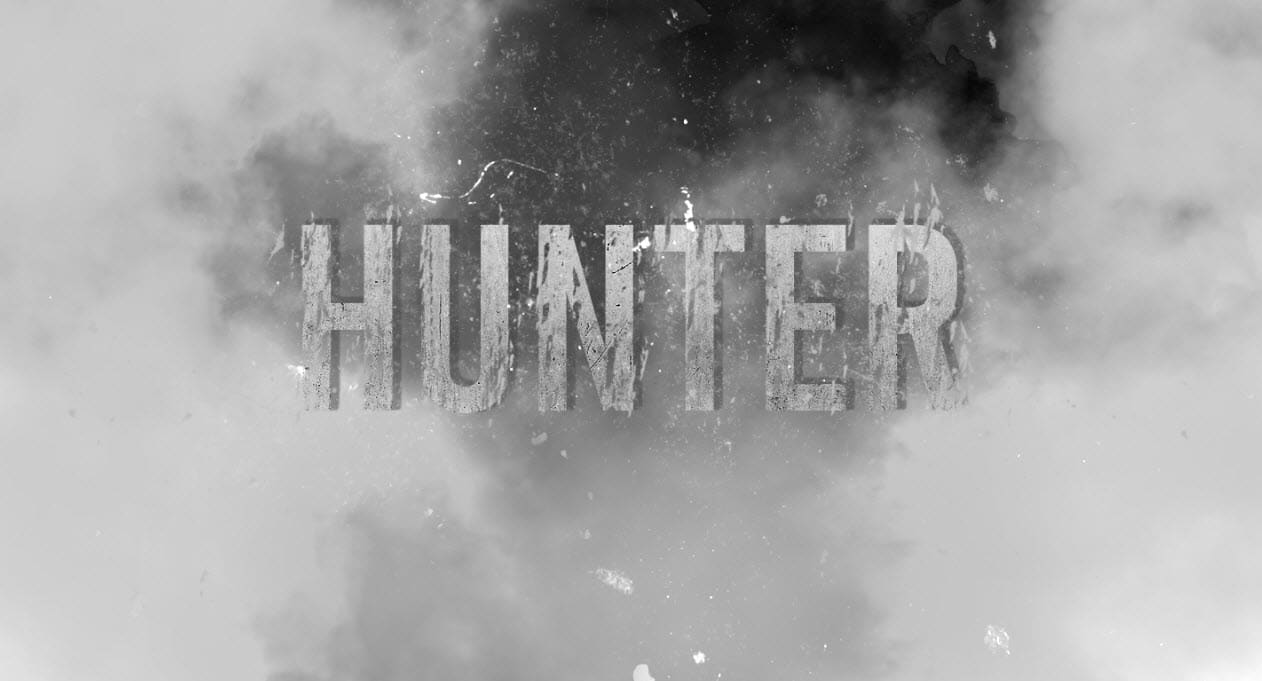
Step 4 – Final Touch-ups
We’re almost done! For final touch-ups, I flattened the image and duplicated the background layer, apply the following Angled Strokes filter on the duplicated layer:

As you can see, with this filter we now some extra texture effect for our concrete text:

I further adjusted the contrast of the image, and this is my final result: (click to enlarge)

That’s it for this tutorial! Hope you enjoy going through it and find it useful. Drop me a comment below if you have any question.
Till next time, have a great day!
