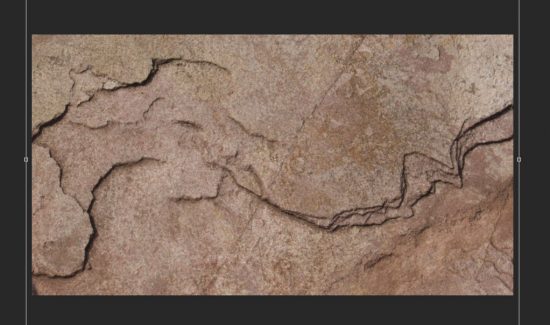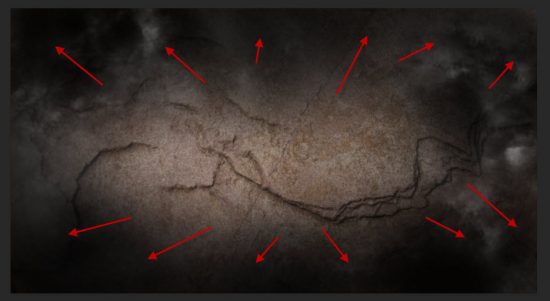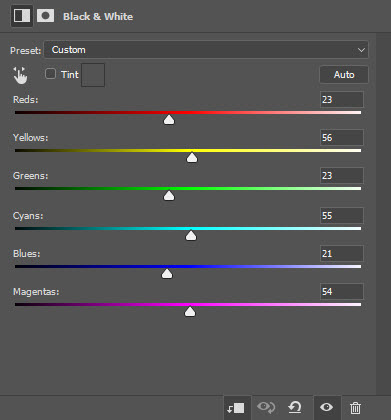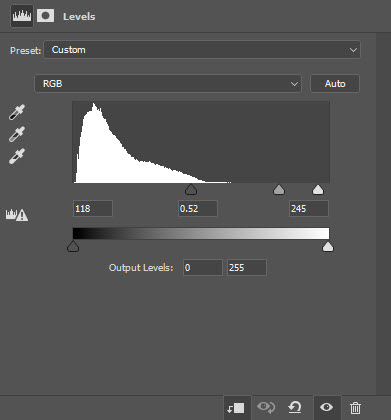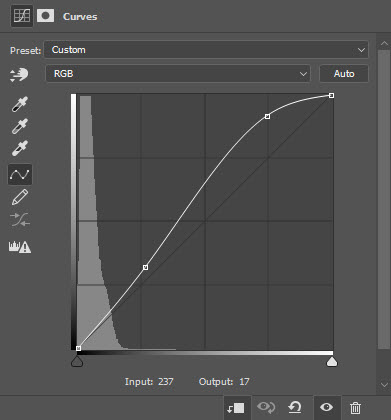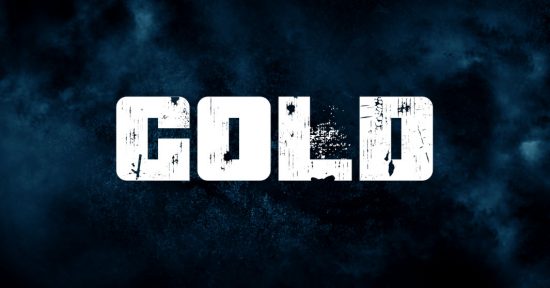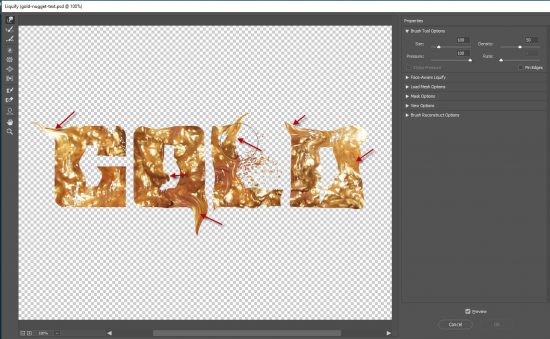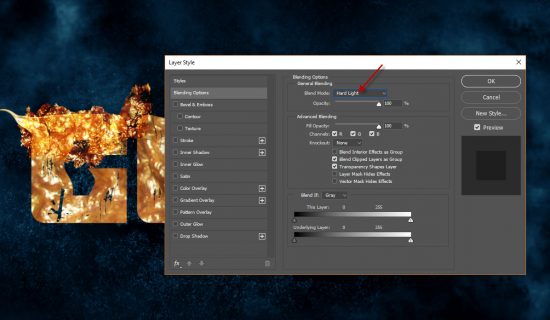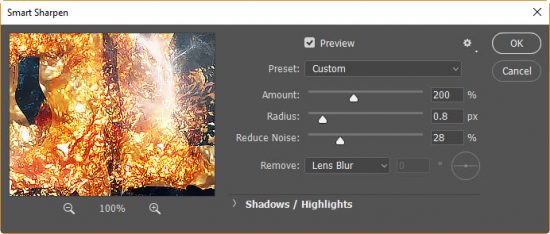In this tutorial, we will be creating a simple, sparkling gold text effect in Photoshop. We will use just one gold nugget stock image for all texturing effect over the text, with lots of layer blending applied along the way.
This tutorial is great for Photoshop skill level between beginner and intermediate.
The PSD file of this tutorial is available via the PSD Vault VIP members area.
Here is a preview of the final effect I have for this tutorial: (click to enlarge)
PSD Vault VIP Membership
You can download the PSD File for this tutorial via the VIP Members Area for only $6.95/Month (or less)! You will not only get this PSD File, but also 200+ other PSD Files + Extra Goodies + Exclusive Photoshop tutorials there. Signup now and get exclusive!
Let’s get started!
To complete this tutorial, you will need the following stocks:
Step 1
Create a new document sized 1440px * 780px with black background. Load the rock texture into Photoshop and we will use it as our text background.
Select the entire rock image, copy and paste into our new Photoshop document. Place it into the following position:
Use a big soft eraser to fade the edge of the rock texture, paint some cloud with a cloud brush around the edge as well:
Apply the following image adjustment layers to the rock texture:
Black & White
Levels
Curves
Color Balance:
and this is the effect so far:
Step 2
Use the font we downloaded, type some letters onto our document:
Select this text layer:
Then move the selection onto the gold stock image, as shown below:
Copy and paste the selection onto our document, covering our text as shown below:
Turn off the original text layer and leave just this new gold texture layer. Go the Filter > Liquify and apply some liquifying effect to the gold texture:
Step 3
We can further enhance the look of our text by adding more golden texture. Go back to the gold nugget stock image and use the Quick Selection tool to draw a rough selection, as shown below:
Copy and paste the selection onto our document, re-size and place it over the text:
Change the blending mode of this new gold texture layer to “Hard Light”:
Repeat this above process and add more gold texture all over the text, you will in the end form the following effect:
Step 4
We’re almost done! To finalise the effect, I added some extra fractal painting with a fractal Photoshop brush:
Flatten the image and duplicate the background layer, apply the following Smart Sharpen filter to sharpen the gold texture:
This is my final result: (click to enlarge)
That’s it for this tutorial! Leave me a comment below if you have any questions. Enjoy it? Help me share it around by using the share buttons at the top of the tutorial!