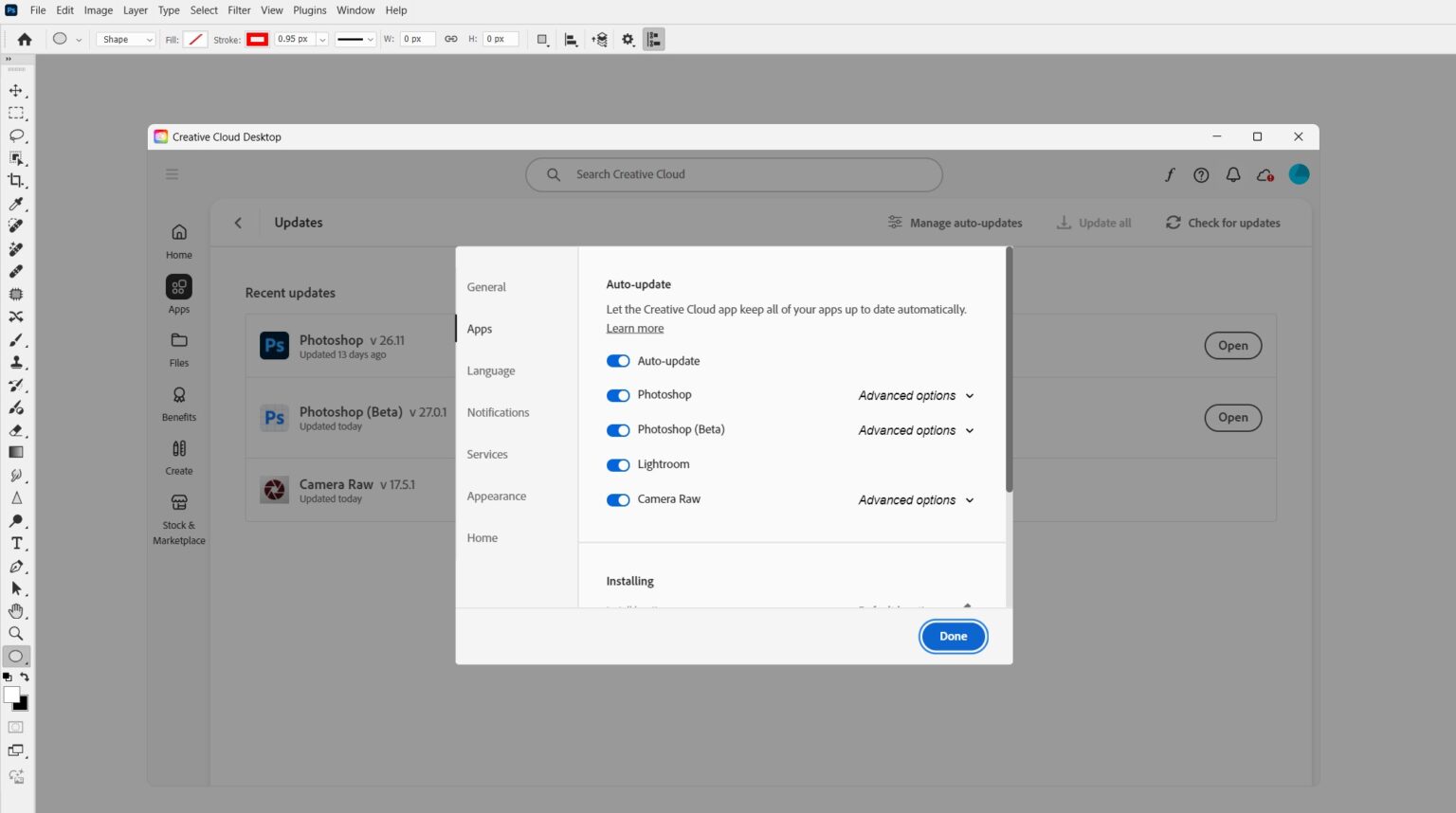Staying ahead with Photoshop updates is crucial for designers, whether you’re practicing tutorials or delivering client projects. Adobe rolls out updates roughly monthly—think September 2025’s v26.11, with Adobe Express templates and Firefly refinements. Missing these means skipping powerful AI tools and creative shortcuts.
This guide shows you how to track every Photoshop update, install them safely, and maximise their features like a pro. Let’s dive in!
What You’ll Need
- Adobe Creative Cloud desktop app (download from adobe.com)
- Stable internet connection
- Photoshop 2025
Why Track Photoshop Updates?
Regular Photoshop updates bring AI-driven tools, performance boosts, and collaboration features. For example, v26.11 added editable Firefly PSDs and sharper CJK text rendering, while January 2025’s v26.3 introduced HDR editing. Staying updated ensures you leverage these for faster, smarter workflows.
How to Stay Ahead?
Step 1: Enable Auto-Updates in Creative Cloud
The simplest way to catch every Photoshop 2025 update is via the Creative Cloud app. Open it, click the profile icon (top right), and go to Preferences > Apps. Select “Update All Apps Automatically” to let updates install in the background. This keeps you current without manual checks.
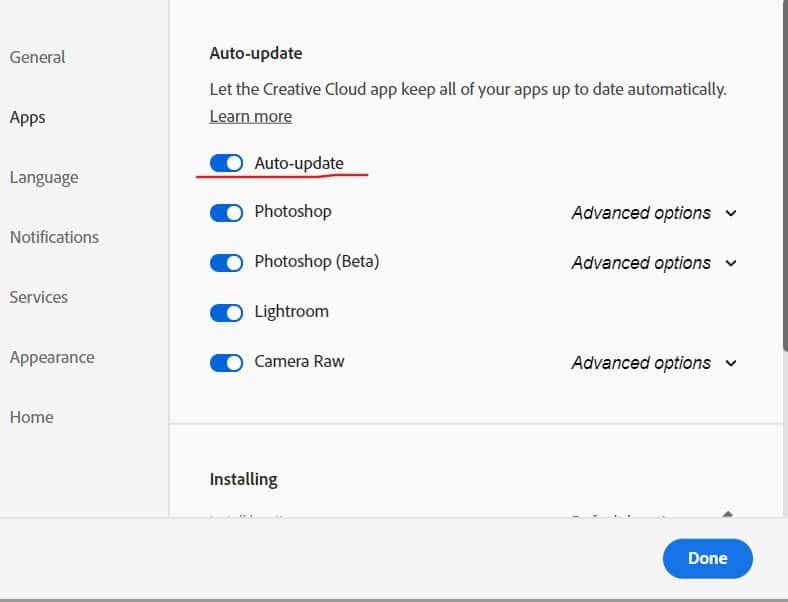
Step 2: Subscribe to Adobe’s Update Alerts
For instant notifications, visit Adobe’s What’s New page and sign up for their newsletter. In Creative Cloud, go to Preferences >Notification and enable “Show Updates Notifications.”
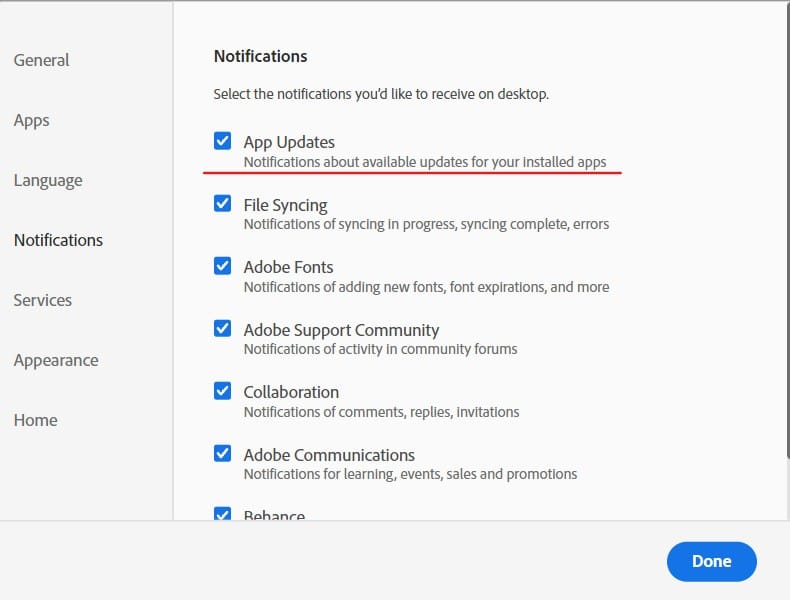
Step 3: Join Communities for Expert Tips
Communities amplify Photoshop updates with real-world insights. Join Adobe’s Photoshop Community (community.adobe.com), r/photoshop on Reddit, or LinkedIn’s Adobe Photoshop Users group. Search “Photoshop v26.11 tips” to see how pros use features like Projects for Collaboration. Set up email digests or RSS feeds for updates.

Step 4: Maximise New Features with Hands-On Tests
After updating, explore the “What’s New” panel (Help> What’s New) for guided tours. Test v26.11’s Adobe Express templates:
- Mini-Project: Create a poster using an Express template. Load it from the homescreen, customise fonts and colours in 5 minutes, and save as a PSD.
- Firefly Test: Open a Firefly-generated image as an editable PSD, tweak layers non-destructively, and analyse results.
- Collaboration: Share a project via Projects for Collaboration (File > Share) and invite a teammate.
Apply these to real work and journal your experiments. Want AI masking tips? See our AI Masking tutorial.

Step 5: Optimise and Troubleshoot Monthly
Each month, review Adobe’s changelogs and adjust settings (Edit > Preferences > Performance, set Cache Levels to 6-8). Run diagnostics (Help > System Info) to ensure stability. If Photoshop crashes post-update, reset preferences (Edit > Preferences > General > Reset). Check community forums for workarounds.
Pro Tips
- Join Beta: Sign up for Adobe’s Prerelease Program via Creative Cloud for early access—perfect for PSD Vault previews.
- Shortcuts: Use Ctrl/Cmd + U to check updates fast.
- Experiment: Test one feature per week (e.g., Firefly PSDs) to build expertise.
Final Thoughts
Mastering Photoshop updates transforms your workflow. As a Photoshop beginner, it’s essential for you to keep up with all the latest updates and maxmise their use.