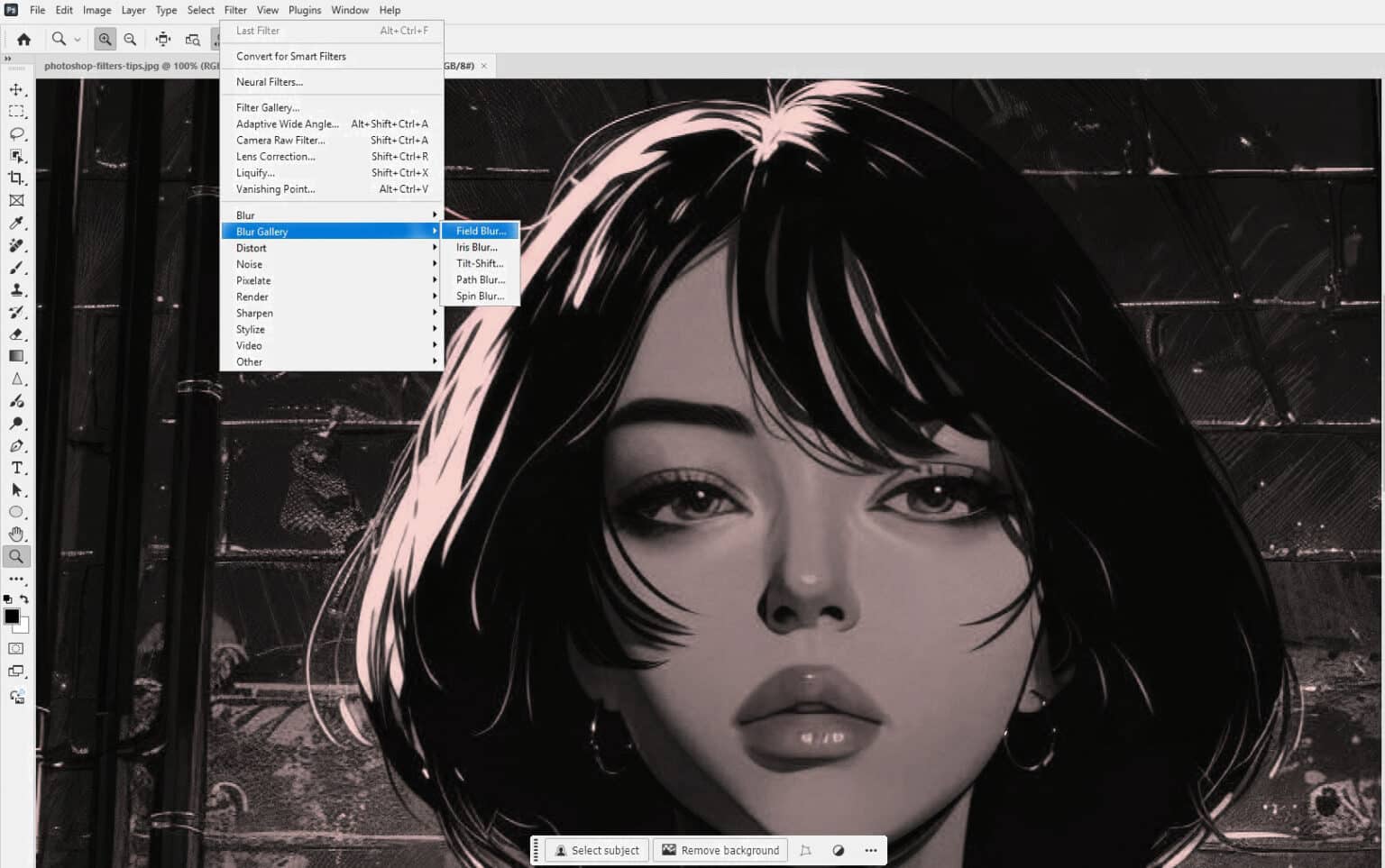Are you ready to take your Photoshop skills to the next level? Let’s dive into the world of Blur Gallery!
This powerful tool can transform your images in amazing ways. Here are 10 pro tips to help you become a Blur Gallery master.
A bit about Photoshop Blur Gallery
The Blur Gallery was first introduced in Photoshop CS6 and has been continuously improved in subsequent versions. Initially, the Blur Gallery included three types of blurs: Field Blur, Iris Blur, and Tilt-Shift. In later Creative Cloud (CC) versions, Adobe expanded the gallery to include additional blur types like Path Blur and Spin Blur.
For the most current and feature-rich version of the Blur Gallery, users should have:
- Photoshop CC (Creative Cloud)
- Latest version as of January 2025
- Recommended to have GPU acceleration enabled
- Ensure graphics card drivers are up to date
Let’s dive into the tips:
1. Smart Objects are Your Friends
First things first, always convert your layer to a Smart Object. This way, you can edit your blur settings anytime. Plus, it’s a non-destructive method, so you can always go back to your original image.
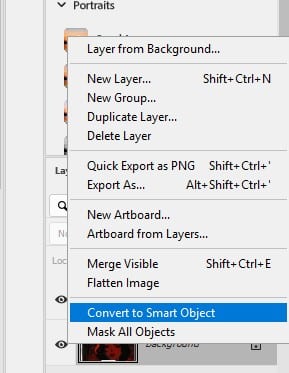
2. Keyboard Shortcuts Save Time
Next, learn these handy shortcuts. Press “H” to hide the Blur interface. Also, hold Shift while rotating to move in 15-degree steps. These tricks will speed up your workflow.
3. Explore Different Blur Types
Don’t stick to just one blur type. Try Field Blur for variable effects, or Iris Blur for depth. Furthermore, Path Blur creates motion, while Spin Blur adds radial movement. Each type offers unique possibilities.
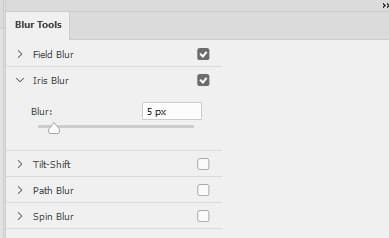
4. Use the Effects Panel
The Effects Panel is your secret weapon. You can brighten blurred areas with Light Bokeh. Moreover, you can control Bokeh Colour saturation. Lastly, adjust Light Range for precise bokeh placement.
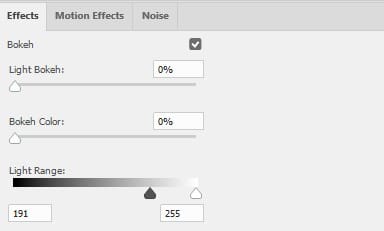
5. Multiple Blur Pins for Complex Effects
Want more control? Add multiple blur pins. This technique allows you to create complex, layered blur effects. It’s like painting with blur!
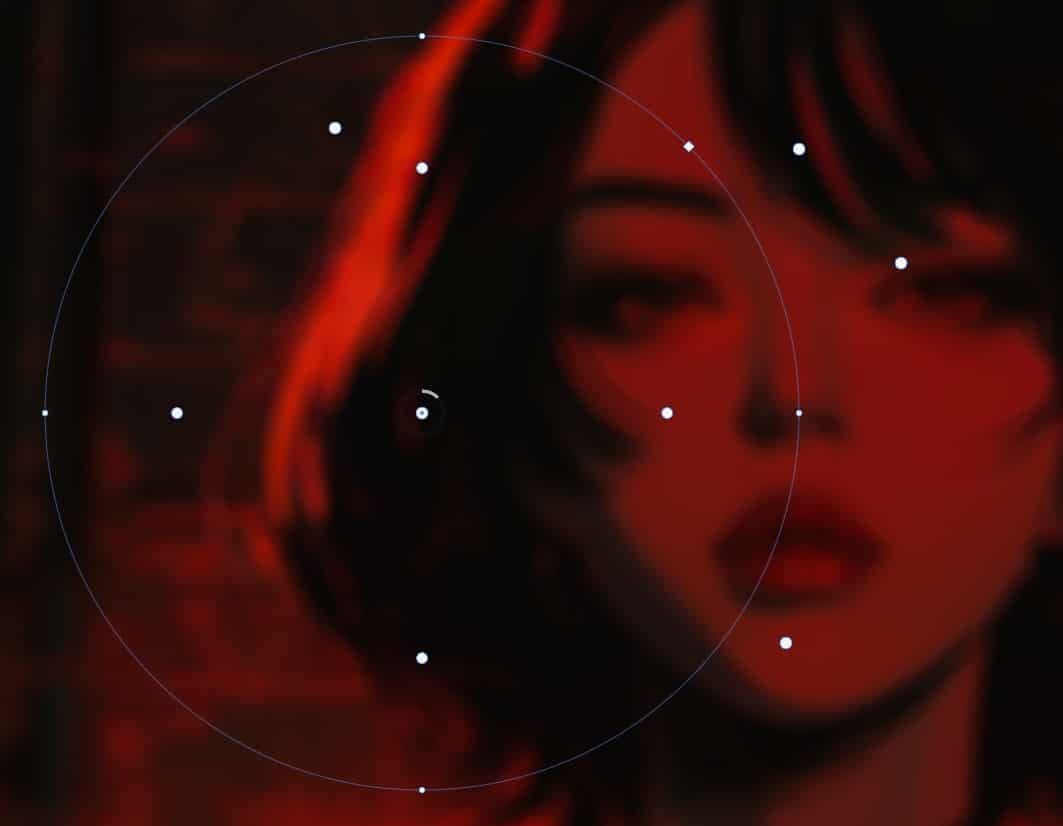
6. Layer Masks for Selective Blur
Layer masks are your best friends for selective blur. Paint with black to remove blur from specific areas. This method gives you precise control over your image.
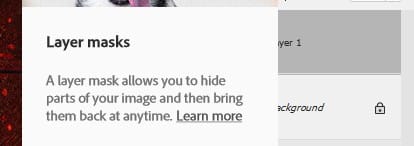
7. High-Quality Rendering
For smoother bokeh effects, turn on High Quality rendering. However, keep in mind this might slow down your computer a bit.

8. Simulate Depth of Field
Iris Blur is great for creating a shallow depth-of-field effect. This technique can make your photos look more professional and eye-catching.

9. Create Dynamic Motion
Try Path Blur’s Rear Sync Flash to simulate strobe effects. This tool can add exciting motion to your still images.
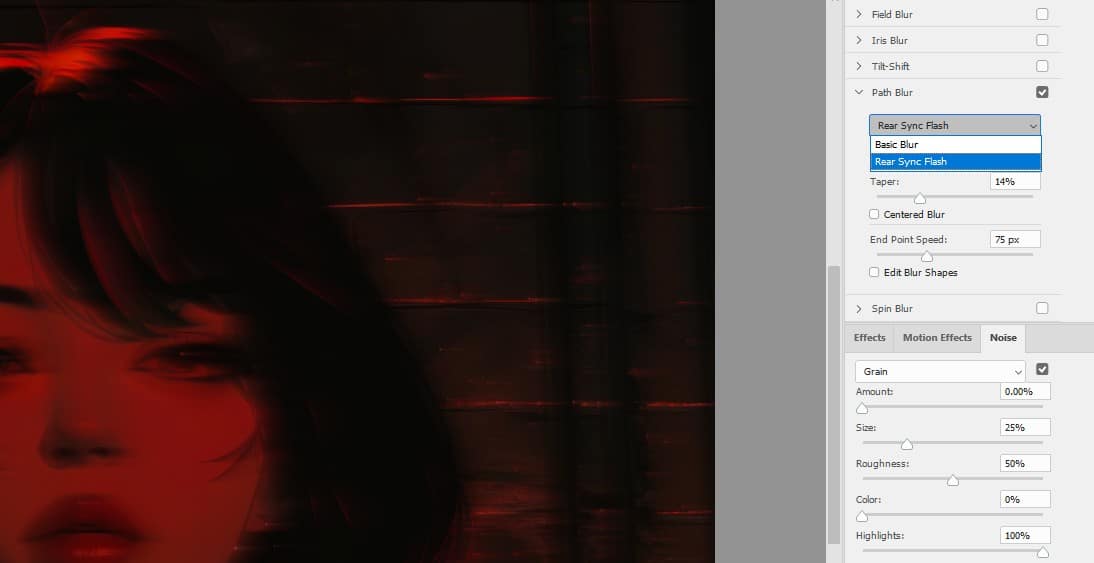
10. Save Your Blur Mask
Finally, don’t forget to save your blur mask as a channel. This step allows you to reuse your blur effect later, saving you time on future projects.
Remember, practice makes perfect. Don’t be afraid to experiment with these tips. The more you play with Blur Gallery, the better you’ll become at creating stunning effects. So go ahead, open Photoshop, and start blurring!
Further Readings
Mastering Precision Editing: A Comprehensive Guide to Layer Masks in Photoshop