In this Photoshop tutorial, I will show you the steps I took to Create an Angelic Human Figure with Magic Fire Orb Effect in Photoshop. This is an intermediate level tutorial so some steps can be tricky, but why not have a try!
Amongst the steps of this tutorial, I will some tricky of manipulate stock images and combine them together, along with some brush effects for decoration purpose. We will also apply various image adjustments and layer blending mode during the manipulation process.
Here is a preview of the final effect I have for this tutorial: (click to enlarge)
PSD Vault VIP Membership
You can download the PSD File for this tutorial via the VIP Members Area for only $6.95/Month (or less)! You will not only get this PSD File, but also 200+ other PSD Files + Extra Goodies + Exclusive Photoshop tutorials there. Signup now and get exclusive!
Step 1
Create a new document sized 1440px * 720px with black background. Create a new layer, and use the cloud brushes you downloaded to paint some background texture: (set brush flow and opacity to around 20% when you paint, and adjust the default brush size as you see fit)

We can add a stone ground to the image with some stone texture. Load the rock image into Photoshop and use a 30px feather Lasso tool to selection a portion:
Copy and paste the selection onto our document, resize and perspective it a bit as shown below:
Add the following 2 adjustment layers as clipping mask to this stone layer:
Black and white

Levels

Create 2 new layers – one above the stone ground layer and one below, use the cloud brush to paint some cloud effect above and below the stone ground:

and here is the effect so far:

Step 2
Load the model image into Photoshop, cut out the model and paste it onto our document above the stone ground:
Add the following 3 adjustment layer to the model layer as clipping mask:
Black and white

Levels
Layer mask on Levels adjustment layer:
Curves
Use a soft eraser to gently remove the bottom part of the model, so it blends into the ground and the cloud:

and here is the effect so far:

Step 3
Now we can attach the wing to the model. Load the swan wing image into Photoshop, copy and paste the wing onto our document, place its layer below the model layer, then resize and rotate it as shown below:

Add the following 3 adjustment layers to this wing layer as clipping mask:
Black and white

Levels

Curves

Create a new layer and use the feather brush we downloaded, paint some random feathers around wing and model:
Hint: use brush options (F5) for more dynamic results.

Add some spot lights around the model and wing area with a soft white brush (do a single-click) on a new layer:


Grab a dark red brush (5px, 40% hardness), paint some dark red blood like effect on the model:

and here is the effect so far:

Step 4
Now we can add the magic orb onto the image. Load the ice texture image into Photoshop and use the Elliptical Marquee tool to selection a portion as shown below:
Copy and paste the selection onto our document, resize and position it as shown below:
Use a soft eraser to gently remove some part of the texture to make it look like an orb:

Add the following 3 adjustment layers to this orb layer as clipping mask:
Black and White

Levels

Color Balance
Create a new layer with blending mode “overlay”, add some highlights to the orb to the position shown below with a soft white brush painting:

and here is the effect so far:

Step 5
Now we can add some fire effect onto the orb. Load the fire texture into Photoshop, select the fire portion as shown below:

Copy and paste the selection onto our document, resize and position it over the orb layers:
Use a soft eraser to remove the edges and leave only parts around the orb:

Use the cloud brush to paint some cloud around the orb for some smoke effect:
Go back to the fire texture, use quick selection tool to select several pieces of the fire texture: (hold Shift key)

Copy and paste it on to the orb area, resize it to fit the size of the orb:

Step 6
OK we’re almost done! For some final retouches, I added some vexel hair on the model: (Check out this tutorial for the technique used here)
Or, you can check out this video tutorial below for the vexel hair technique:
Here is the area that I have vexel hair added:
I added also some warm colour and lighting effect to the position shown below: (Detailed instruction in this tutorial)

I then flatten the image, duplicate the background layer and use the Lasso tool (with 30px feather) to select the head area of the model, and apply the following reduce noise filter settings:

Hit Ctrl + F a few times to re-apply this reduce noise filter, and you will see the hair becomes softer and have a glowing effect:

I then painted some more feather to the position shown below:
Also applied some Burn and Smudge effect to the wing area as shown below:
and here is the final effect I have for this tutorial: (click to enlarge)
That’s it for this tutorial! Hope you enjoy it and find it useful! Till next time, have a great day!











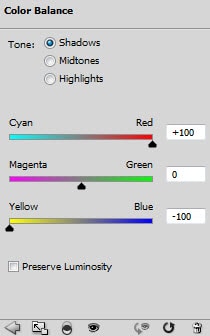








8 Comments
Awesome outcome, keep it going.
Awesome design! I really enjoy this step by step tutorial, thanks for sharing :)
I think this is the best tutorial I’ve ever tried. I tried it and everything turned out well. Seriously, I also used this tutorial yesterday in my class and I found it very useful and I’m glad that everybody enjoyed it.
This is really an epic tutorial. Good Job !
Wow, this is a really cool tutorial…great result and well documented too! Thanks, it was fun seeing the project come together .
what am i doing wrong ? after step 1 when i put the rock i can’t select from layer adjustment BLACK and WITHE
Beautiful well written Tutorial, Thank you
full of informative facts!!! thanks for sharing